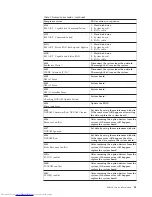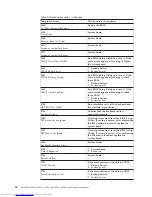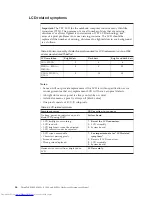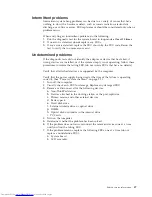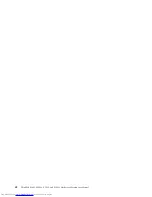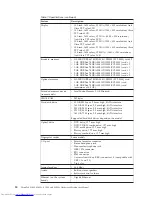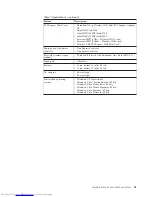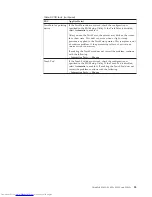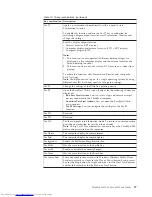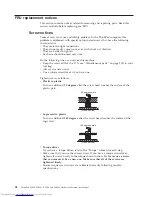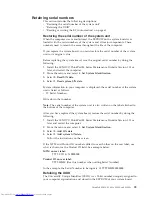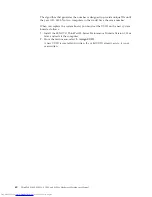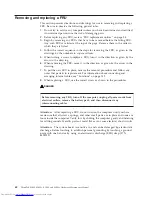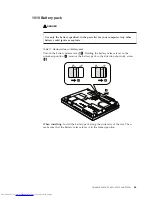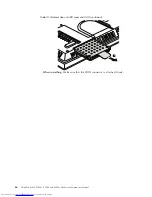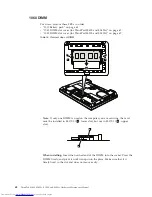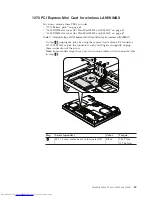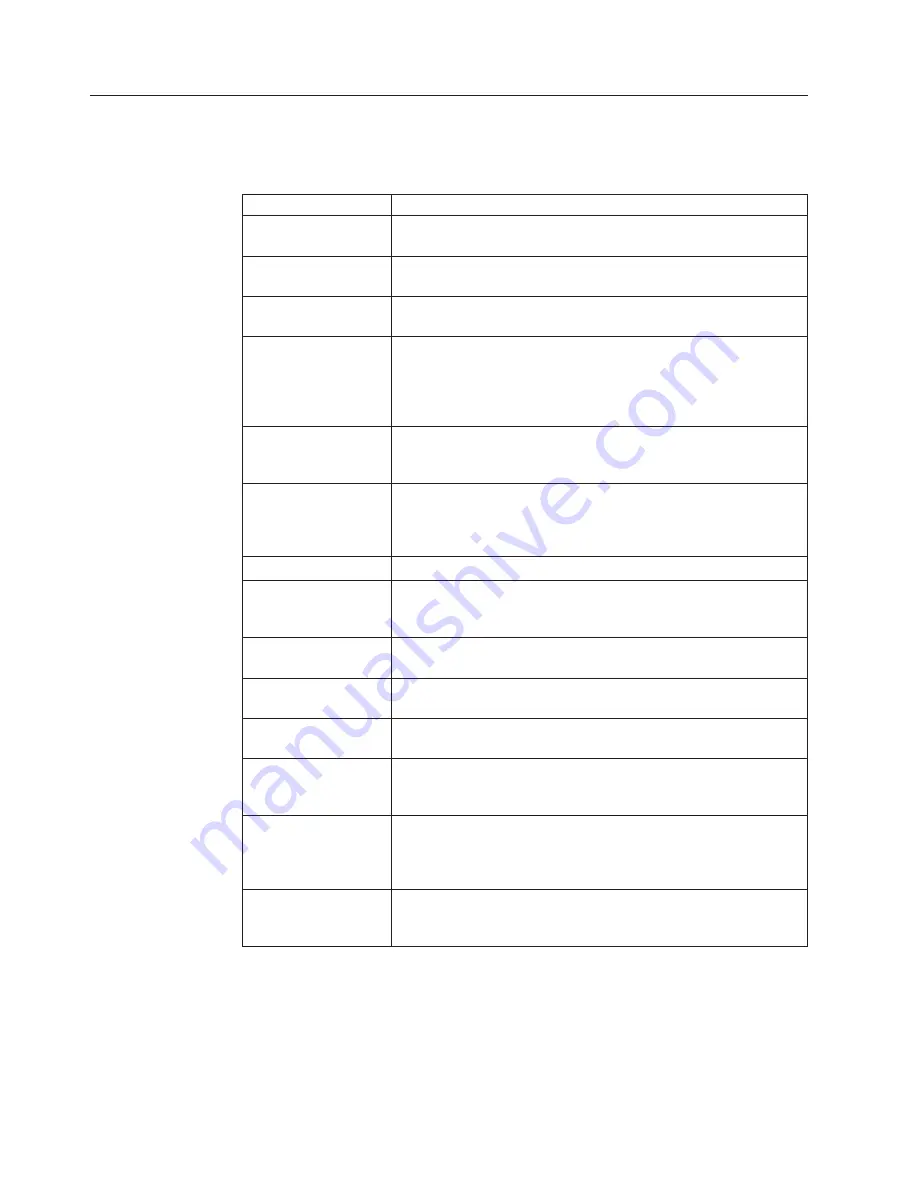
FRU
tests
The
following
table
shows
the
test
for
each
FRU.
Table
9.
FRU
tests
FRU
Applicable
test
System
board
1.
Diagnostics
-->
CPU/Coprocessor
2.
Diagnostics
-->
Systemboard
Power
Diagnostics
-->
ThinkPad
Devices
-->
AC
Adapter
,
Battery
1
(Battery2)
LCD
unit
1.
Diagnostics
-->
Video
Adapter
2.
Interactive
Tests
-->
Video
Modem
daughter
card
(MDC-1.5)
1.
Make
sure
the
modem
is
set
up
correctly.
2.
Replace
the
modem
jack
and
the
modem
card
in
turn,
and
run
the
following
tests
in
Diagnostics
-->
Communication
:
a.
Conexant
Smart
Modem
Interrupt
b.
Conexant
Smart
Modem
Dialtone
Audio
Enter
the
BIOS
Setup
Utility
and
change
Serial
ATA
(SATA)
setting
to
Compatibility
,
and
run
Diagnostics
-->
Other
Devices
-->
Analog
Devices
HDA
CODEC
Test
Speaker
Interactive
Tests
-->
Internal
Speaker
Note:
Once
Modem/Audio
test
is
done,
the
no
sound
is
heard
this
test.
In
this
case,
turn
off
and
turn
on
the
computer.
Then,
run
this
test
again.
PC
Card
slot
Diagnostics
-->
Systemboard
-->
PCMCIA
ExpressCard
slot
1.
Insert
a
PCI-Express/USB
Wrap
card
into
the
ExpressCard
slot.
2.
Turn
on
the
computer.
3.
Run
Diagnostics
-->
ThinkPad
Devices
-->
ExpressCard
slot
.
Keyboard
1.
Diagnostics
-->
Systemboard
-->
Keyboard
2.
Interactive
Tests
-->
Keyboard
Hard
disk
drive
Enter
the
BIOS
Setup
Utility
and
change
Serial
ATA
(SATA)
setting
to
Compatibility
,
and
run
Diagnostics
-->
Fixed
Disks
Diskette
drive
1.
Diagnostics
-->
Diskette
Drives
2.
Interactive
Tests
-->
Diskette
DVD
drive
or
DVD/CD-RW
combo
drive
1.
Diagnostics
-->
Other
Devices
-->
Optical
Drive
2.
Interactive
Tests
-->
Optical
Drive
Test
Memory
1.
If
two
DIMMs
are
installed,
remove
one
of
them
and
run
Diagnostics
-->
PM
Memory
.
2.
If
the
problem
does
not
recur,
return
the
DIMM
to
its
place,
remove
the
other
one,
and
run
the
test
again.
Fan
1.
Turn
on
the
computer
and
check
the
air
turbulence
at
the
louver
near
the
PC
Card
slot.
2.
Run
Diagnostics
-->
ThinkPad
Devices
-->
Fan
.
54
ThinkPad
SL400,
SL400c,
SL500,
and
SL500c
Hardware
Maintenance
Manual
Summary of Contents for 27434AU
Page 1: ...ThinkPad SL400 SL400c SL500 and SL500c Hardware Maintenance Manual ...
Page 2: ......
Page 3: ...ThinkPad SL400 SL400c SL500 and SL500c Hardware Maintenance Manual ...
Page 8: ...vi ThinkPad SL400 SL400c SL500 and SL500c Hardware Maintenance Manual ...
Page 24: ...16 ThinkPad SL400 SL400c SL500 and SL500c Hardware Maintenance Manual ...
Page 30: ...22 ThinkPad SL400 SL400c SL500 and SL500c Hardware Maintenance Manual ...
Page 40: ...32 ThinkPad SL400 SL400c SL500 and SL500c Hardware Maintenance Manual ...
Page 56: ...48 ThinkPad SL400 SL400c SL500 and SL500c Hardware Maintenance Manual ...
Page 211: ...15 4 in WXGA TFT 3 4 5 6 7 8 9 2 1 ThinkPad SL400 SL400c SL500 and SL500c 203 ...
Page 239: ......