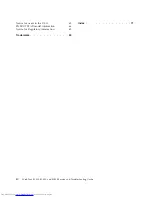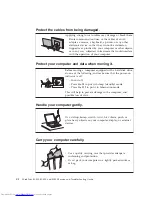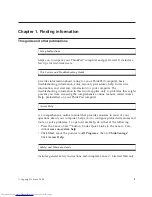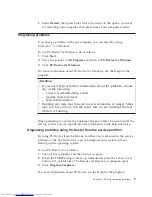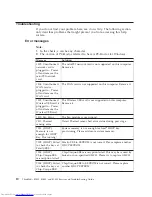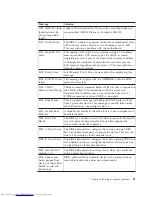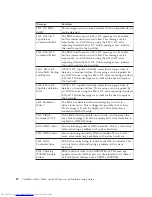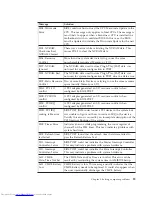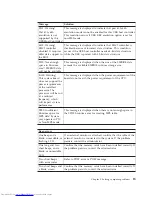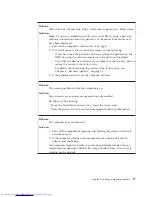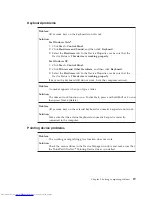Note:
Not all such appliances cause a significant electrostatic charge.
Be gentle with your computer
v
Avoid placing any objects (including paper) between the display and the
keyboard or the palm rest.
v
Your computer display is designed to be opened and used at an angle
slightly greater than 90 degrees. Do not open the display beyond 150
degrees, as this might damage the computer hinge.
v
Do not turn your computer over while the AC adapter is plugged in. This
could break the adapter plug.
Register your computer
v
Register your ThinkPad products with Lenovo (visit the following Web site:
http://www.lenovo.com/register). This can help authorities return your
computer to you if it is lost or stolen. Registering your computer also
enables Lenovo to notify you about possible technical information and
upgrades.
Carry your computer properly
v
Before moving your computer, be sure to remove any media, turn off
attached devices, and disconnect cords and cables.
v
When picking up your open computer, hold it by the bottom. Do not pick
up or hold your computer by the display.
Connect the internal modem correctly
v
Your computer modem might use only an analog telephone network, or
public-switched telephone network (PSTN). Do not connect the modem to a
PBX (private branch exchange) or any other digital telephone extension line
because this could damage your modem. Analog phone lines are often used
in homes, while digital phone lines are often used in hotels or office
buildings. If you are not sure which kind of phone line you are using,
contact your telephone company.
v
Your computer might have both an Ethernet connector and a modem
connector. If so, be sure to connect your communication cable to the correct
one, so your connector is not damaged.
Handle storage media and drives properly
v
If your computer comes with an optical drive, do not touch the surface of a
disc or the lens on the tray.
v
Wait until you hear the CD or DVD click into the center pivot of an optical
drive before closing the tray.
v
When installing the HDD or optical drive, follow the instructions shipped
with your hardware, and apply pressure only where needed on the device.
v
Turn off your computer if you are replacing the HDD.
v
When replacing the primary HDD, reattach the cover of the drive slot.
4
ThinkPad
®
SL300, SL400, and SL500 Service and Troubleshooting Guide
Summary of Contents for 2746AD4 - ThinkPad SL500 2746
Page 1: ...ThinkPad SL300 SL400 and SL500 Service and Troubleshooting Guide ...
Page 2: ......
Page 3: ...ThinkPad SL300 SL400 and SL500 Service and Troubleshooting Guide ...
Page 36: ...28 ThinkPad SL300 SL400 and SL500 Service and Troubleshooting Guide ...
Page 40: ...32 ThinkPad SL300 SL400 and SL500 Service and Troubleshooting Guide ...
Page 47: ...ThinkPad SL 500 2 1 Chapter 5 Upgrading and replacing devices 39 ...
Page 52: ...44 ThinkPad SL300 SL400 and SL500 Service and Troubleshooting Guide ...
Page 60: ...52 ThinkPad SL300 SL400 and SL500 Service and Troubleshooting Guide ...
Page 68: ...60 ThinkPad SL300 SL400 and SL500 Service and Troubleshooting Guide ...
Page 78: ...70 ThinkPad SL300 SL400 and SL500 Service and Troubleshooting Guide ...
Page 81: ......
Page 82: ...Part Number 43Y6727 Printed in China 1P P N 43Y6727 ...