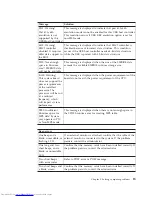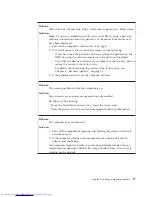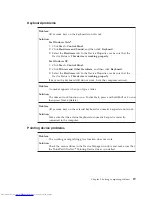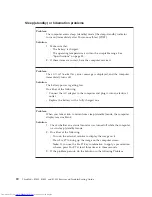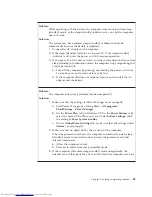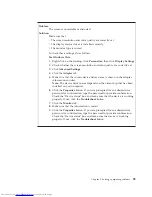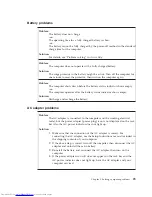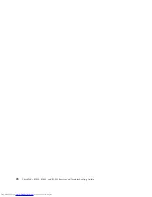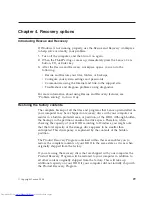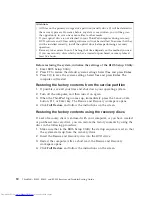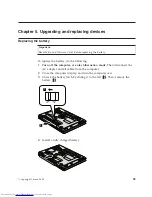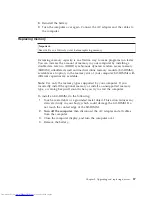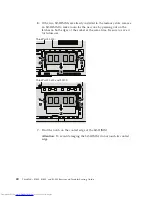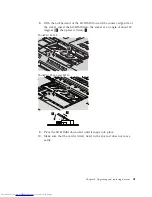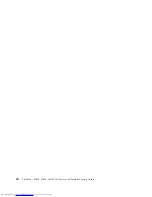Chapter 4. Recovery options
Introducing Rescue and Recovery
If Windows is not running properly, use the Rescue and Recovery workspace
to help solve or identify your problem.
1.
Turn off the computer, and then turn it on again.
2.
When the ThinkPad logo comes up, immediately press the Lenovo Care
button, F11, or Enter key.
3.
After the Rescue and Recovery workspace opens, you can do the
following:
v
Rescue and Restore your files, folders, or backups.
v
Configure your system settings and passwords.
v
Communicate using the Internet and link to the support site.
v
Troubleshoot and diagnose problems using diagnostics.
For more information about using Rescue and Recovery features, see
“Problem solving” in
Access Help
.
Restoring the factory contents
The complete backup of all the files and programs that Lenovo preinstalled on
your computer may have shipped on recovery discs with your computer or
resides in a hidden protected area, or partition, of the HDD. Although hidden,
the backups in the partition consume the drive space. Therefore, when
checking the capacity of your HDD according to Windows, you might note
that the total capacity of the storage drive appears to be smaller than
anticipated. This discrepancy is explained by the contents of the hidden
partition.
The Product Recovery Program contained within this area enables you to
restore the complete contents of your HDD to the same state as it was when
originally shipped from the factory.
If you are using the recovery discs that are shipped with your computer, the
Product Recovery Program will be restored to your computer in addition to
all other content originally shipped from the factory. This will take up
additional capacity on your HDD if your computer did not initially ship with
the Product Recovery Program.
© Copyright Lenovo 2008
29
Summary of Contents for 2746AD4 - ThinkPad SL500 2746
Page 1: ...ThinkPad SL300 SL400 and SL500 Service and Troubleshooting Guide ...
Page 2: ......
Page 3: ...ThinkPad SL300 SL400 and SL500 Service and Troubleshooting Guide ...
Page 36: ...28 ThinkPad SL300 SL400 and SL500 Service and Troubleshooting Guide ...
Page 40: ...32 ThinkPad SL300 SL400 and SL500 Service and Troubleshooting Guide ...
Page 47: ...ThinkPad SL 500 2 1 Chapter 5 Upgrading and replacing devices 39 ...
Page 52: ...44 ThinkPad SL300 SL400 and SL500 Service and Troubleshooting Guide ...
Page 60: ...52 ThinkPad SL300 SL400 and SL500 Service and Troubleshooting Guide ...
Page 68: ...60 ThinkPad SL300 SL400 and SL500 Service and Troubleshooting Guide ...
Page 78: ...70 ThinkPad SL300 SL400 and SL500 Service and Troubleshooting Guide ...
Page 81: ......
Page 82: ...Part Number 43Y6727 Printed in China 1P P N 43Y6727 ...