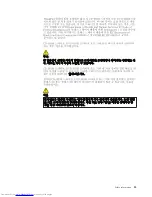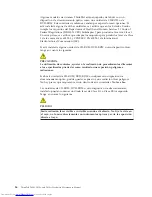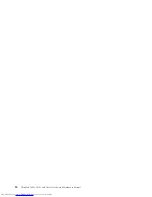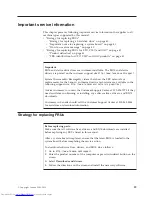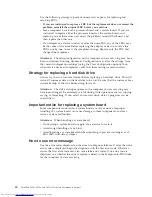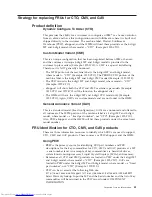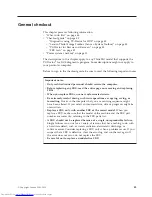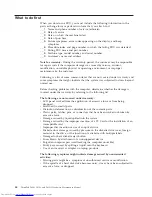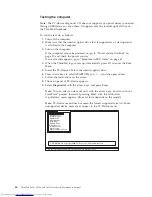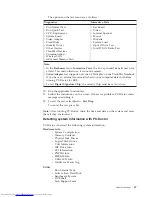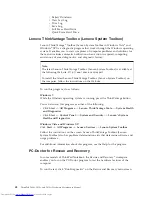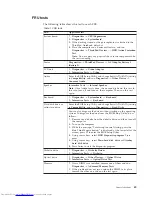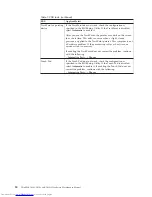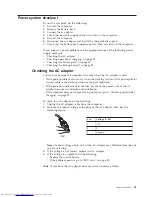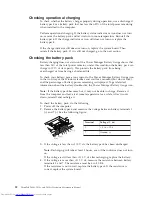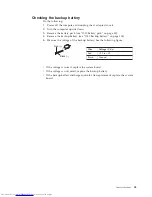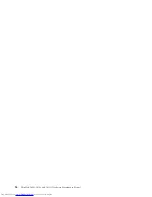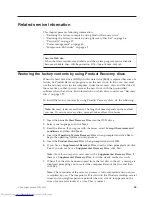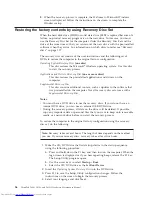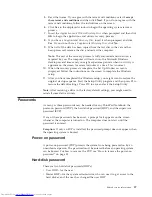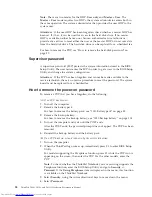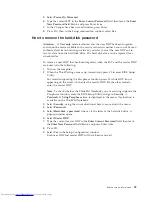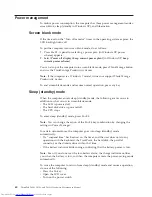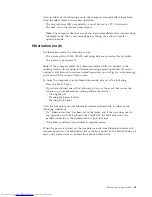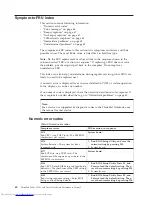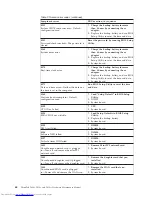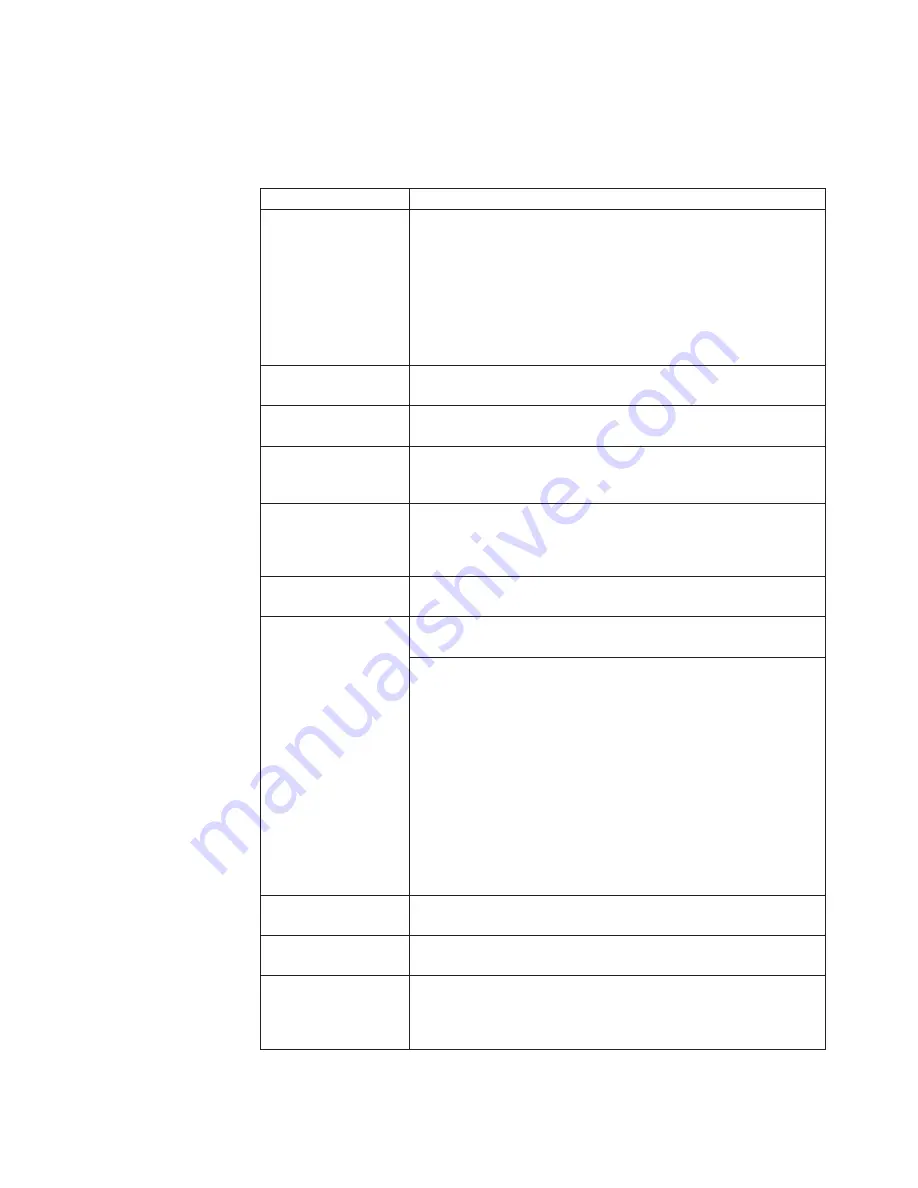
FRU tests
The following table shows the test for each FRU.
Table 1. FRU tests
FRU
Applicable test
System board
1.
Diagnostics
-->
CPU/Coprocessor
2.
Diagnostics
-->
Systemboard
3.
If the docking station or the port replicator is attached to the
ThinkPad Notebook, detach it.
4.
Place the computer on a horizontal surface, and run
Diagnostics
-->
ThinkPad Devices
-->
HDD Active Protection
Test
.
Note:
Do not apply any physical shock to the computer while
the test is running.
Power
Diagnostics
-->
ThinkPad Devices
-->
AC Adapter
,
Battery 1
(Battery2)
LCD unit
1.
Diagnostics
-->
Video Adapter
2.
Interactive Tests
-->
Video
Audio
Enter the BIOS Setup Utility and change Serial ATA (SATA) setting
to
Compatibility
, and run
Diagnostics
-->
Other Device
-->
Conexant Audio
Speaker
Interactive Tests
-->
Internal Speaker
Note:
Once Audio test is done, the no sound is heard this test. In
this case, turn off and turn on the computer. Then, run this test
again.
Keyboard
1.
Diagnostics
-->
Systemboard
-->
Keyboard
2.
Interactive Tests
-->
Keyboard
Hard disk drive or
solid state drive
Enter the BIOS Setup Utility and change Serial ATA (SATA) setting
to
Compatibility
, and run
Diagnostics
-->
Fixed Disks
You can also diagnose the drive without starting up the operating
system. To diagnose the drive from the BIOS Setup Utility, do as
follows:
1.
Remove any diskette from the diskette drive, and then turn off
the computer.
2.
Turn on the computer.
3.
While the message, “To interrupt normal startup, press the
blue ThinkVangate button,” is displayed at the lower left of the
screen, press F1 to enter the BIOS Setup Utility.
4.
Using cursor keys, select
HDD diagnostic program
. Press
enter.
5.
Using cursor keys, select
Main hard disk drive
or
Ultrabay
hard disk drive
.
6.
Press Enter to start the diagnostic program.
Diskette drive
1.
Diagnostics
-->
Diskette Drives
2.
Interactive Tests
-->
Diskette
Optical drive
1.
Diagnostics
-->
Other Devices
-->
Optical Drive
2.
Interactive Tests
-->
Optical Drive Test
Memory
1.
If two DIMMs are installed, remove one of them and run
Diagnostics
-->
Advanced Memory Tests
.
2.
If the problem does not recur, return the DIMM to its place,
remove the other one, and run the test again.
General checkout
49
Summary of Contents for 2901A3U
Page 1: ...ThinkPad T400s T410s and T410si Hardware Maintenance Manual ...
Page 2: ......
Page 3: ...ThinkPad T400s T410s and T410si Hardware Maintenance Manual ...
Page 8: ...vi ThinkPad T400s T410s and T410si Hardware Maintenance Manual ...
Page 18: ...10 ThinkPad T400s T410s and T410si Hardware Maintenance Manual ...
Page 19: ...Safety information 11 ...
Page 26: ...18 ThinkPad T400s T410s and T410si Hardware Maintenance Manual ...
Page 27: ...Safety information 19 ...
Page 28: ...20 ThinkPad T400s T410s and T410si Hardware Maintenance Manual ...
Page 29: ...Safety information 21 ...
Page 30: ...22 ThinkPad T400s T410s and T410si Hardware Maintenance Manual ...
Page 31: ...Safety information 23 ...
Page 34: ...26 ThinkPad T400s T410s and T410si Hardware Maintenance Manual ...
Page 35: ...Safety information 27 ...
Page 37: ...Safety information 29 ...
Page 41: ...Safety information 33 ...
Page 42: ...34 ThinkPad T400s T410s and T410si Hardware Maintenance Manual ...
Page 43: ...Safety information 35 ...
Page 45: ...Safety information 37 ...
Page 46: ...38 ThinkPad T400s T410s and T410si Hardware Maintenance Manual ...
Page 62: ...54 ThinkPad T400s T410s and T410si Hardware Maintenance Manual ...
Page 78: ...70 ThinkPad T400s T410s and T410si Hardware Maintenance Manual ...
Page 82: ...74 ThinkPad T400s T410s and T410si Hardware Maintenance Manual ...
Page 86: ...78 ThinkPad T400s T410s and T410si Hardware Maintenance Manual ...
Page 90: ...82 ThinkPad T400s T410s and T410si Hardware Maintenance Manual ...
Page 127: ...Table 24 Removal steps of LCD unit continued 7 7 Removing and replacing a FRU 119 ...
Page 158: ...150 ThinkPad T400s T410s and T410si Hardware Maintenance Manual ...
Page 226: ...218 ThinkPad T400s T410s and T410si Hardware Maintenance Manual ...
Page 229: ......