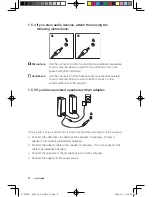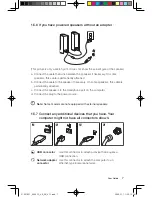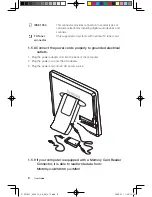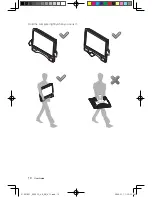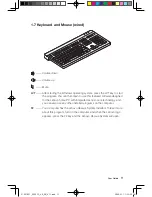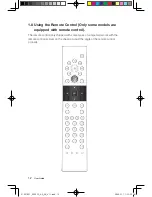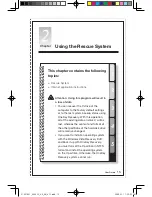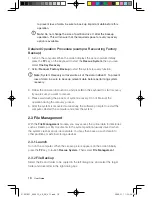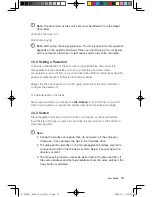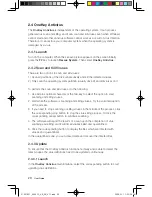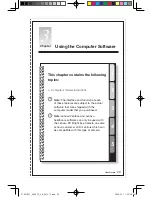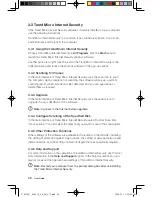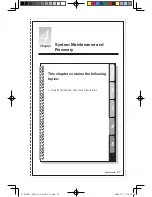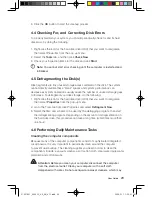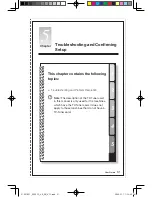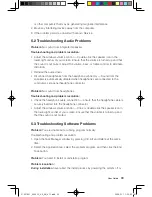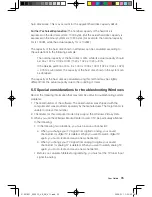20
User Guide
2.4 OneKey Antivirus
The
OneKey Antivirus
is independent of the operating system. It can process
general virus scan and killing, and it can scan and kill viruses even when Windows
cannot start and other antivirus software cannot work as a result of virus Infection.
Therefore, it can restore your computer system when the operating system is
damaged by a virus.
2.4.1 Launch
Turn on the computer. When the
Lenovo
picture appears on the screen initially,
press the
F2
key to launch
Rescue System
. Then select
OneKey Antivirus
.
2.4.2 Scan and Kill Viruses
There are two options to scan and kill viruses:
1) Scan all partitions of the disk consecutively and kill the detected viruses.
2) Only scan the operating system partition (usually drive C) and kill viruses on it.
To perform the scan and kill viruses, do the following:
1. Use Alt plus optional character or the Tab key to select the option to start
scanning and killing viruses.
2. Wait while the software is scanning and killing viruses. Try to avoid interruption
of the process.
3. If you need to stop scanning or killing viruses in the middle of the process, click
the corresponding stop button to stop the virus killing process. Or click the
corresponding cancel button to continue scanning.
4. The software will report the results of a scan upon the completion of virus
scanning and killing, and it will list all viruses killed and quarantined.
5. Click the corresponding button to display the files which are infected with
viruses and quarantined.
In the quarantined zone, you can clear, delete and recover the infected files.
2.4.3 Update
To ensure that the OneKey Antivirus functions normally and is able to detect the
latest viruses, the virus definitions need to be updated continuously.
2.4.3.1 Launch
In the
OneKey Antivirus
main interface, select the corresponding button to start
updating virus definitions.
31037821_3000 C3_UG_EN_V1.1.indd 20
2009.5.11 1:52:36 PM