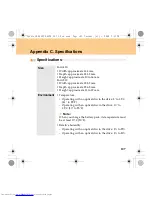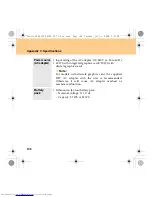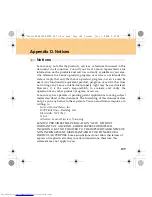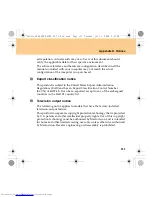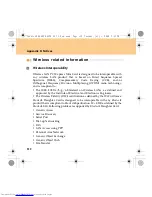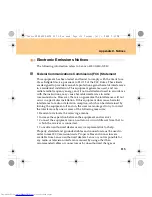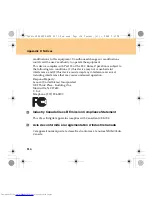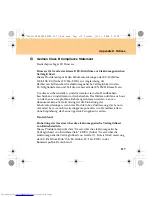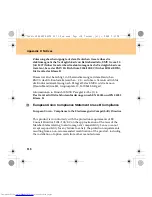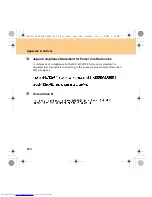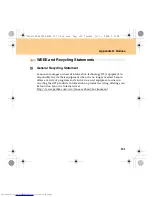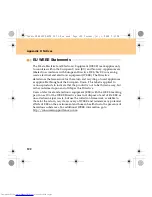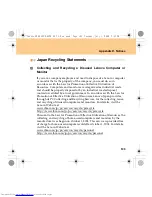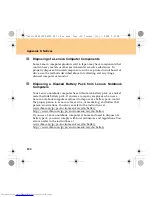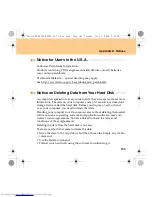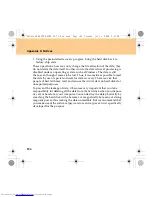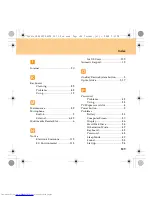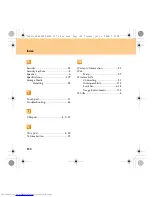Appendix D. Notices
121
WEEE and Recycling Statements
- - - - - - - - - - - - - - - - - - - - - - - - - - - - - - - - - - - - - - -
General Recycling Statement
Lenovo encourages owners of information technology (IT) equipment to
responsibly recycle their equipment when it is no longer needed. Lenovo
offers a variety of programs and services to assist equipment owners in
recycling their IT products. Information on product recycling offerings can
be found on Lenovo’s Internet site at
http://www.pc.ibm.com/ww/lenovo/about/environment
Lenovo 3000 G430-G530 UG V1.0_en.book Page 121 Tuesday, July 1, 2008 7:51 PM