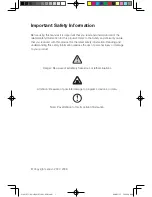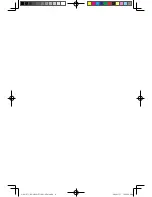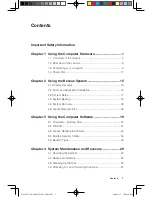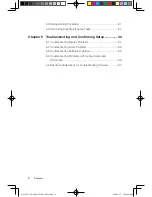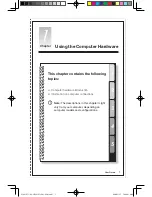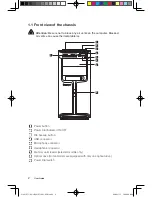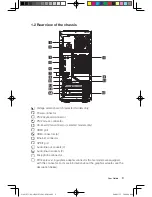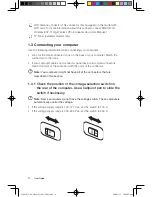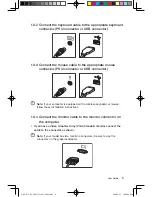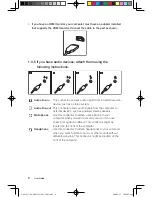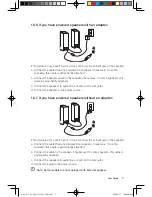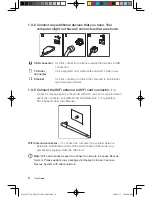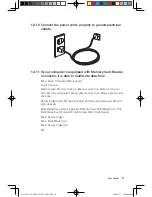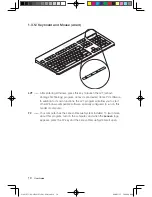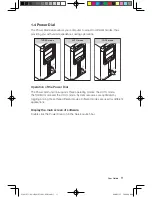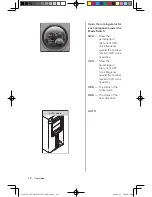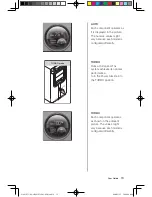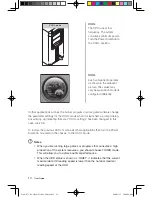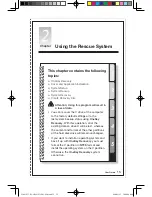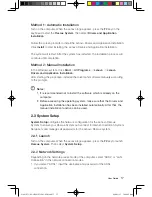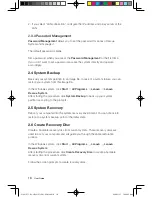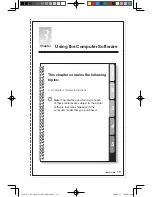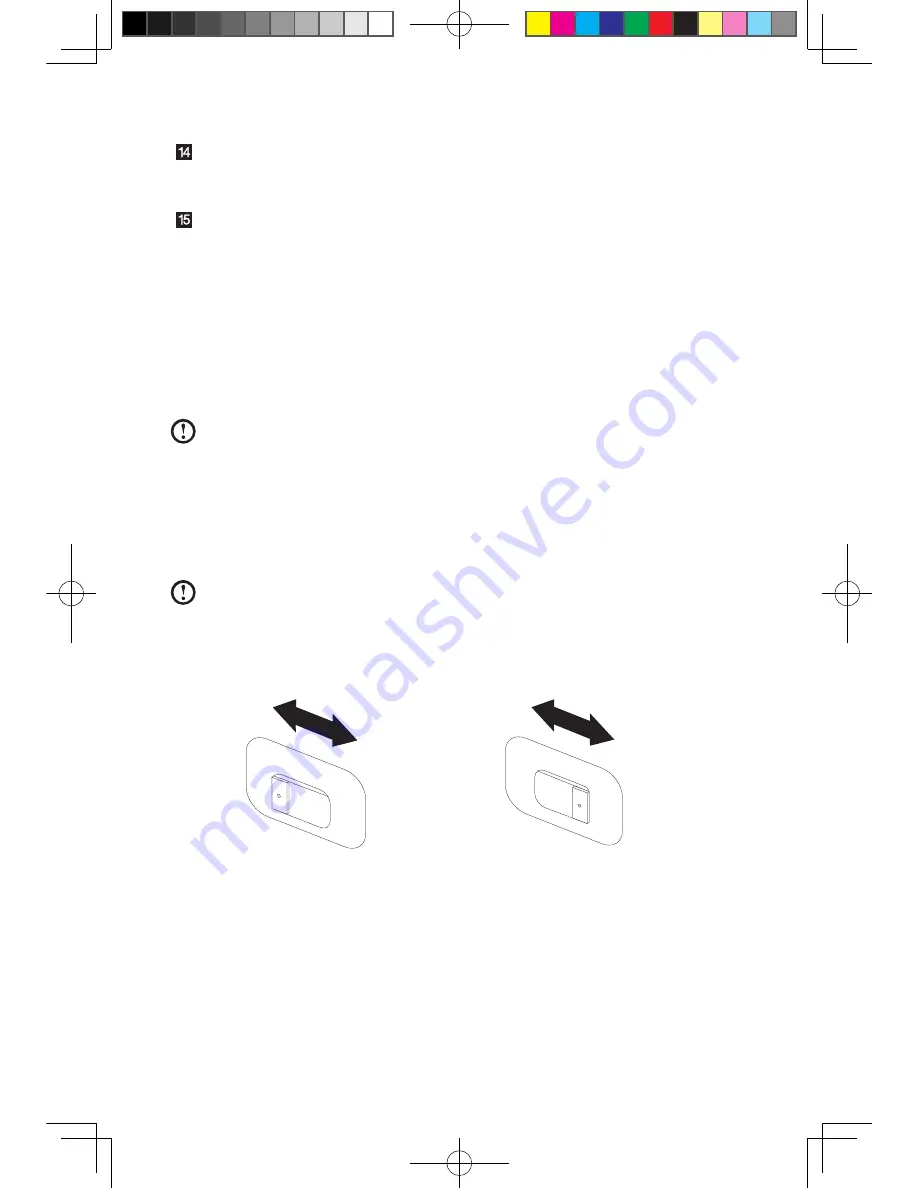
User Guide
WiFi antenna connector (This connector only equipped on the model with
WiFi card. For more information about this connector, see WM600-B-LO
Wireless 802. 11b/g Wireless PCI-E Adapter Card User Manual.)
TV-Tuner (selected models only)
1.3 Connecting your computer
Use the following information when connecting your computer.
• Look for the small connector icons on the back of your computer. Match the
connectors to the icons.
• If your computer cables and connector panel have color-coded connectors,
match the color of the cable end with the color of the connector.
Note:
Your computer might not have all of the connectors that are
described in this section.
1.3.1 Check the position of the voltage-selection switch on
the rear of the computer. Use a ballpoint pen to slide the
switch if necessary.
Note:
Some computers do not have the voltage switch. These computers
automatically control the voltage.
• If the voltage supply range is 100-127 V ac, set the switch to 115 V.
• If the voltage supply range is 200-240 V ac, set the switch to 230 V.
115
23
0
31041577_K3_UG(H57)_EN_V3.0.indd4 4
2009.11.17 10:56:25 AM