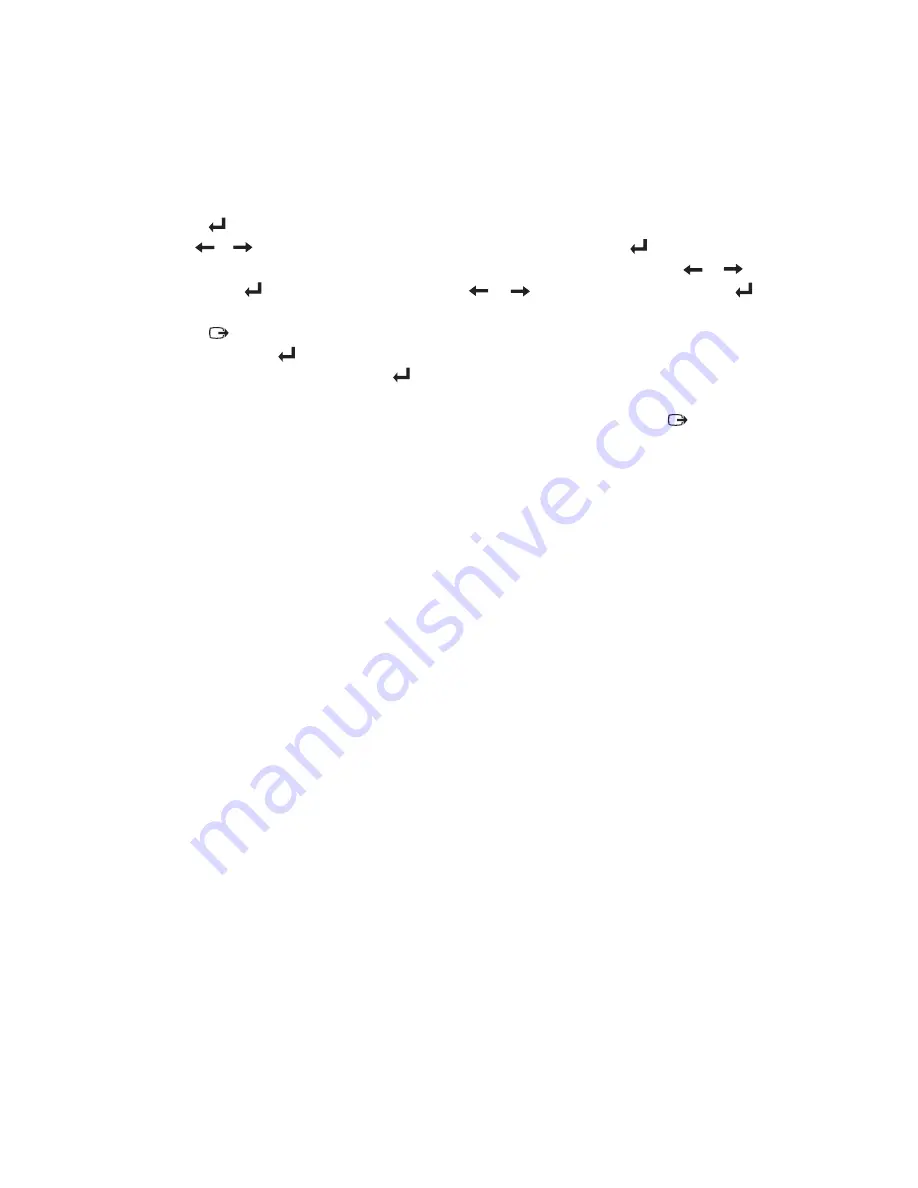
Chapter 2. Adjusting and using your monitor 2-4
To use the controls:
1. Press to open the main OSD menu.
2. Use or to move among the icons. Select an icon and press to access that
function. If there is a sub-menu, you can move between options using or ,
then press to select that function. Use or to make adjustments. Press to
save.
3. Press to move backwards through the sub-menus and exit from the OSD.
4. Press and hold for 10 seconds to lock the OSD. This will prevent accidental
adjustments to the OSD. Press and hold for 10 seconds to unlock the OSD and
allow adjustments to the OSD.
5. Enables DDC/CI by default. Use OSD Exit Key, Press and hold the button
for 10 seconds to disable / enable DDC/CI function. The words " DDC/CI Disable
/DDC/CI/Enable" shows on the screen.
Using the Environment Sensing Utilities software controls
To use the controls:
1. Open the Environment Sensing Utilities It can help you to use the display
and computer in a healthier way by functions as follows:
a) Brightness Adjustment
The Built-in light sensor of the display will detect the intensity of the ambient
light, and set the display to an appropriate brightness.
b) Auto Power Saving
The monitor will automatically detect whether the user is in front of the
display or not.
If the user is not in front of the display over a certain period of time,
the display will automatically enter the power saving mode.
















































