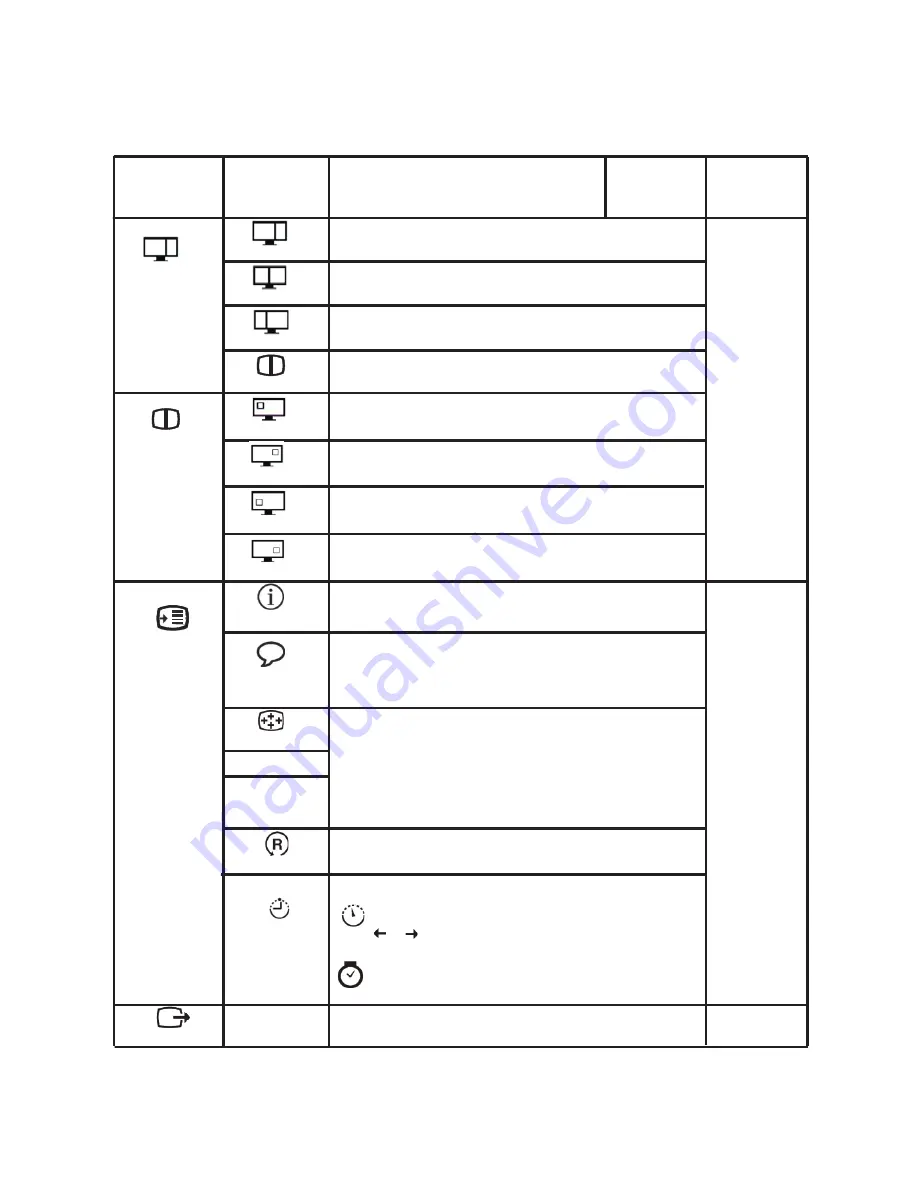
Chapter 2. Adjusting and using your monitor2-6
OSD Icon on
Main Menu
Menu Position
Custom
Factory Default
.
. Reset
Resets monitor to the original factory settings.
Cancel
Controls button and menu settings for accessibility preferences.
Button repeat rate:
Select or to change.
. Off . Default . Slow
Menu time out: Sets the length of time the OSD will
remain active after the last time a button is pressed.
Accessibility
Exit
Exit the main menu
Same as Analog
Menu position adjusts menu location on the screen.
Returns the menu position to the default settings.
. Horizontal: Changes the horizontal position of the OSD
. Vertical: Changes the vertical position of the OSD.
. Save
Default
Controls and
Adjustments
(Analog)
Controls and
Adjustments
(Digital)
Submenu Description
Options
Information
Shows resolution, refresh rate, and product details. Note:
This screen does not allow any changes to the settings.
Same as
Analog
Same as
Analog
Menu Language
This section lists the languages supported by your monitor.
Note: The language chosen only affects the language of the
OSD. It has no effect on any software running on the
computer.
PIP im age m ode.
Top
-
Left
PIP
image
position
is
Top
-
Left.
Top
-
Right
PIP
image
position
is
Top
-
Right.
Bottom
-
Left
PIP
image
position
is
Bottom
-
Left.
PIP Image
Position
Bottom
-
Right
PIP
image
position
is
Bottom
-
Right.
Dual
2
:
1
Left
optimum resolution is 1280x1080,
Right
optimum
resolution
is
640x1080
1
:
1
Left
optimum resolution is 960x1080,
Right
optimum
resolution
is
960x1080
1
:
2
Left
optimum resolution is 640x1080,
Right
optimum
resolution
is
1280x1080
PIP
Table 2-2. OSD functions (continued)















































