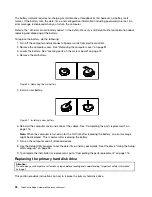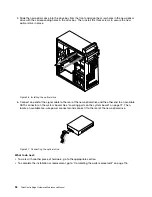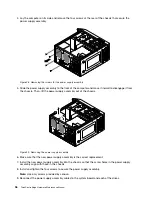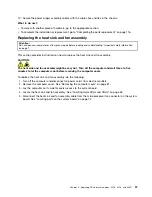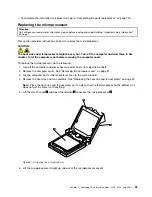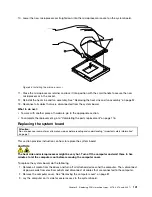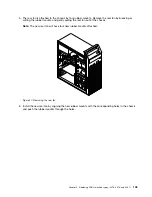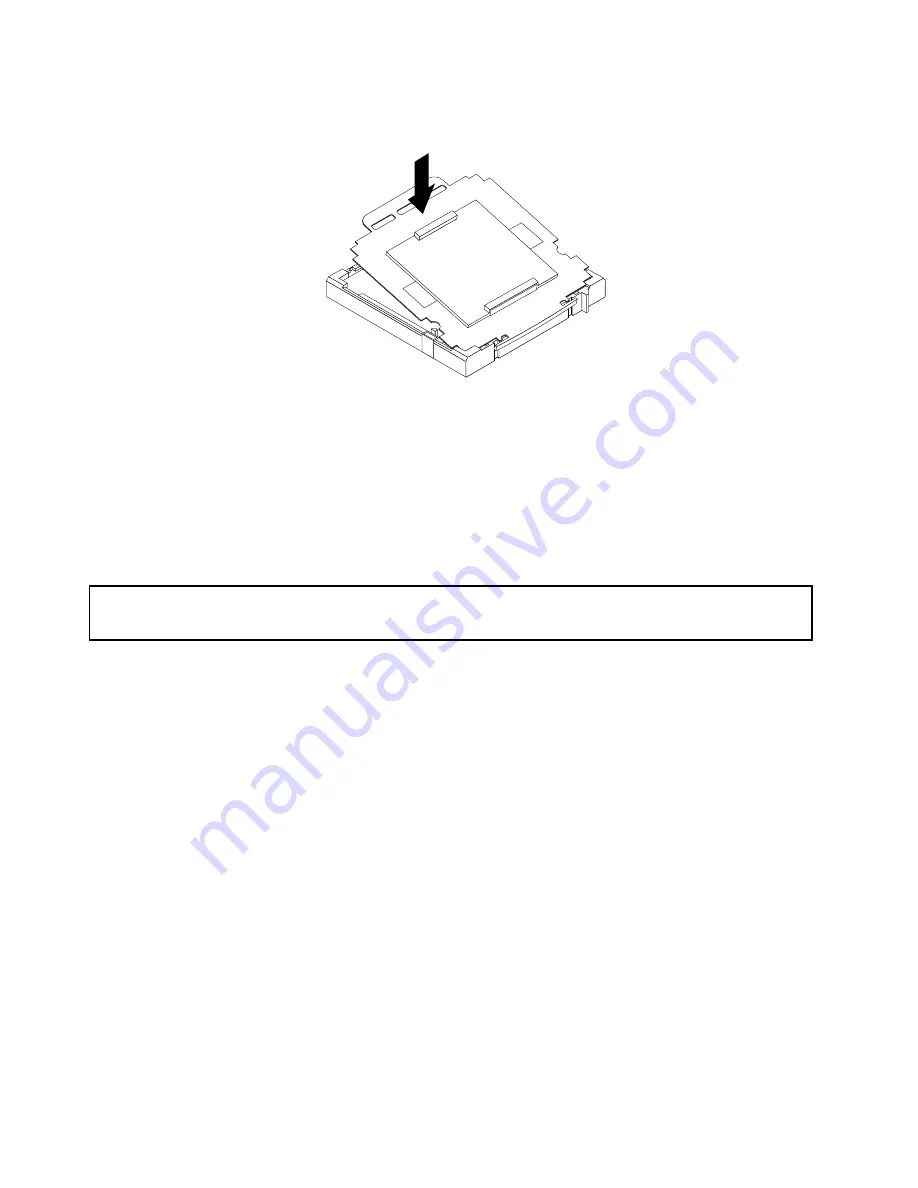
5. Carefully press the other side of the socket cover downwards until the socket cover snaps into place.
Figure 36. Securing the socket cover
6. Carefully check the four corners of the socket cover to make sure that the cover is secured in the
microprocessor socket.
7. Close the microprocessor retainer and then lower the lever to secure the retainer. Ensure that the
lever is locked into position.
8. Follow any additional instructions included with the replacement part you received.
Replacing the rear fan
Attention:
Do not open your computer or attempt any repair before reading and understanding “Important safety information”
on page 1.
This section provides instructions on how to replace the rear fan.
To replace the rear fan, do the following:
1. Turn off the computer and disconnect all power cords from electrical outlets.
2. Remove the computer cover. See “Removing the computer cover” on page 81.
3. Locate the rear fan. See “Locating major FRUs and CRUs” on page 69.
4. Disconnect the rear fan cable from the system fan connector on the system board. See “Locating
parts on the system board” on page 72.
104
ThinkCentre Edge Hardware Maintenance Manual
Summary of Contents for 3376
Page 1: ...ThinkCentre Edge Hardware Maintenance Manual Machine Types 3376 3377 3378 3386 3387 and 3388 ...
Page 6: ...2 ThinkCentre Edge Hardware Maintenance Manual ...
Page 13: ...Chapter 2 Safety information 9 ...
Page 17: ...Chapter 2 Safety information 13 ...
Page 18: ...1 2 14 ThinkCentre Edge Hardware Maintenance Manual ...
Page 19: ...1 2 Chapter 2 Safety information 15 ...
Page 24: ...1 2 20 ThinkCentre Edge Hardware Maintenance Manual ...
Page 25: ...1 2 Chapter 2 Safety information 21 ...
Page 28: ...24 ThinkCentre Edge Hardware Maintenance Manual ...
Page 32: ...28 ThinkCentre Edge Hardware Maintenance Manual ...
Page 58: ...54 ThinkCentre Edge Hardware Maintenance Manual ...
Page 122: ...118 ThinkCentre Edge Hardware Maintenance Manual ...
Page 164: ...160 ThinkCentre Edge Hardware Maintenance Manual ...
Page 173: ......