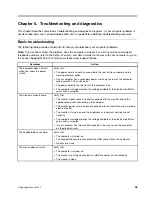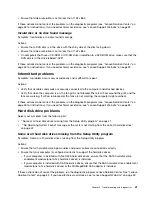If these actions do not correct the problem, run the diagnostic programs (see “Lenovo Solution Center” on
page 53 for instructions). If you need technical assistance, see “Lenovo Support Web site” on page 32.
An option that previously worked does not work now
Symptom: An option that previously worked does not work now.
Actions:
• Verify that all option hardware and cable connections are secure.
• If the option comes with its own test instructions, use those instructions to test the option.
• If the failing option is a SCSI option, verify that:
– The cables for all external SCSI options are connected correctly.
– The last option in each SCSI chain, or the end of the SCSI cable, is terminated correctly.
– All external SCSI options are turned on. External SCSI options must be turned on before the computer
is turned on. For more information, see your SCSI documentation.
• Verify that the option and any required device drivers are installed correctly.
If these actions do not correct the problem, run the diagnostic programs (see “Lenovo Solution Center” on
page 53 for instructions). If you need technical assistance, see “Lenovo Support Web site” on page 32.
Performance and lockup problems
Poor performance and lockup problems can be a result of any of the following:
•
“Insufficient free hard disk drive space” on page 49
•
“Excessive number of fragmented files” on page 50
•
“Insufficient memory” on page 51
Make a selection from the above list to find out more about the corrective actions you can take.
Insufficient free hard disk drive space
Symptom: Insufficient free hard disk drive space
The Windows operating system will slow down and might produce errors if the hard disk drive gets too full.
To check the amount of free space on the Windows 7 operating system, do the following:
1. Click
Start
➙
Computer
.
2. Right-click your C drive entry and then click
Properties
. The amount of free disk space is displayed.
To check the amount of free space on the Windows 8 operating system, do the following:
1. Open the Windows Explorer and click
Computer
.
2. Right-click your C drive entry and then click
Properties
. The amount of free disk space is displayed.
To free up disk space, do any of the following:
• Procedure 1
1. On the Windows 7 operating system, click
Start
➙
Computer
. On the Windows 8 operating system,
open the Windows Explorer and click
Computer
.
2. Right-click your C drive entry and then click
Properties
.
3. Click
Disk Cleanup
.
Chapter 5
.
Troubleshooting and diagnostics
49
Summary of Contents for 3376
Page 1: ...ThinkCentre Edge Hardware Maintenance Manual Machine Types 3376 3377 3378 3386 3387 and 3388 ...
Page 6: ...2 ThinkCentre Edge Hardware Maintenance Manual ...
Page 13: ...Chapter 2 Safety information 9 ...
Page 17: ...Chapter 2 Safety information 13 ...
Page 18: ...1 2 14 ThinkCentre Edge Hardware Maintenance Manual ...
Page 19: ...1 2 Chapter 2 Safety information 15 ...
Page 24: ...1 2 20 ThinkCentre Edge Hardware Maintenance Manual ...
Page 25: ...1 2 Chapter 2 Safety information 21 ...
Page 28: ...24 ThinkCentre Edge Hardware Maintenance Manual ...
Page 32: ...28 ThinkCentre Edge Hardware Maintenance Manual ...
Page 58: ...54 ThinkCentre Edge Hardware Maintenance Manual ...
Page 122: ...118 ThinkCentre Edge Hardware Maintenance Manual ...
Page 164: ...160 ThinkCentre Edge Hardware Maintenance Manual ...
Page 173: ......