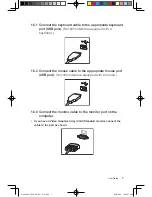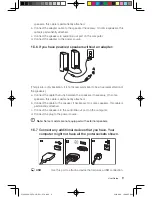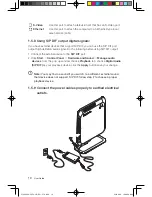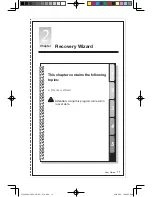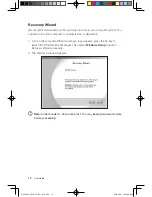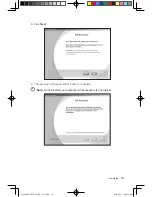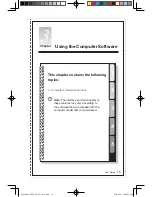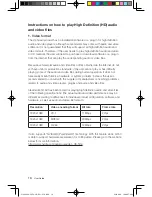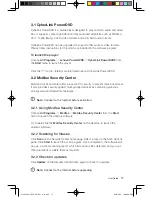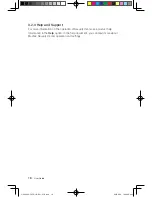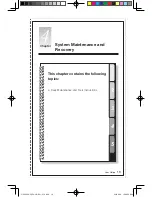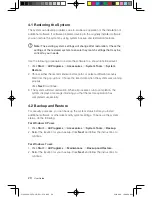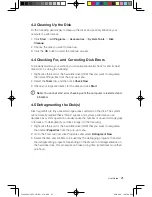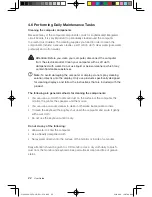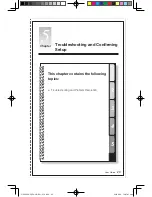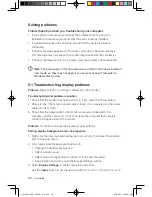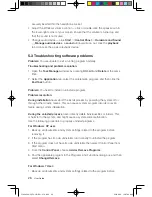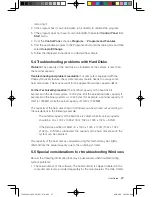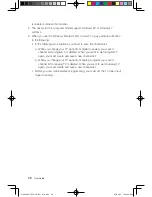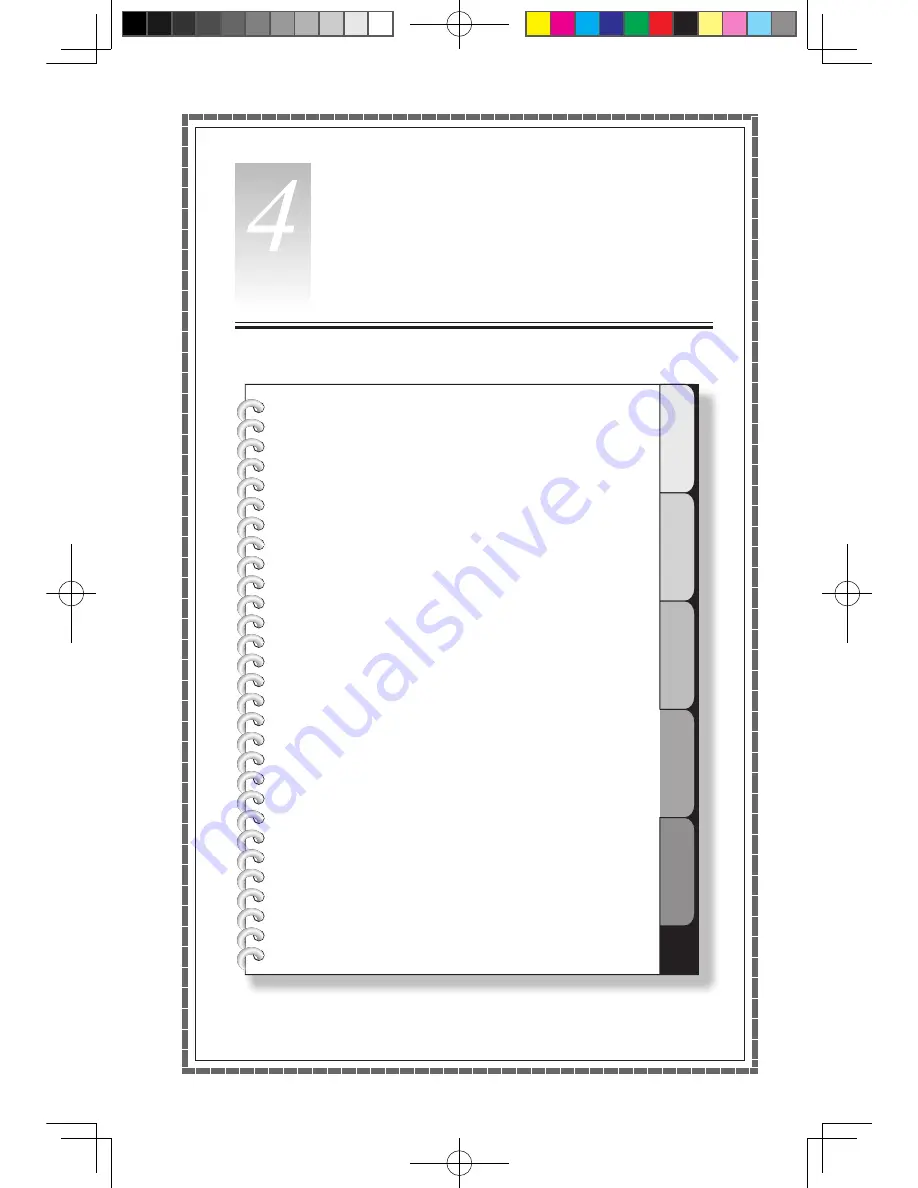Reviews:
No comments
Related manuals for 40812GU

2000
Brand: Tandy Pages: 493

ACE-6000 Series
Brand: Acewell Pages: 2

TIGW1U - Carrier Grade Server
Brand: Intel Pages: 11

o.max Series
Brand: BELINEA Pages: 42

DT166LX
Brand: DT Research Pages: 2

AmZ8000
Brand: Advanced Micro Computers Pages: 77

READY ES PRO
Brand: NEC Pages: 110

ShieldPRO N22A
Brand: NEC Pages: 2

PowerMate VT 300i Series
Brand: NEC Pages: 190

PowerMate Ready ES Pro
Brand: NEC Pages: 109

Ready 9734ES Pro
Brand: NEC Pages: 76

POWERMATE VT 300 RELEASE NOTES
Brand: NEC Pages: 192

SA2500
Brand: NEC Pages: 253

PowerMate V100e
Brand: NEC Pages: 155

POWERMATE PROFESSIONAL PII
Brand: NEC Pages: 236

PCV-J200 - Vaio Desktop Computer
Brand: Sony Pages: 1

PCV-J120 - Vaio Desktop Computer
Brand: Sony Pages: 1

PCV-J100 - Vaio Desktop Computer
Brand: Sony Pages: 1