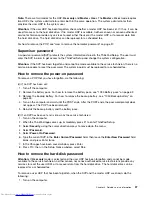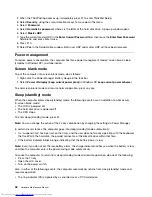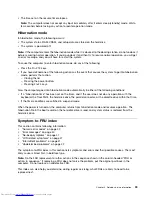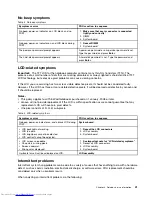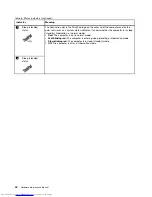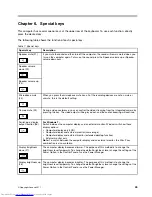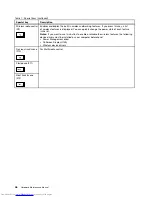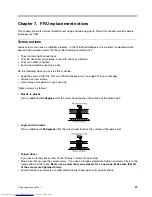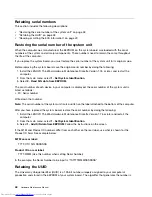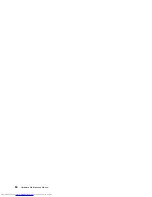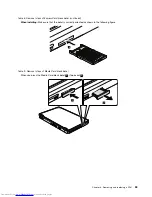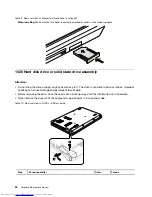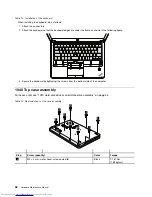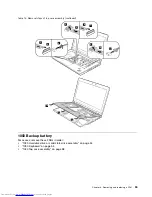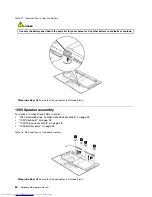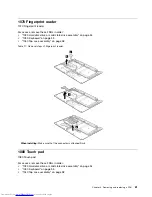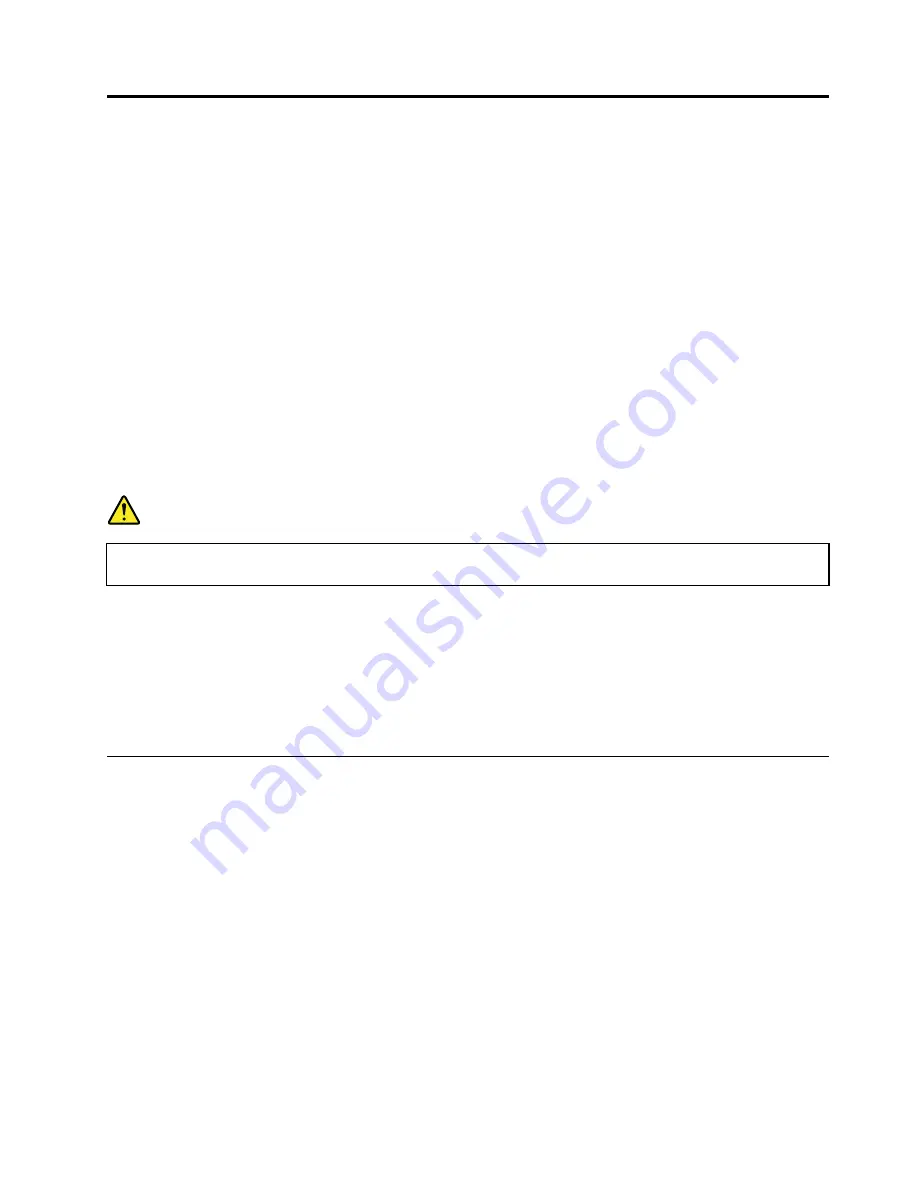
Chapter 8. Removing and replacing a FRU
This chapter presents directions and drawings for use in removing and replacing a FRU. Be sure to observe
the following general rules:
1. Do not try to service any computer unless you have been trained and certified. An untrained person runs
the risk of damaging parts.
2. Before replacing any FRU, review Chapter 7 “FRU replacement notices” on page 47.
3. Begin by removing any FRUs that have to be removed before replacing the failing FRU. Any such FRUs
are listed at the top of each FRU replacement page. Remove them in the order in which they are listed.
4. Follow the correct sequence in the steps for removing a FRU, as given in the drawings by the numbers
in square callouts.
5. When turning a screw to replace a FRU, turn it in the direction as given by the arrow in the drawing.
6. When removing a FRU, move it in the direction as given by the arrow in the drawing.
7. To put the new FRU in place, reverse the removal procedure and follow any notes that pertain to
replacement. For information about connecting and arranging internal cables, see Chapter 9 “Locations”
on page 81.
8. When replacing a FRU, use the correct screw(s) as shown in the procedures.
DANGER
Before removing any FRU, turn off the computer, unplug all power cords from electrical outlets,
remove the battery pack, and then disconnect any interconnecting cables.
Attention:
After replacing a FRU, do not turn on the computer until you have made sure that all screws,
springs, and other small parts are in place and none are loose inside the computer. Verify this by shaking
the computer gently and listening for rattling sounds. Metallic parts or metal flakes can cause electrical
short circuits.
Attention:
The system board is sensitive to, and can be damaged by, electrostatic discharge. Before
touching it, establish personal grounding by touching a ground point with one hand or by using an
electrostatic discharge (ESD) strap (P/N 6405959).
Before servicing ThinkPad Edge E420s
Some models of the ThinkPad Edge E420s you are servicing might have the SIM card that the customer
has installed.
If the computer you are servicing has the SIM card, remove it before you start the servicing.
After you finish the servicing, make sure that you insert the card back into the slot firmly.
© Copyright Lenovo 2011
51
Summary of Contents for 440128U
Page 1: ...Hardware Maintenance Manual ThinkPad Edge E420s ...
Page 6: ...iv Hardware Maintenance Manual ...
Page 11: ...DANGER DANGER DANGER DANGER DANGER Chapter 1 Safety information 5 ...
Page 12: ...DANGER 6 Hardware Maintenance Manual ...
Page 13: ...PERIGO PERIGO PERIGO Chapter 1 Safety information 7 ...
Page 14: ...PERIGO PERIGO PERIGO PERIGO PERIGO DANGER 8 Hardware Maintenance Manual ...
Page 15: ...DANGER DANGER DANGER DANGER DANGER Chapter 1 Safety information 9 ...
Page 16: ...DANGER DANGER VORSICHT VORSICHT VORSICHT 10 Hardware Maintenance Manual ...
Page 17: ...VORSICHT VORSICHT VORSICHT VORSICHT VORSICHT Chapter 1 Safety information 11 ...
Page 18: ...12 Hardware Maintenance Manual ...
Page 19: ...Chapter 1 Safety information 13 ...
Page 20: ...14 Hardware Maintenance Manual ...
Page 21: ...Chapter 1 Safety information 15 ...
Page 22: ...16 Hardware Maintenance Manual ...
Page 24: ...18 Hardware Maintenance Manual ...
Page 25: ...Chapter 1 Safety information 19 ...
Page 26: ...20 Hardware Maintenance Manual ...
Page 27: ...Chapter 1 Safety information 21 ...
Page 28: ...22 Hardware Maintenance Manual ...
Page 32: ...26 Hardware Maintenance Manual ...
Page 56: ...50 Hardware Maintenance Manual ...
Page 90: ...Overall 1 2 4 5 7 9 13 18 14 15 19 8 12 11 17 16 10 6 3 84 Hardware Maintenance Manual ...