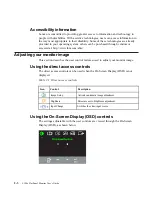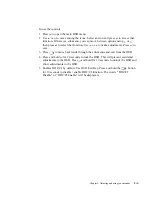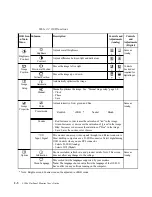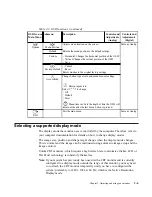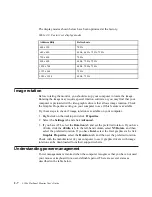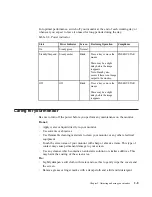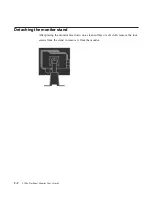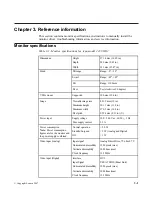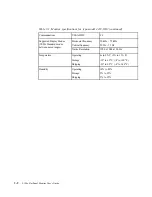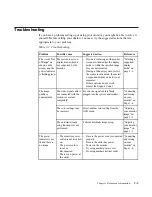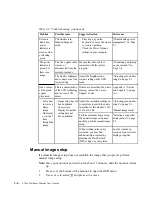Reviews:
No comments
Related manuals for 4439HB2

A500
Brand: ibis Pages: 16

U80H
Brand: OffiSoins Pages: 46

FPD1975W
Brand: Gateway Pages: 2

PT-5700
Brand: Partner Tech International Pages: 88

XA3 Series
Brand: Xerox Pages: 2

RHYTHM+
Brand: Scosche Pages: 24

MultiDrive 3
Brand: Olsberg Pages: 21

Zooby 1001W-GD
Brand: infantech Pages: 54

FlexScan L371
Brand: Eizo Pages: 57

WGNBPA-230
Brand: Walgreens Pages: 73

LCD5802D
Brand: Eachine Pages: 4

Diamond Pro 700 TFK9705SKHKW
Brand: Mitsubishi Pages: 64

BDP619
Brand: inventum Pages: 48

RM7764-2HD
Brand: VTech Pages: 18

1500TS
Brand: Xenarc Pages: 13

iAP-W2400X
Brand: I-Tech Pages: 28

YUR.VISION YV17BD4
Brand: YURAKU Pages: 2

Baby Control BC-439
Brand: Hama Pages: 2