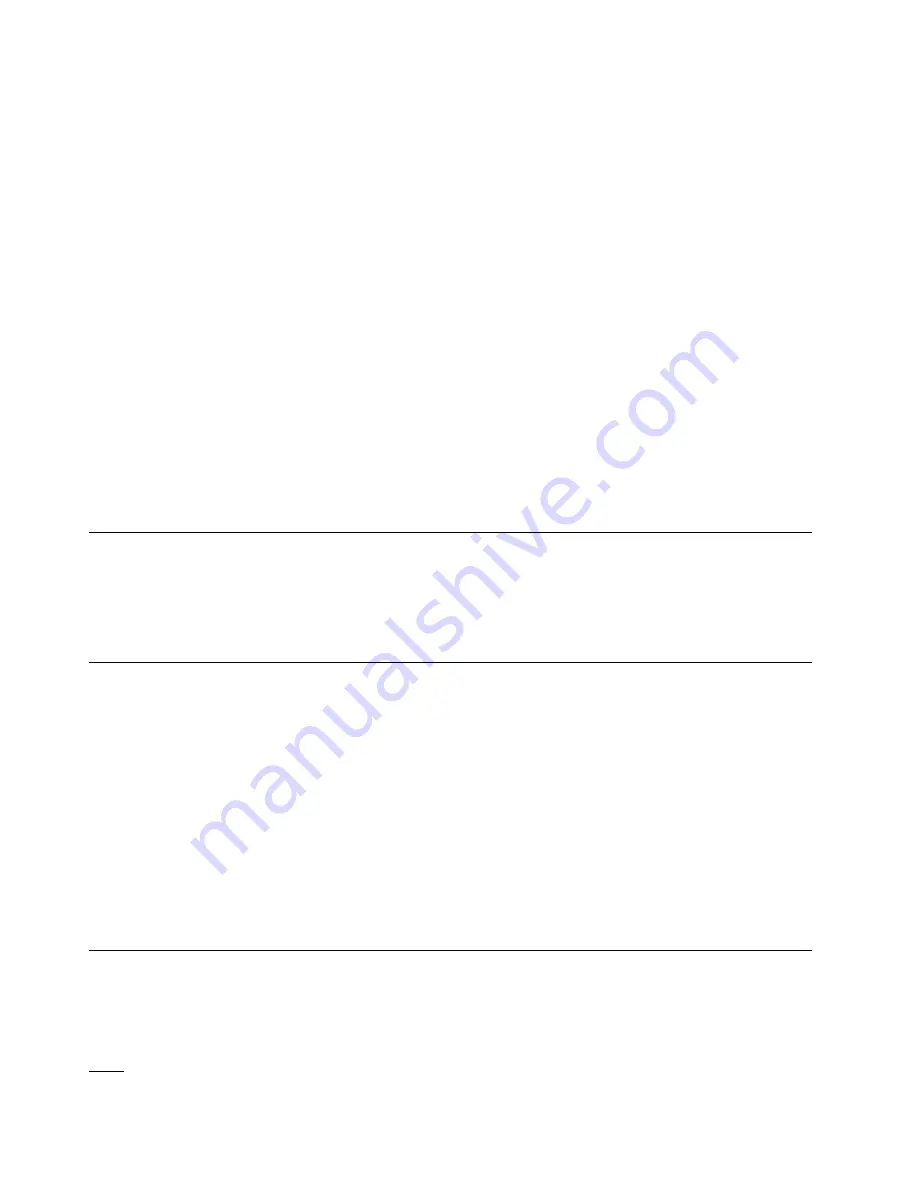
have unintended consequences. If you reinstall the DWC tray into a different tray bay, you might
have to reconfigure the DWC nodes in the tray.
Step 2. Make sure that the front handles on the DWC tray are in the open position.
Step 3. Insert the DWC tray into the tray bay until it stops.
Step 4. Rotate the front handles on the front of the DWC tray to the closed position to secure the tray in the
enclosure.
Note:
After the DWC tray is installed, the XCC in the DWC tray initializes. This process takes
approximately 110 seconds. The power LED flashes rapidly, and the power button on the DWC tray
does not respond until this process is complete.
Step 5. Press the power buttons to turn on both nodes in the DWC tray.
Step 6. Make sure that the power LED on the node control panel is lit continuously, indicating that the each
node is receiving power and is turned on.
Step 7. If you have other trays to install, do so now.
If this is the initial installation of the DWC tray in the enclosure, you must configure the DWC tray
through the Setup utility and install the DWC tray operating system.
If you have changed the configuration of the DWC tray or if you are installing a different DWC tray
from the one that you removed, you must configure the DWC tray through the Setup utility, and you
might have to install the DWC tray operating system.
Install the enclosure in a rack
To install the enclosure in a rack, follow the instructions that are provided below.
To install the enclosure in a rack, follow the instructions that are provided in the Rail Installation Kit for the
rails on which the enclosure will be installed.
Cable the enclosure
Attach all external cables to the solution. Typically, you will need to connect the solution to a power source,
to the data network, and to storage. In addition, you will need to connect the solution to the management
network.
Connect to power
Connect the enclosure to power.
Connect to the network
Connect the enclosure to the network.
Connect to storage
Connect the enclosure to any external storage devices.
Power on nodes
When a tray is plugged into the enclosure, each node performs a short self-test (power LED flashes quickly -
4 times per second). Once the self test is completed successfully, the node enters a standby state (power
LED flashes slowly - once per a second).
S002
64
ThinkSystem SD650 Dual Node DWC Tray and NeXtScale n1200 DWC Enclosure Setup Guide
Summary of Contents for 5468
Page 4: ...ii ThinkSystem SD650 Dual Node DWC Tray and NeXtScale n1200 DWC Enclosure Setup Guide ...
Page 18: ...14 ThinkSystem SD650 Dual Node DWC Tray and NeXtScale n1200 DWC Enclosure Setup Guide ...
Page 32: ...28 ThinkSystem SD650 Dual Node DWC Tray and NeXtScale n1200 DWC Enclosure Setup Guide ...
Page 70: ...66 ThinkSystem SD650 Dual Node DWC Tray and NeXtScale n1200 DWC Enclosure Setup Guide ...
Page 78: ...74 ThinkSystem SD650 Dual Node DWC Tray and NeXtScale n1200 DWC Enclosure Setup Guide ...
Page 82: ...78 ThinkSystem SD650 Dual Node DWC Tray and NeXtScale n1200 DWC Enclosure Setup Guide ...
Page 86: ...82 ThinkSystem SD650 Dual Node DWC Tray and NeXtScale n1200 DWC Enclosure Setup Guide ...
Page 89: ......
Page 90: ...Part Number SP47A36229 Printed in China 1P P N SP47A36229 1PSP47A36229 ...














































