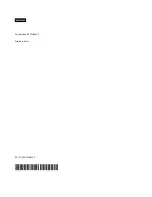Chapter 5. Resolving installation issues
Use this information to resolve issues that you might have when setting up your system.
Use the information in this section to diagnose and resolve problems that you might encounter during the
initial installation and setup of your solution.
• “Solution does not power on” on page 75
• “The solution immediately displays the POST Event Viewer when it is turned on” on page 75
• “Embedded hypervisor is not in the boot list” on page 75
• “Solution cannot recognize a hard drive” on page 76
• “Displayed system memory less than installed physical memory” on page 76
• “A Lenovo optional device that was just installed does not work.” on page 77
• “Voltage planar fault is displayed in the event log” on page 77
Solution does not power on
Complete the following steps until the problem is resolved:
1. Check XCC web page can be logged in via out-of-band network interface.
2. Check the power button LED. If the power button LED is flashing slowly, press the power button to turn
on the solution.
3. Check power supplies are installed correctly and power supply LEDs are lit normally.
4. If the error recurs, check FFDC logs for more details.
The solution immediately displays the POST Event Viewer when it is turned on
Complete the following steps until the problem is solved.
1. Correct any errors that are indicated by the light path diagnostics LEDs.
2. Make sure that the solution supports all the processors and that the processors match in speed and
cache size.
You can view processor details from system setup.
To determine if the processor is supported for the solution, see
http://www.lenovo.com/us/en/
serverproven/
.
3. (Trained technician only) Make sure that processor 1 is seated correctly
4. (Trained technician only) Remove processor 2 and restart the solution.
5. Replace the following components one at a time, in the order shown, restarting the solution each time:
a. (Trained technician only) Processor
b. (Trained technician only) System board
Embedded hypervisor is not in the boot list
Complete the following steps until the problem is resolved:
1. Make sure that the optional embedded hypervisor flash device is selected on the boot manager
<F12>
Select Boot Device
at startup.
2. See the documentation that comes with the optional embedded hypervisor flash device to validate that
the device is configured correctly.
3. Make sure that other software works on the solution.
© Copyright Lenovo 2018
75
Summary of Contents for 5468
Page 4: ...ii ThinkSystem SD650 Dual Node DWC Tray and NeXtScale n1200 DWC Enclosure Setup Guide ...
Page 18: ...14 ThinkSystem SD650 Dual Node DWC Tray and NeXtScale n1200 DWC Enclosure Setup Guide ...
Page 32: ...28 ThinkSystem SD650 Dual Node DWC Tray and NeXtScale n1200 DWC Enclosure Setup Guide ...
Page 70: ...66 ThinkSystem SD650 Dual Node DWC Tray and NeXtScale n1200 DWC Enclosure Setup Guide ...
Page 78: ...74 ThinkSystem SD650 Dual Node DWC Tray and NeXtScale n1200 DWC Enclosure Setup Guide ...
Page 82: ...78 ThinkSystem SD650 Dual Node DWC Tray and NeXtScale n1200 DWC Enclosure Setup Guide ...
Page 86: ...82 ThinkSystem SD650 Dual Node DWC Tray and NeXtScale n1200 DWC Enclosure Setup Guide ...
Page 89: ......
Page 90: ...Part Number SP47A36229 Printed in China 1P P N SP47A36229 1PSP47A36229 ...