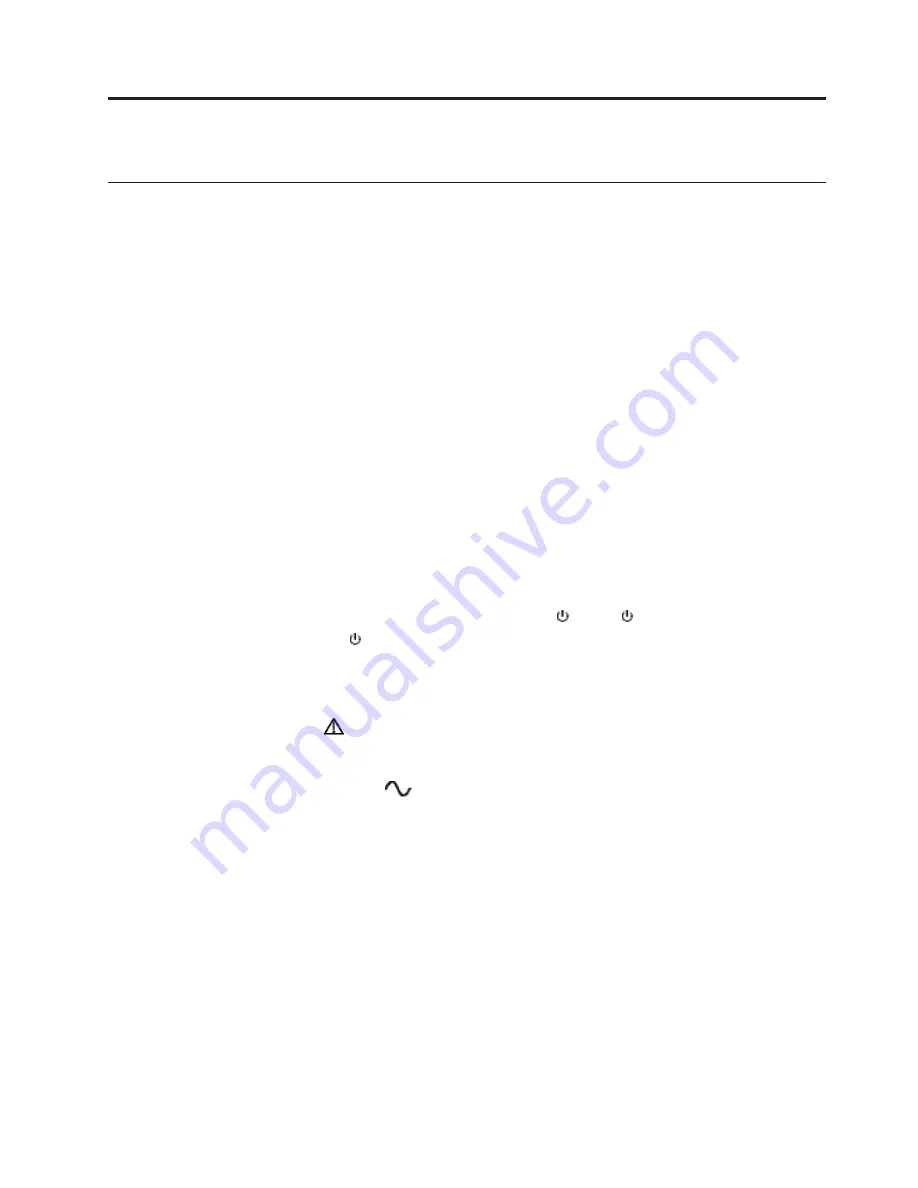
Chapter 5. Operation
UPS startup and shutdown
Follow these instructions to start and stop the UPS.
Starting the UPS
About this task
Note:
Verify that the total equipment ratings do not exceed the UPS capacity to
prevent an overload alarm.
To start the UPS:
Procedure
1.
Verify that the internal batteries are connected. See “Connecting the internal
battery pack” on page 19.
2.
If optional EBMs are installed, verify that the EBM are connected to the UPS.
See “Connecting the EBM(s)” on page 20.
3.
Verify that the UPS terminal blocks are connected to the AC source.
4.
Set the upstream circuit breaker (not provided) to the "
I
" (on) position to switch
on the utility power. The UPS front panel display illuminates and shows the
Lenovo logo.
5.
Verify that the UPS status screen shows
, press
to restart.
6.
Press the
button on the UPS front panel for at least 3 seconds.
The UPS front panel display changes status to "
UPS starting...
".
7.
Check the UPS front panel display for active alarms or notices. Resolve any
active alarms before continuing. See the Troubleshooting section.
If the
indicator is on, do not proceed until all alarms are clear. Check the
UPS status from the front panel to view the active alarms. Correct the alarms
and restart if necessary.
8.
Verify that the
indicator illuminates solid, indicating that the UPS is
operating normally and powering the equipment.
What to do next
Note:
The internal batteries charge to 90% capacity in less than 3 hours. However,
the batteries should charge for 48 hours after installation or long-term storage.
Starting the UPS on battery power
About this task
Note:
Before using this feature, the UPS must have been powered by utility power
with output enabled at least once. Battery start can be disabled. See the Cold start
setting in ON/OFF settings.
To start the UPS on battery power:
© Copyright Lenovo 2015
27
Summary of Contents for 5594-5KX
Page 1: ...3U Rack or Tower UPS RT5 0kVA and RT6 0kVA Installation and User s Guide ...
Page 2: ......
Page 3: ...3U Rack or Tower UPS RT5 0kVA and RT6 0kVA Installation and User s Guide ...
Page 6: ...iv Installation and User s Guide ...
Page 18: ...xvi Installation and User s Guide ...
Page 22: ...4 Installation and User s Guide ...
Page 34: ...16 Installation and User s Guide ...
Page 50: ...32 Installation and User s Guide ...
Page 60: ...42 Installation and User s Guide ...
Page 72: ...54 Installation and User s Guide ...
Page 84: ...66 Installation and User s Guide ...
Page 86: ...68 Installation and User s Guide ...
Page 87: ......
Page 88: ...Part Number 00WA360 Printed in USA 1P P N 00WA360 ...
















































