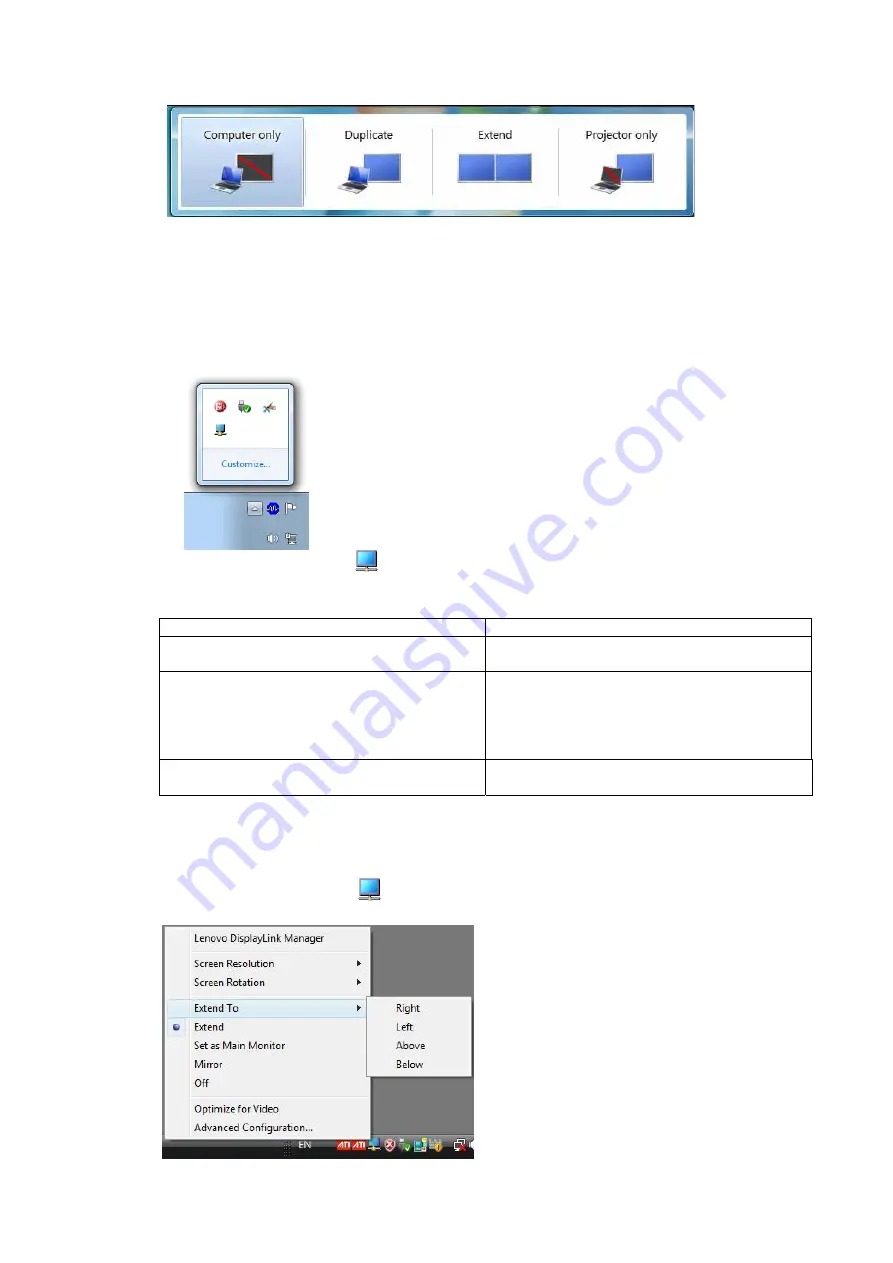
The following menu appears.
2.
Click on one of the options.
The display updates to reflect your choice.
The
USB Monitor
Icon Application
You can configure the behaviour of the USB Monitor USB Graphics through the USB Monitor icon
application on the taskbar, where present.
To show the
USB Monitor
Manager menu
1.
From the taskbar, click the
Show hidden icons
arrow to show all available icons.
2.
Click the USB Monitor icon
.
A menu appears with several options, as described in the following table.
Table
4
-
2 USB Monitor menu
Menu
Description
Check for updates
Connects to the Windows Update and checks for
newer versions and downloads them, if available.
Optimize for Video
Select this option for better movie playback
performance on the USB Monitor enabled displays.
Only select this option when playing back video
content.
Note
: Text may appear less clear when enabled.
Advanced Configuration
Opens the Windows Display Properties (WDP)
Windows and Windows
8
– Controlling the Display
When devices are attached, an icon appears in the taskbar. This gives you access to the USB Monitor
manager menu.
To use the
USB Monitor
Manager Menu
1.
Click the USB Monitor icon
on the taskbar.
The menu appears as shown below.
Chapter
4
.
Working with LT1423pwC Wide USB Monitor
4
-
5






























