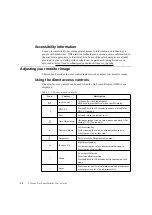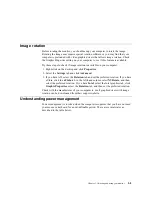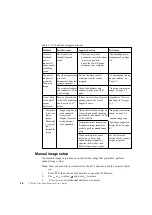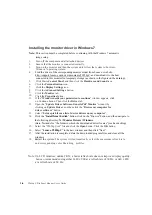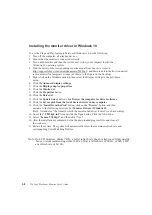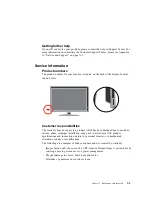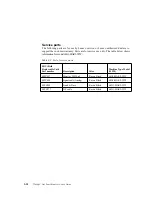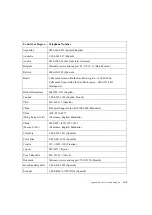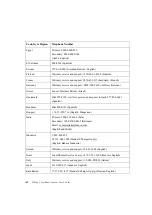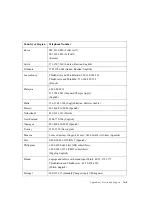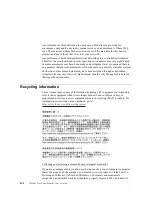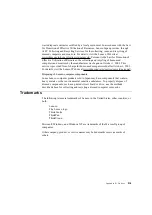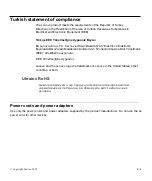Installing
the
monitor
driver
in
Windows
8
/
Windows 8
.1
To
use
the
Plug
and
Play
feature
in
Microsoft
Windows
8
/
Windows 8
.1,
do
the
following
:
1
.
Turn
off
the
computer
,
all
attached
devices
.
2
.
Ensure
that
the
monitor
is
connected
correctly
.
3
.
Turn
on
the
monitor
and
then
the
system
unit
.
Allow
your
computer
to
start
the
Windows
8
/
Windows
8.1
operating
system
.
4
.
Find the driver of the corresponding monitor model from Lenovo’s website:
http://support.lenovo.com/
us/en/documents/
T2
0
5
4
pC, and download it to the host
connected to this monitor for temporary storage (as shown in the figure on the desktop).
Open
the
Display
Properties
window
by
clicking
Start
,
right
-
click
,
choose
All
Application
,
inter
Control
Panel
and
Hardware
and
Sound
icon
.
and
then
clicking
the
Display
icon
.
5
.
Click the
Change
the display settings
tab
6
.
7
.
8
.
9
.
10
.
11
.
12
.
Click the
Advanced
Settings icon.
Click the
Monitor
tab.
Click the
Properties
button.
Click the
Driver
tab.
Click
Update Driver
, then click
Browse the computer to find the driver program
.
Select
Pick from the list of device driver program on the computer.
13
.
Click the “
Install from the disk
” button, click on the “Browse” button, and then navigate to
the following directory:
X \ Monitor Drivers \ Windows
8
(Note: The
win 8.1
system
here should be
Windows 8.1
)
(Here,
X
stands for “the folder in which the downloaded driver locates” (such as desktop)
14
.
Select the "
T2
0
5
4
pC
.inf
" file and click the
Open
button. Click the
OK
button.
15
.
Select “
Lenovo T2054pC
” in the new window and then click “Next”.
16
.
After the installation is complete, delete the downloaded program files, and close all the
windows.
1
7
.
Restart the system. The system will automatically select the maximum refresh
rate and corresponding Color Matching Profiles.
Note: On LCD monitors, unlike CRTs, a faster refresh rate does not improve display quality.
Lenovo recommends using either 1
440
x
900
at a refresh rate of 60 Hz, or 640 x 480
at a refresh rate of 60 Hz.
Chapter 3.
Reference information
3-7