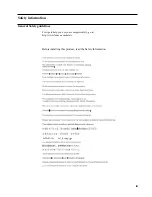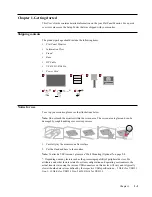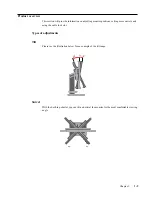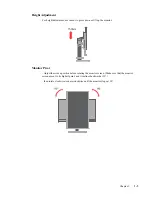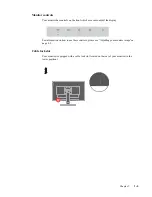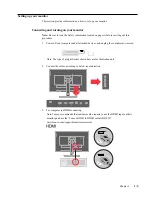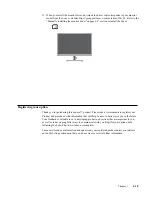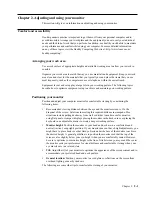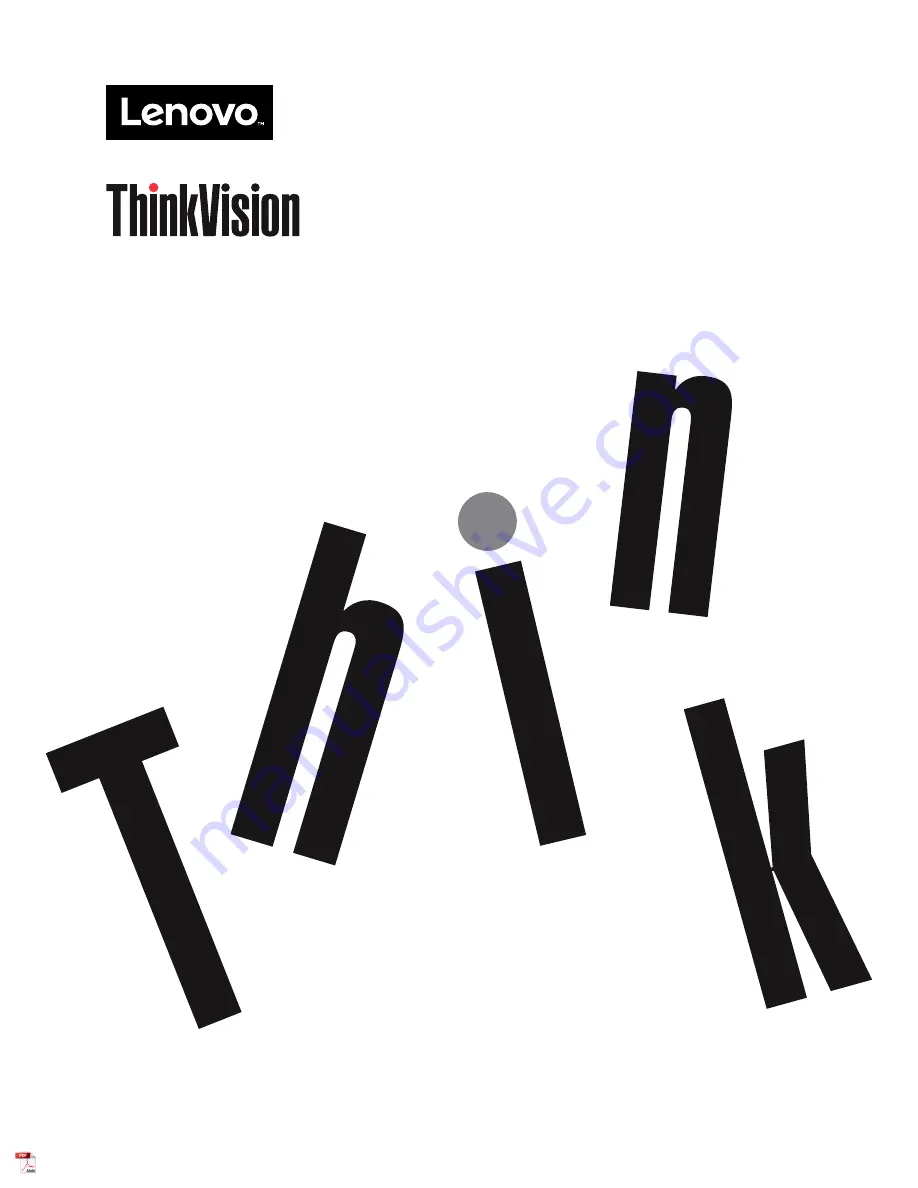Reviews:
No comments
Related manuals for 61F7-MAR2-WW

VRS01 US
Brand: b-red Pages: 8

SM-5000 - APRS
Brand: Yaesu Pages: 8

i6 hr
Brand: iWOWFIT Pages: 4

MD2230
Brand: G-Lab Pages: 27

HF207HPB
Brand: HANNspree Pages: 23

E2043FS -
Brand: AOC Pages: 50

BM3510
Brand: VTech Pages: 2

PHM 17" TFT
Brand: Parker Pages: 45

WH-UAEBPM
Brand: Well Health Pages: 156

BY 77
Brand: Beurer Pages: 104

1938L
Brand: Elo TouchSystems Pages: 43

PD160487
Brand: Graco Pages: 6

MT-1 Series
Brand: Mitsutech Pages: 10

CDE5510
Brand: ViewSonic Pages: 69

MT-610 Series
Brand: weintek Pages: 8

XV400 10.4"
Brand: Eaton Pages: 80

LA090207
Brand: Lanaform Pages: 56

MON-150W-SDI
Brand: DV Signage Pages: 23