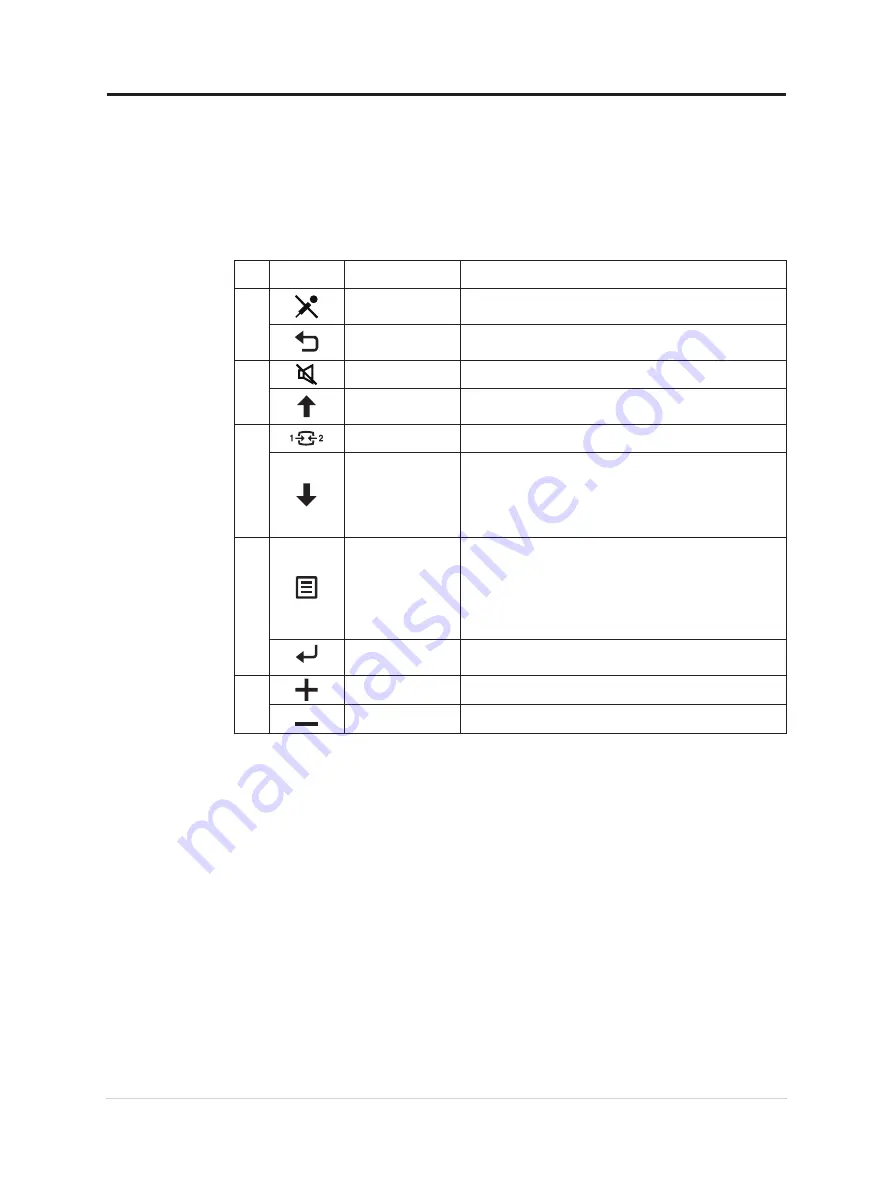
Adjusting your monitor image
This section describes the user control features used to adjust your monitor image.
Using the direct access controls
The direct access controls can be used when the On Screen Display (OSD) is not displayed.
Table 2-1. Direct access controls
Icon
Control
Description
1
Microphone Mute Use the Microphone Mute button to mute
microphone.
Return button
Return to the previous menu page or exit from the
previous function.
2
Audio Mute
Use the Mute button to mute audio.
Increase/UP
UP browsing key
For increasing the value on adjustment bar/tune in
3
Input Source
Switches the video input source
Decrease/Down
Down browsing key.
For decreasing the value on adjustment bar/tune in.
Press to move to next item.
Press and hold for 3 seconds to Enable/Disable smart
traffic light.
4
Menu
To access OSD menu.
Press to confirm selection.
Press and hold for 10 seconds will lock menu/un-lock
menu.
Press and hold for 3 seconds to Enable/Disable face
tracking function
Enter
Press to enter next level on main menu/sub menu
status or enter previous level on adjustment bar.
5
Volume up
Press to control Speaker Volume up.
Volume down
Press to control Speaker Volume down.
2-3 T27hv-20 Flat Panel Monitor User’s Guide
















































