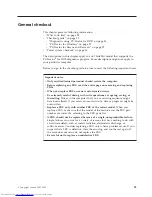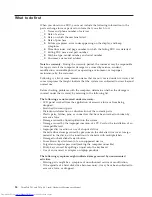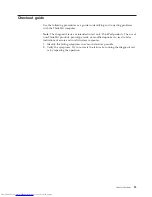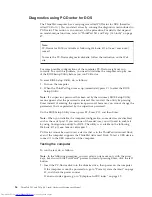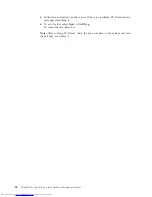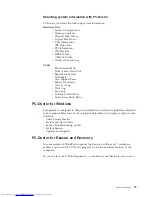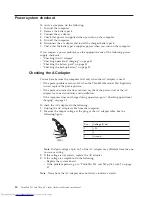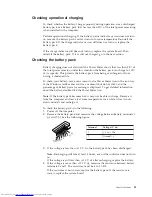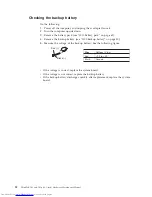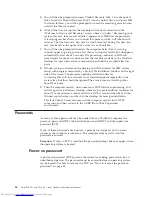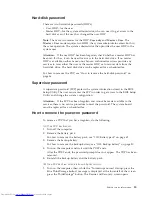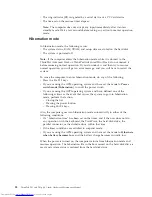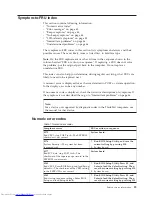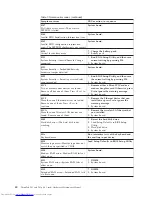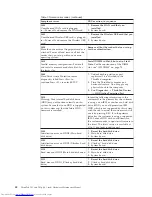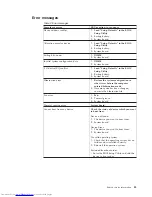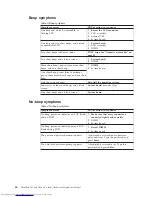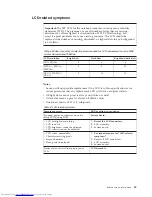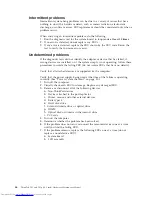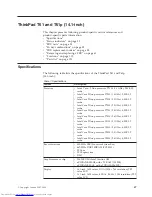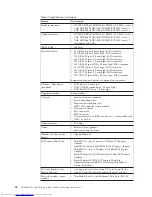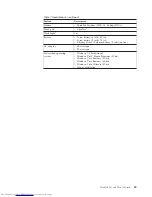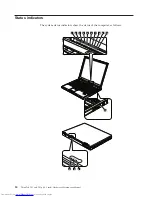Hard-disk
password
There
are
two
hard-disk
passwords
(HDPs):
v
User
HDP—for
the
user
v
Master
HDP—for
the
system
administrator,
who
can
use
it
to
get
access
to
the
hard
disk
even
if
the
user
has
changed
the
user
HDP
Note:
There
are
two
modes
for
the
HDP:
User
only
and
Master
+
User
.
The
Master
+
User
mode
requires
two
HDPs;
the
system
administrator
enters
both
in
the
same
operation.
The
system
administrator
then
provides
the
user
HDP
to
the
system
user.
Attention:
If
the
user
HDP
has
been
forgotten,
check
whether
a
master
HDP
has
been
set.
If
it
has,
it
can
be
used
for
access
to
the
hard
disk
drive.
If
no
master
HDP
is
available,
neither
Lenovo
nor
Lenovo
authorized
servicers
provide
any
services
to
reset
either
the
user
or
the
master
HDP,
or
to
recover
data
from
the
hard
disk
drive.
The
hard
disk
drive
can
be
replaced
for
a
scheduled
fee.
For
how
to
remove
the
POP,
see
“How
to
remove
the
hard-disk
password”
on
page
36.
Supervisor
password
A
supervisor
password
(SVP)
protects
the
system
information
stored
in
the
BIOS
Setup
Utility.
The
user
must
enter
the
SVP
in
order
to
get
access
to
the
BIOS
Setup
Utility
and
change
the
system
configuration.
Attention:
If
the
SVP
has
been
forgotten
and
cannot
be
made
available
to
the
servicer,
there
is
no
service
procedure
to
reset
the
password.
The
system
board
must
be
replaced
for
a
scheduled
fee.
How
to
remove
the
power-on
password
To
remove
a
POP
that
you
have
forgotten,
do
the
following:
(A)
If
no
SVP
has
been
set:
1.
Turn
off
the
computer.
2.
Remove
the
battery
pack.
For
how
to
remove
the
battery
pack,
see
“1010
Battery
pack”
on
page
62.
3.
Remove
the
backup
battery.
For
how
to
remove
the
backup
battery,
see
“1100
Backup
battery”
on
page
80.
4.
Turn
on
the
computer
and
wait
until
the
POST
ends.
After
the
POST
ends,
the
password
prompt
does
not
appear.
The
POP
has
been
removed.
5.
Reinstall
the
backup
battery
and
the
battery
pack.
(B)
If
an
SVP
has
been
set
and
is
known
by
the
servicer:
1.
Turn
on
the
computer;
then,
while
the
“To
interrupt
normal
startup,
press
the
blue
ThinkVantage
button”
message
is
displayed
at
the
lower-left
of
the
screen,
press
the
ThinkVantage
®
button.
The
Rescue
and
Recovery
screen
opens.
Related
service
information
35
Summary of Contents for 646001U - ThinkPad T61 6460
Page 1: ...ThinkPad T61 and T61p 14 1 inch Hardware Maintenance Manual ...
Page 2: ......
Page 3: ...ThinkPad T61 and T61p 14 1 inch Hardware Maintenance Manual ...
Page 8: ...vi ThinkPad T61 and T61p 14 1 inch Hardware Maintenance Manual ...
Page 24: ...16 ThinkPad T61 and T61p 14 1 inch Hardware Maintenance Manual ...
Page 30: ...22 ThinkPad T61 and T61p 14 1 inch Hardware Maintenance Manual ...
Page 174: ...166 ThinkPad T61 and T61p 14 1 inch Hardware Maintenance Manual ...
Page 177: ......