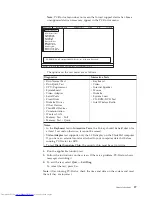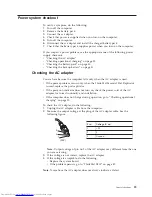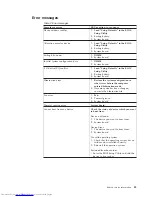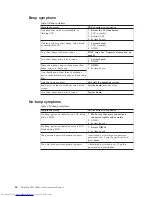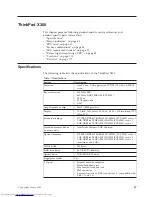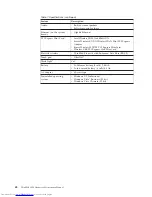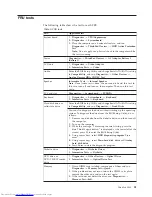Power
management
To
reduce
power
consumption,
the
computer
has
three
power
management
modes:
screen
blank,
standby,
and
hibernation.
Screen
blank
mode
If
the
time
set
on
the
“Turn
off
monitor”
timer
in
the
operating
system
expires,
the
LCD
backlight
turns
off.
To
put
the
computer
into
screen
blank
mode,
press
the
ThinkVantage
®
button
and
use
the
ThinkVantage
Productivity
Center.
To
end
screen
blank
mode
and
resume
normal
operation,
press
any
key.
Standby
mode
When
the
computer
enters
standby
mode,
the
following
events
occur
in
addition
to
what
occurs
in
screen
blank
mode:
v
The
LCD
is
powered
off.
v
The
hard
disk
drive
is
powered
off.
v
The
CPU
stops.
To
enter
standby
mode,
press
Fn+F4.
Note:
If
you
are
using
the
ACPI
operating
system,
you
can
change
the
action
of
Fn+F4.
In
certain
circumstances,
the
computer
goes
into
standby
mode
automatically:
v
If
a
“suspend
time”
has
been
set
on
the
timer,
and
the
user
does
not
do
any
operation
with
the
keyboard,
the
TrackPoint,
the
hard
disk,
the
parallel
connector,
or
the
diskette
drive
within
that
time.
v
If
the
battery
indicator
blinks
orange,
indicating
that
the
battery
power
is
low.
(Alternatively,
if
Hibernate
when
battery
becomes
low
has
been
selected
in
the
“Power
Management
Properties”
window,
the
computer
goes
into
hibernation
mode.)
Note
for
the
APM
operating
system:
Even
if
you
do
not
set
the
low-battery
alarm,
the
charge
indicator
notifies
you
when
the
battery
is
low,
and
then
the
computer
enters
the
power-saving
mode
automatically.
This
default
low-battery
behavior
is
independent
of
the
operating
system;
so
if
you
have
set
the
low-battery
alarm,
the
computer
may
not
do
what
you
specified.
It
chooses
either
your
setting
or
the
default
setting,
whichever
is
appropriate.
If
you
are
using
the
ACPI
operating
system,
only
the
low-battery
alarm
is
available.
To
cause
the
computer
to
return
from
standby
mode
and
resume
operation,
do
one
of
the
following:
v
Press
the
Fn
key.
v
Open
the
LCD
cover.
v
Turn
on
the
power
switch.
Also,
in
either
of
the
following
events,
the
computer
automatically
returns
from
standby
mode
and
resumes
operation:
Related
service
information
37
Summary of Contents for 64771TU
Page 1: ...ThinkPad X300 Hardware Maintenance Manual ...
Page 2: ......
Page 3: ...ThinkPad X300 Hardware Maintenance Manual ...
Page 6: ...Notices 135 Trademarks 136 iv ThinkPad X300 Hardware Maintenance Manual ...
Page 8: ...vi ThinkPad X300 Hardware Maintenance Manual ...
Page 24: ...16 ThinkPad X300 Hardware Maintenance Manual ...
Page 30: ...22 ThinkPad X300 Hardware Maintenance Manual ...
Page 40: ...32 ThinkPad X300 Hardware Maintenance Manual ...
Page 91: ...Table 22 Removal steps of palm rest continued 8 7 7 8 8 ThinkPad X300 83 ...
Page 117: ...Table 34 Removal steps of antenna assembly continued 2 3 ThinkPad X300 109 ...
Page 142: ...134 ThinkPad X300 Hardware Maintenance Manual ...
Page 145: ......