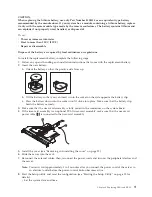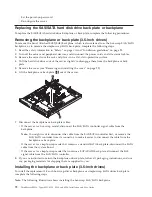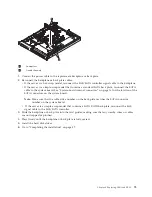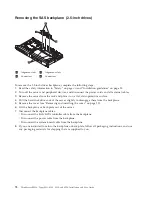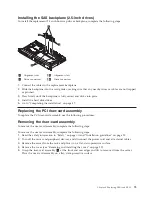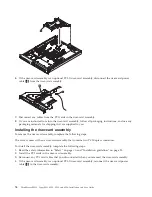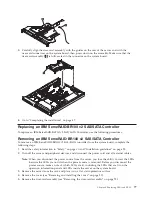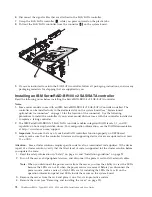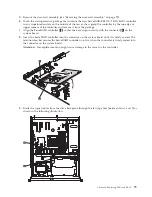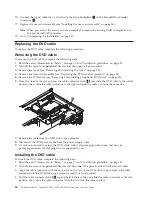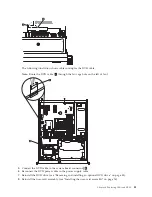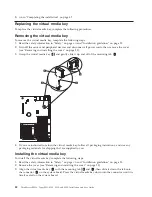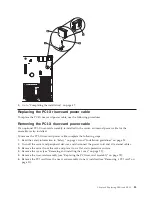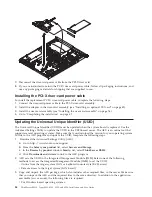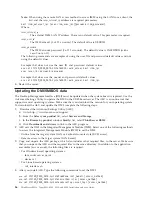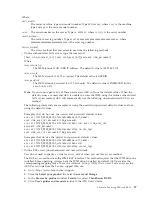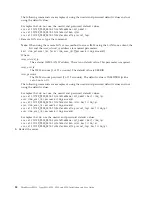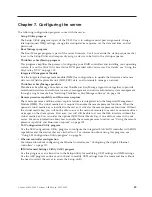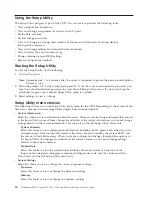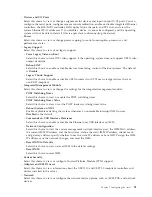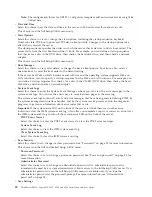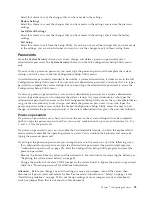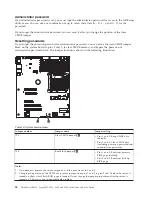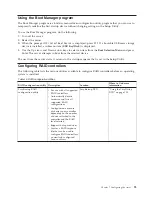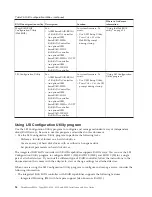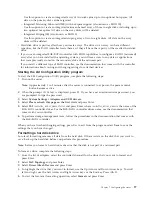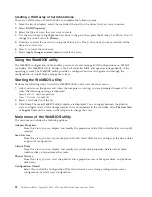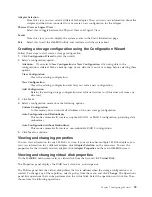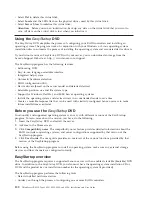– ibm_rndis_server_os.inf
– device.cat
v
For Linux based operating systems:
– cdc_interface.sh
4.
After you install ASU, use the following command syntax to set the UUID:
asu set SYSTEM_PROD_DATA.SysInfoUUID <uuid_value> [access_method]
Where:
<uuid_value>
Up to 16-byte hexadecimal value assigned by you.
[access_method]
The access method that you selected to use from the following methods:
v
Online authenticated LAN access, type the command:
[host <imm_internal_ip>] [user <imm_user_id>][password <imm_password>]
Where:
imm_internal_ip
The IMM internal LAN/USB IP address. The default value is 169.254.95.118.
imm_user_id
The IMM
account
(1 of 12 accounts). The default value is USERID.
imm_password
The IMM account password (1 of 12 accounts). The default value is PASSW0RD (with a
zero 0 not an O).
Note:
If you do not specify any of these parameters, ASU will use the default values. When the
default values are used and ASU is unable to access the IMM using the online authenticated
LAN access method, ASU will automatically use the unauthenticated KCS access method.
The following commands are examples of using the userid and password default values and not
using the default values:
Example that does not use the userid and password default values:
asu set SYSTEM_PROD_DATA.SYsInfoUUID <uuid_value> user <user_id>
password <password>
Example that does use the userid and password default values:
asu set SYSTEM_PROD_DATA.SysInfoUUID <uuid_value>
v
Online KCS access (unauthenticated and user restricted):
You do not need to specify a value for
access_method
when you use this access method.
Example:
asu set SYSTEM_PROD_DATA.SysInfoUUID <uuid_value>
The KCS access method uses the IPMI/KCS interface. This method requires that the IPMI driver be
installed. Some operating systems have the IPMI driver installed by default. ASU provides the
corresponding mapping layer. See the
Advanced Settings Utility Users Guide
for more details. You can
access the ASU Users Guide from the Lenovo support Web site.
a.
Go to: http://www.lenovo.com/support.
b.
From the
Select your product
list, select
Servers and Storage
.
c.
In the
Browse by product
window
Family:
list, select
ThinkServer RS210
.
d.
Click
User’s guides and manuals
to link to the ASU Users Guide.
v
Remote LAN access, type the command:
Chapter 6. Replacing CRUs and FRUs
85
Summary of Contents for 653417U
Page 1: ...Installation and User Guide ThinkServer RS210 Machine Types 6531 6532 6533 and 6534 ...
Page 2: ......
Page 3: ...ThinkServer RS210 Types 6531 6532 6533 and 6534 Installation and User Guide ...
Page 8: ...vi ThinkServer RS210 Types 6531 6532 6533 and 6534 Installation and User Guide ...
Page 16: ...xiv ThinkServer RS210 Types 6531 6532 6533 and 6534 Installation and User Guide ...
Page 20: ...4 ThinkServer RS210 Types 6531 6532 6533 and 6534 Installation and User Guide ...
Page 22: ...6 ThinkServer RS210 Types 6531 6532 6533 and 6534 Installation and User Guide ...
Page 40: ...24 ThinkServer RS210 Types 6531 6532 6533 and 6534 Installation and User Guide ...
Page 66: ...50 ThinkServer RS210 Types 6531 6532 6533 and 6534 Installation and User Guide ...
Page 128: ...112 ThinkServer RS210 Types 6531 6532 6533 and 6534 Installation and User Guide ...
Page 160: ...144 ThinkServer RS210 Types 6531 6532 6533 and 6534 Installation and User Guide ...
Page 164: ...148 ThinkServer RS210 Types 6531 6532 6533 and 6534 Installation and User Guide ...
Page 173: ...Chinese Class A warning statement Korean Class A warning statement Appendix B Notices 157 ...
Page 174: ...158 ThinkServer RS210 Types 6531 6532 6533 and 6534 Installation and User Guide ...
Page 179: ......
Page 180: ...Printed in USA ...