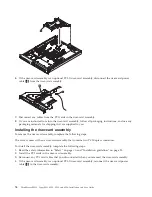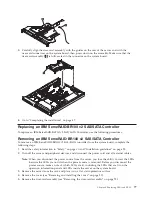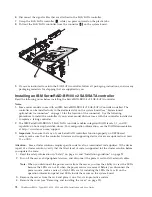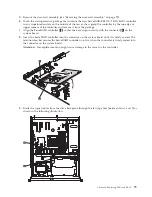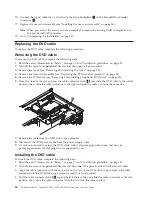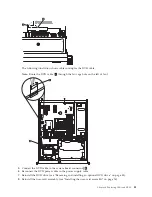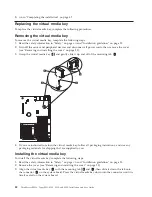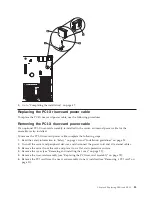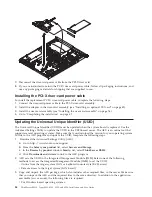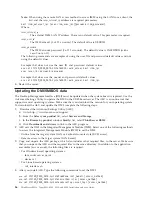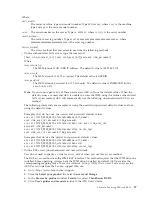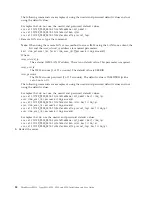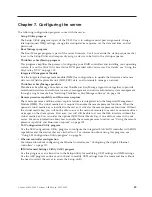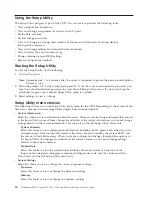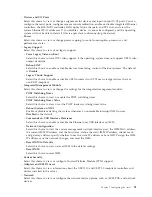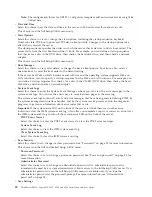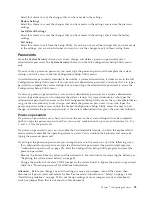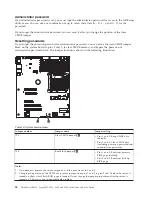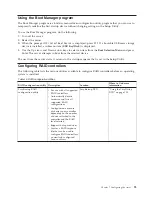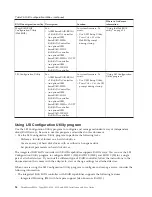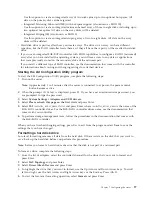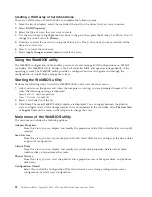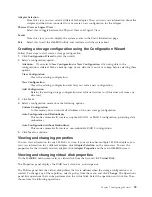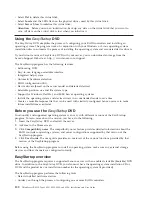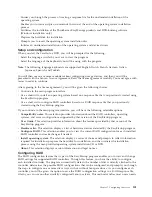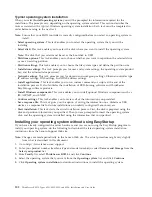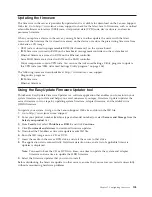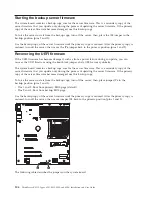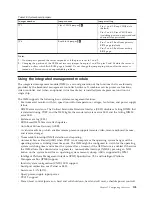Using the Setup Utility
The Setup Utility program is part of the UEFI. You can use it to perform the following tasks:
v
View configuration information
v
View and change assignments for devices and I/O ports
v
Set the date and time
v
Set and change passwords
v
View and change the startup characteristics of the server and the order of startup devices
(startup-drive sequence)
v
View and change settings for advanced hardware features
v
View and clear the event and error logs
v
Change interrupt request (IRQ) settings
v
Resolve configuration conflicts
Starting the Setup Utility
To start the Setup Utility, do the following:
1.
Turn on the server.
Note:
Approximately 1 to 3 minutes after the server is connected to power, the power-control button
becomes active.
2.
When the prompt
<F1> Setup
is displayed, press F1. If you have set an administrator password, you
must type the administrator password to access the full Setup Utility menu. If you do not type the
administrator password, a limited Setup Utility menu is available.
3.
Select settings to view or change.
Setup Utility menu choices
The following choices are on the Setup Utility main menu for the UEFI. Depending on the version of the
firmware, some menu choices might differ slightly from these descriptions.
v
System Information
Select this choice to view information about the server. When you make changes through other choices
in the Setup Utility, some of those changes are reflected in the system information; you cannot change
settings directly in the system information. This choice is on the full Setup Utility menu only.
–
System Summary
Select this choice to view configuration information, including the ID, speed, and cache size of the
microprocessors, machine type and model of the server, the serial number, the system UUID, and
the amount of installed memory. When you make configuration changes through other options in
the Setup Utility, the changes are reflected in the system summary; you cannot change settings
directly in the system summary.
–
Product Data
Select this choice to view the system-board identifier, the revision level or issue date of the
firmware, the integrated management module and diagnostics code, and the version and date.
This choice is on the full Setup Utility menu only.
v
System Settings
Select this choice to view or change the server component settings.
–
Processors
Select this choice to view or change the processor settings.
–
Memory
Select this choice to view or change the memory settings.
90
ThinkServer RS210, Types 6531, 6532, 6533, and 6534: Installation and User Guide
Summary of Contents for 653417U
Page 1: ...Installation and User Guide ThinkServer RS210 Machine Types 6531 6532 6533 and 6534 ...
Page 2: ......
Page 3: ...ThinkServer RS210 Types 6531 6532 6533 and 6534 Installation and User Guide ...
Page 8: ...vi ThinkServer RS210 Types 6531 6532 6533 and 6534 Installation and User Guide ...
Page 16: ...xiv ThinkServer RS210 Types 6531 6532 6533 and 6534 Installation and User Guide ...
Page 20: ...4 ThinkServer RS210 Types 6531 6532 6533 and 6534 Installation and User Guide ...
Page 22: ...6 ThinkServer RS210 Types 6531 6532 6533 and 6534 Installation and User Guide ...
Page 40: ...24 ThinkServer RS210 Types 6531 6532 6533 and 6534 Installation and User Guide ...
Page 66: ...50 ThinkServer RS210 Types 6531 6532 6533 and 6534 Installation and User Guide ...
Page 128: ...112 ThinkServer RS210 Types 6531 6532 6533 and 6534 Installation and User Guide ...
Page 160: ...144 ThinkServer RS210 Types 6531 6532 6533 and 6534 Installation and User Guide ...
Page 164: ...148 ThinkServer RS210 Types 6531 6532 6533 and 6534 Installation and User Guide ...
Page 173: ...Chinese Class A warning statement Korean Class A warning statement Appendix B Notices 157 ...
Page 174: ...158 ThinkServer RS210 Types 6531 6532 6533 and 6534 Installation and User Guide ...
Page 179: ......
Page 180: ...Printed in USA ...