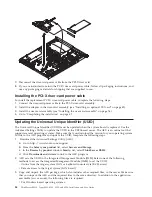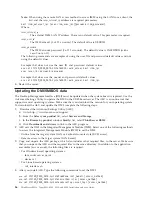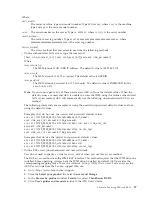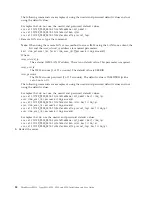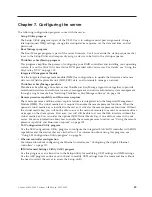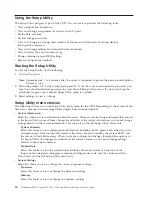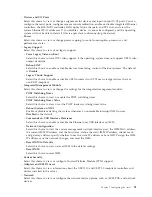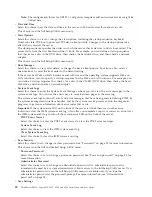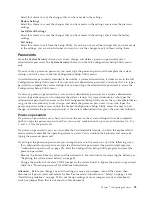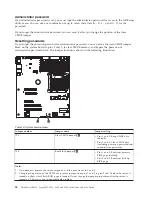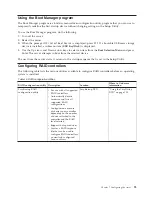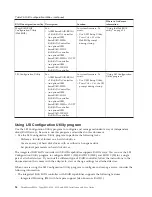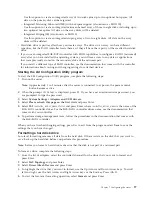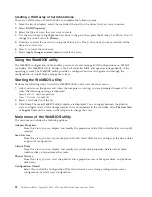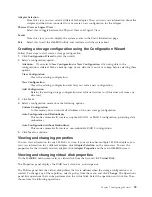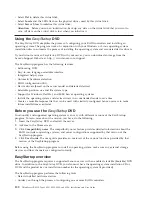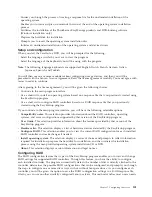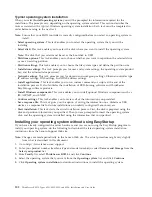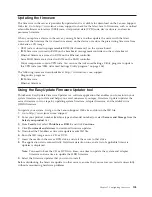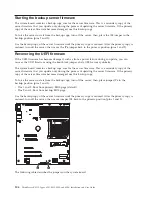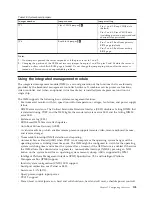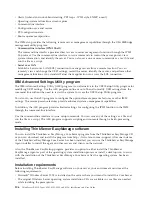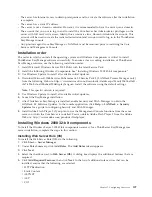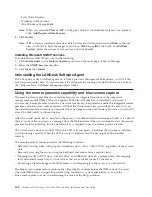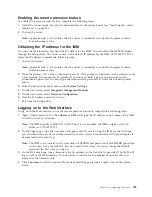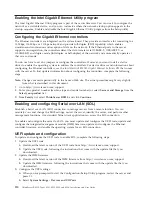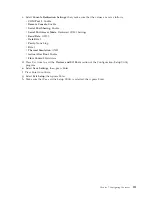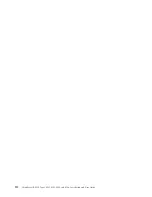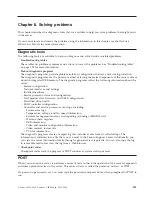Creating a RAID array of hard disk drives
To create a RAID array of hard disk drives, complete the following steps:
1.
From the list of adapters, select the controller (channel) for the drives that you want to mirror.
2.
Select
RAID Properties
.
3.
Select the type of array that you want to create.
4.
Use the arrow keys to highlight the first drive in the pair; then, press the Minus (-) or Plus (+) key to
change the mirror value to
Primary
.
5.
Continue to select the next drive using the Minus (-) or Plus (+) key until you have selected all the
drives for your array.
6.
Press C to create the disk array.
7.
Select
Apply changes and exit menu
to create the array.
Using the WebBIOS utility
The WebBIOS configuration utility enables you to create and manage RAID configurations on LSI SAS
controllers. The WebBIOS utility resides in the SAS controller BIOS and operates independently of the
operating system. The WebBIOS utility provides a configuration wizard to guide you through the
configuration of virtual disks and physical arrays.
Starting the WebBIOS utility
Perform the following steps to start the WebBIOS utility and access the main menu:
1.
After you turn on the power and when the computer is starting, you are prompted to press Ctrl + H
when the following message is displayed:
Copyright© LSI Logic Corporation
Press <Ctrl><H> for WebBIOS
2.
Select a controller from the list.
3.
Click
Start
. The main WebBIOS utility interface is displayed. You can toggle between the physical
view and logical view of the storage devices that are connected to the controller. Click
Physical View
or
Logical View
on the menu in the left pane to change the view.
Main menu of the WebBIOS utility
The main menu includes the following options:
Adapter Properties
From this view, you can display and modify the properties of the SAS controller that is currently
selected.
Scan Devices
From this view, you can re-scan the physical and virtual disks for any changes in the drive status
or physical configuration.
Virtual Disks
From this view, you can display and modify the virtual disk properties, delete virtual disks,
initialize disks, and perform other tasks.
Physical Drives
From this view, you can view the physical drive properties, create hot spare disks, and perform
other tasks.
Configuration Wizard
Select this to start the Configuration Wizard and create a new storage configuration, clear a
configuration, or add a new configuration.
98
ThinkServer RS210, Types 6531, 6532, 6533, and 6534: Installation and User Guide
Summary of Contents for 653417U
Page 1: ...Installation and User Guide ThinkServer RS210 Machine Types 6531 6532 6533 and 6534 ...
Page 2: ......
Page 3: ...ThinkServer RS210 Types 6531 6532 6533 and 6534 Installation and User Guide ...
Page 8: ...vi ThinkServer RS210 Types 6531 6532 6533 and 6534 Installation and User Guide ...
Page 16: ...xiv ThinkServer RS210 Types 6531 6532 6533 and 6534 Installation and User Guide ...
Page 20: ...4 ThinkServer RS210 Types 6531 6532 6533 and 6534 Installation and User Guide ...
Page 22: ...6 ThinkServer RS210 Types 6531 6532 6533 and 6534 Installation and User Guide ...
Page 40: ...24 ThinkServer RS210 Types 6531 6532 6533 and 6534 Installation and User Guide ...
Page 66: ...50 ThinkServer RS210 Types 6531 6532 6533 and 6534 Installation and User Guide ...
Page 128: ...112 ThinkServer RS210 Types 6531 6532 6533 and 6534 Installation and User Guide ...
Page 160: ...144 ThinkServer RS210 Types 6531 6532 6533 and 6534 Installation and User Guide ...
Page 164: ...148 ThinkServer RS210 Types 6531 6532 6533 and 6534 Installation and User Guide ...
Page 173: ...Chinese Class A warning statement Korean Class A warning statement Appendix B Notices 157 ...
Page 174: ...158 ThinkServer RS210 Types 6531 6532 6533 and 6534 Installation and User Guide ...
Page 179: ......
Page 180: ...Printed in USA ...