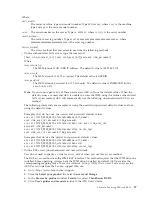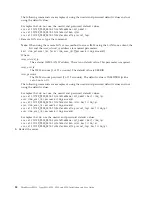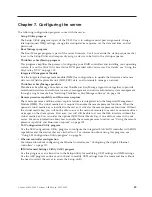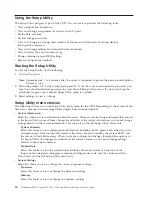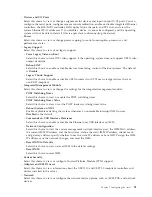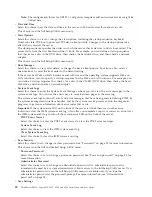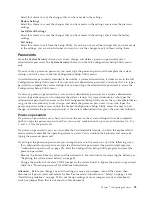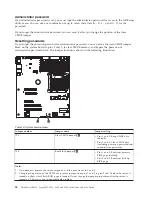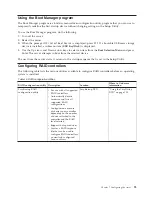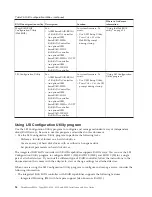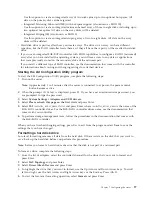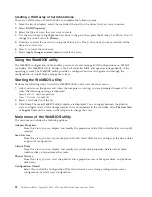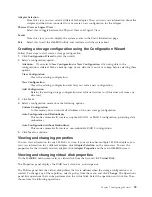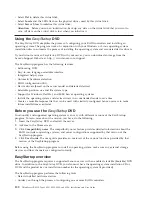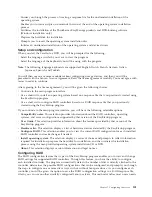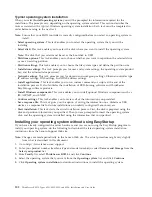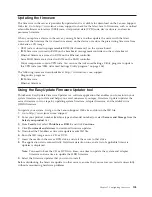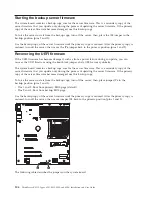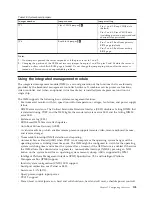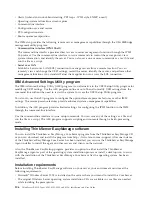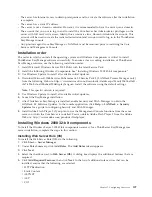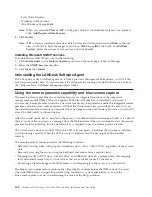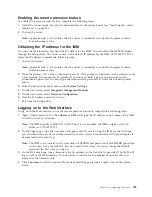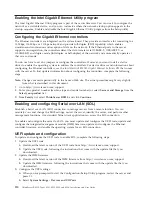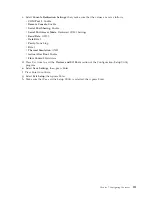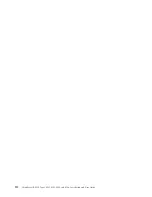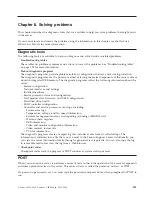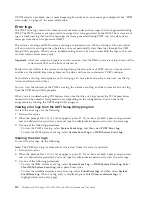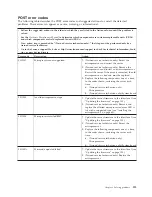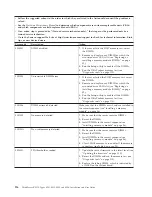v
Guides you through the process of creating a response file for the unattended installation of the
operating system
v
Enables you to create scripts or commands that run at the end of the operating system installation
process
v
Facilitates the installation of the ThinkServer EasyManage products and DVD-burning software
(Windows installation only)
v
Prepares the hard disk for installation
v
Prompts you to insert the operating-system installation disc
v
Initiates an unattended installation of the operating system and device drivers
Setup and configuration
When you start the
EasyStartup
DVD, you will be prompted for the following:
v
Select the language in which you want to view the program.
v
Select the language of the keyboard you will be using with the program.
Note:
The following language keyboards are supported: English, Dutch, French, German, Italian,
Japanese, Spanish, and Turkish.
You will then see one or more reminders about configuring storage devices, and then you will be
presented with the Lenovo License Agreement. Read the license agreement carefully. You must agree with
terms in order to continue.
After agreeing to the license agreement, you will be given the following choices:
v
Continue to the main program interface
v
Use a shortcut to install an operating system based on a response file that you previously created using
the EasyStartup program
v
Use a short cut to configure RAID controllers based on a RAID response file that you previously
created using the EasyStartup program
If you continue to the main program interface, you will have the following selectable options:
v
Compatibility notes:
This selection provides information about the RAID controllers, operating
systems, and server configurations supported by that version of the EasyStartup program.
v
User Guide:
This selection provides information about the features provided by that version of the
EasyStartup program.
v
Hardware list:
This selection displays a list of hardware devices detected by the EasyStartup program.
v
Configure RAID:
This selection enables you to view the current RAID configuration for each installed
RAID controller and make changes if needed.
v
Install operating system:
This selection displays a series of choices and prompts to collect information
required for installation, prepares the hard disk for installation, and then initiates the installation
process using the user-provided operating-system installation CD or DVD.
v
About:
This selection displays version information and legal notices.
Configuring RAID
The RAID configuration feature that is part of the EasyStartup program enables you to view and change
RAID settings for supported RAID controllers. Through this feature, you have the ability to configure
each installed controller. The program automatically detects the number of discs currently attached to the
controller, determines the possible RAID configurations that can be configured, and prompts you through
the steps to configure one or more disc arrays with or without hot-spare drives. As you configure each
controller you will be given the option to save the RAID configuration settings to a RAID response file,
which you can use on other similarly configured Lenovo servers. This method satisfies most users' needs.
Chapter 7. Configuring the server
101
Summary of Contents for 653417U
Page 1: ...Installation and User Guide ThinkServer RS210 Machine Types 6531 6532 6533 and 6534 ...
Page 2: ......
Page 3: ...ThinkServer RS210 Types 6531 6532 6533 and 6534 Installation and User Guide ...
Page 8: ...vi ThinkServer RS210 Types 6531 6532 6533 and 6534 Installation and User Guide ...
Page 16: ...xiv ThinkServer RS210 Types 6531 6532 6533 and 6534 Installation and User Guide ...
Page 20: ...4 ThinkServer RS210 Types 6531 6532 6533 and 6534 Installation and User Guide ...
Page 22: ...6 ThinkServer RS210 Types 6531 6532 6533 and 6534 Installation and User Guide ...
Page 40: ...24 ThinkServer RS210 Types 6531 6532 6533 and 6534 Installation and User Guide ...
Page 66: ...50 ThinkServer RS210 Types 6531 6532 6533 and 6534 Installation and User Guide ...
Page 128: ...112 ThinkServer RS210 Types 6531 6532 6533 and 6534 Installation and User Guide ...
Page 160: ...144 ThinkServer RS210 Types 6531 6532 6533 and 6534 Installation and User Guide ...
Page 164: ...148 ThinkServer RS210 Types 6531 6532 6533 and 6534 Installation and User Guide ...
Page 173: ...Chinese Class A warning statement Korean Class A warning statement Appendix B Notices 157 ...
Page 174: ...158 ThinkServer RS210 Types 6531 6532 6533 and 6534 Installation and User Guide ...
Page 179: ......
Page 180: ...Printed in USA ...