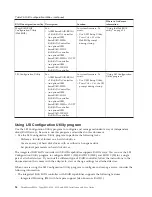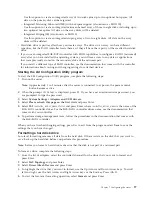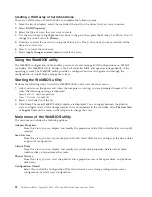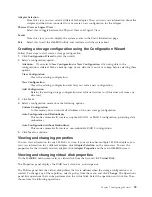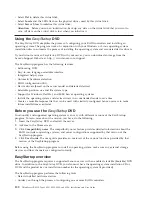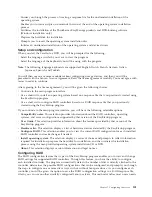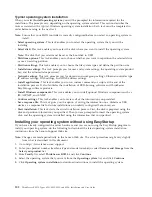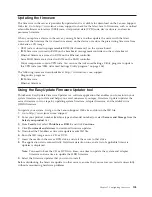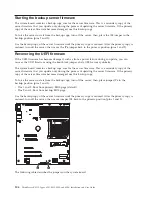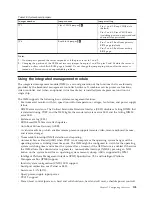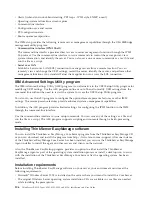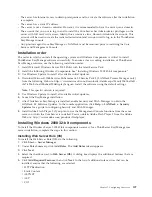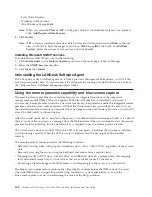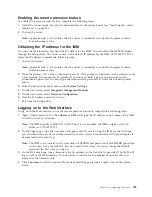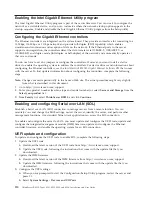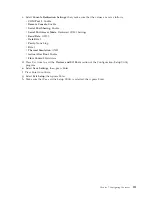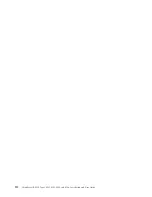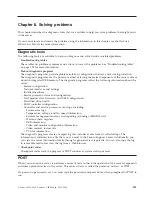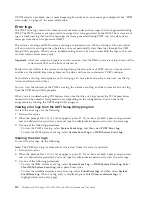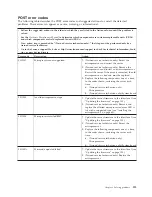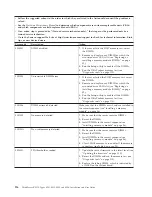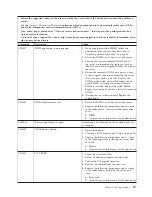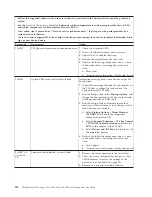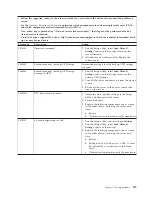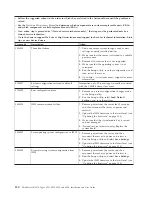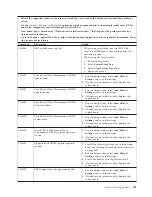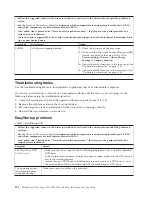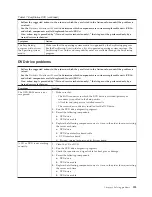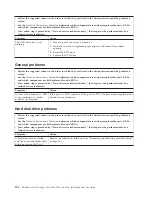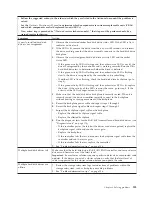Enabling the Intel Gigabit Ethernet Utility program
The Intel Gigabit Ethernet Utility program is part of the server firmware. You can use it to configure the
network as a startable device, and you can customize where the network startup option appears in the
startup sequence. Enable and disable the Intel Gigabit Ethernet Utility program from the Setup utility.
Configuring the Gigabit Ethernet controllers
The Ethernet controllers are integrated on the system board. They provide an interface for connecting to a
10 Mbps, 100 Mbps, or 1 Gbps network and provide full-duplex (FDX) capability, which enables
simultaneous transmission and reception of data on the network. If the Ethernet ports in the server
support auto-negotiation, the controllers detect the data-transfer rate (10BASE-T, 100BASE-TX, or
1000BASE-T) and duplex mode (full-duplex or half-duplex) of the network and automatically operate at
that rate and mode.
You do not have to set any jumpers or configure the controllers. However, you must install a device
driver to enable the operating system to address the controllers. For device drivers and information about
configuring the Ethernet controllers, see the
Intel Hartwell 82574L Gigabit Ethernet Software
CD that comes
with the server. To find updated information about configuring the controllers, complete the following
steps.
Note:
Changes are made periodically to the Lenovo Web site. The actual procedure might vary slightly
from what is described in this document.
1.
Go to http://www.lenovo.com/support.
2.
Enter your product number (machine type and model number) or select
Servers and Storage
from the
Select your product
list.
3.
From
Family
list, select
ThinkServer RS210
, and click
Continue
.
Enabling and configuring Serial over LAN (SOL)
Establish a Serial over LAN (SOL) connection to manage servers from a remote location. You can
remotely view and change the BIOS settings, restart the server, identify the server, and perform other
management functions. Any standard Telnet client application can access the SOL connection.
To enable and configure the server for SOL, you must update and configure the UEFI code; update and
configure the integrated management module (IMM) firmware; update and configure the Ethernet
controller firmware; and enable the operating system for an SOL connection.
UEFI update and configuration
To update and configure the UEFI code to enable SOL, complete the following steps:
1.
Update the UEFI code:
a.
Download the latest version of the UEFI code from http://www.lenovo.com/support.
b.
Update the UEFI code, following the instructions that come with the update file that you
downloaded.
2.
Update the IMM firmware:
a.
Download the latest version of the IMM firmware from http://www.lenovo.com/support.
b.
Update the IMM firmware, following the instructions that come with the update file that you
downloaded.
3.
Configure the UEFI settings:
a.
When you are prompted to start the Configuration/Setup Utility program, restart the server and
press F1.
b.
Select
System Settings
→
Devices and I/O Ports
.
110
ThinkServer RS210, Types 6531, 6532, 6533, and 6534: Installation and User Guide
Summary of Contents for 653417U
Page 1: ...Installation and User Guide ThinkServer RS210 Machine Types 6531 6532 6533 and 6534 ...
Page 2: ......
Page 3: ...ThinkServer RS210 Types 6531 6532 6533 and 6534 Installation and User Guide ...
Page 8: ...vi ThinkServer RS210 Types 6531 6532 6533 and 6534 Installation and User Guide ...
Page 16: ...xiv ThinkServer RS210 Types 6531 6532 6533 and 6534 Installation and User Guide ...
Page 20: ...4 ThinkServer RS210 Types 6531 6532 6533 and 6534 Installation and User Guide ...
Page 22: ...6 ThinkServer RS210 Types 6531 6532 6533 and 6534 Installation and User Guide ...
Page 40: ...24 ThinkServer RS210 Types 6531 6532 6533 and 6534 Installation and User Guide ...
Page 66: ...50 ThinkServer RS210 Types 6531 6532 6533 and 6534 Installation and User Guide ...
Page 128: ...112 ThinkServer RS210 Types 6531 6532 6533 and 6534 Installation and User Guide ...
Page 160: ...144 ThinkServer RS210 Types 6531 6532 6533 and 6534 Installation and User Guide ...
Page 164: ...148 ThinkServer RS210 Types 6531 6532 6533 and 6534 Installation and User Guide ...
Page 173: ...Chinese Class A warning statement Korean Class A warning statement Appendix B Notices 157 ...
Page 174: ...158 ThinkServer RS210 Types 6531 6532 6533 and 6534 Installation and User Guide ...
Page 179: ......
Page 180: ...Printed in USA ...