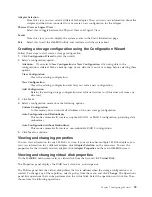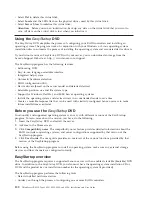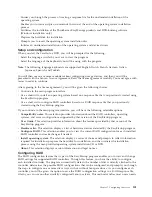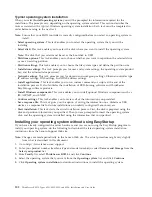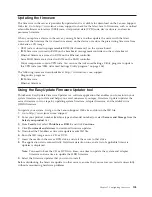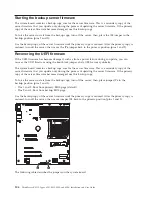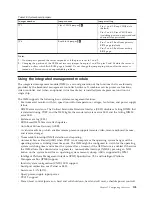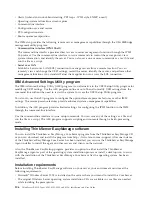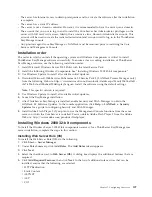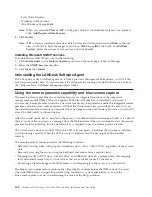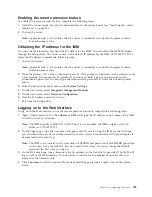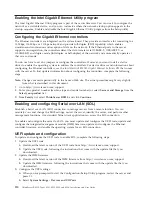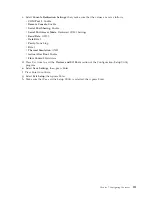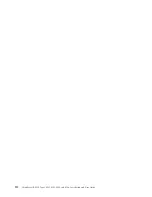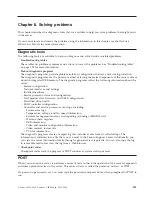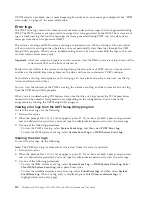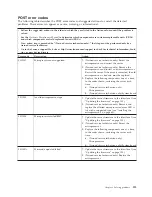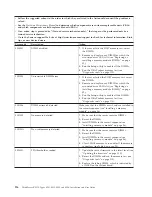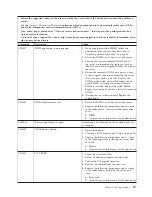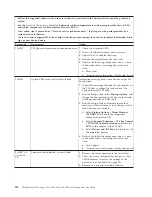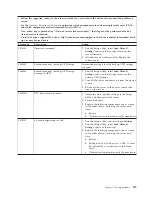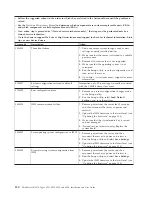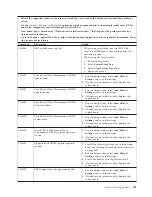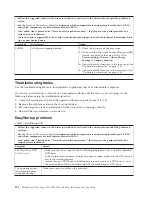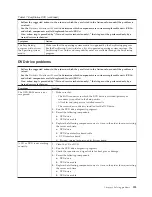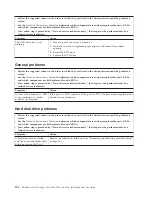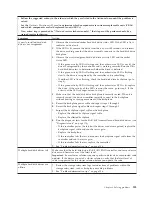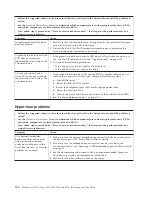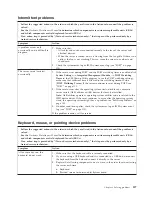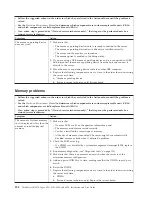Chapter 8. Solving problems
This chapter describes the diagnostic tools that are available to help you solve problems that might occur
in the server.
If you cannot locate and correct the problem using the information in this chapter, see the
Hardware
Maintenance Manual
for more information.
Diagnostic tools
The following tools are available to help you diagnose and solve hardware-related problems:
v
Troubleshooting tables
These tables list problem symptoms and actions to correct the problems. See “Troubleshooting tables”
on page 122 for more information.
v
Preboot diagnostic programs
The diagnostic programs provide problem isolation, configuration analysis, and error log collection.
The diagnostic programs are the primary method of testing the major components of the server and are
stored in integrated USB memory. The diagnostic programs collect the following information about the
server:
– System configuration
– Network interfaces and settings
– Installed hardware
– Service processor status and configuration
– Vital product data, firmware, and UEFI configuration
– Hard disk drive health
– RAID controller configuration
– Controller and service processor event logs, including:
- System error logs
- Temperature, voltage, and fan speed information
- Systems management analysis and reporting technology (SMART) data
- Machine check registers
- USB information
- Video and monitor configuration information
- Video memory test results
- PCI slot information
The diagnostic programs create a merged log that includes events from all collected logs. The
information is collected into a file that you can send to the Lenovo Support Center. Additionally, you
can view the server information locally through a generated text report file. You can also copy the log
to removable media and view the log from a Web browser.
v
Checkpoint codes
Checkpoint codes track the progress of POST routines at system startup or reset.
POST
When you turn on the server, it performs a series of tests to check the operation of the server components
and some optional devices in the server. This series of tests is called the power-on self-test, or POST.
If a power-on password is set, you must type the password and press Enter, when prompted, for POST to
run.
© Lenovo 2008, 2009. Portions © IBM Corp. 2007, 2009.
113
Summary of Contents for 653417U
Page 1: ...Installation and User Guide ThinkServer RS210 Machine Types 6531 6532 6533 and 6534 ...
Page 2: ......
Page 3: ...ThinkServer RS210 Types 6531 6532 6533 and 6534 Installation and User Guide ...
Page 8: ...vi ThinkServer RS210 Types 6531 6532 6533 and 6534 Installation and User Guide ...
Page 16: ...xiv ThinkServer RS210 Types 6531 6532 6533 and 6534 Installation and User Guide ...
Page 20: ...4 ThinkServer RS210 Types 6531 6532 6533 and 6534 Installation and User Guide ...
Page 22: ...6 ThinkServer RS210 Types 6531 6532 6533 and 6534 Installation and User Guide ...
Page 40: ...24 ThinkServer RS210 Types 6531 6532 6533 and 6534 Installation and User Guide ...
Page 66: ...50 ThinkServer RS210 Types 6531 6532 6533 and 6534 Installation and User Guide ...
Page 128: ...112 ThinkServer RS210 Types 6531 6532 6533 and 6534 Installation and User Guide ...
Page 160: ...144 ThinkServer RS210 Types 6531 6532 6533 and 6534 Installation and User Guide ...
Page 164: ...148 ThinkServer RS210 Types 6531 6532 6533 and 6534 Installation and User Guide ...
Page 173: ...Chinese Class A warning statement Korean Class A warning statement Appendix B Notices 157 ...
Page 174: ...158 ThinkServer RS210 Types 6531 6532 6533 and 6534 Installation and User Guide ...
Page 179: ......
Page 180: ...Printed in USA ...