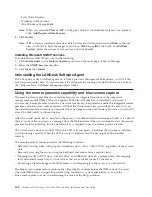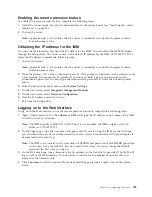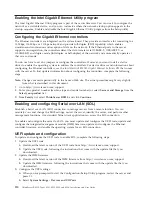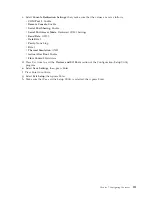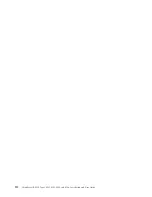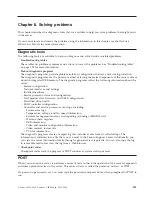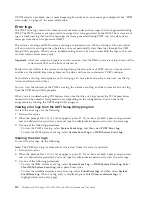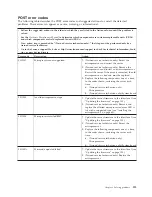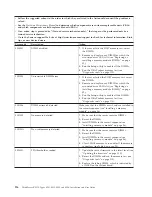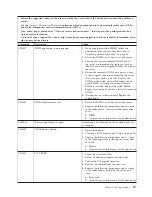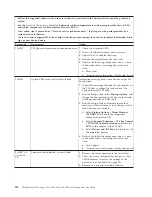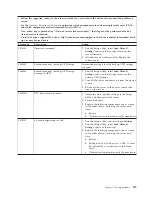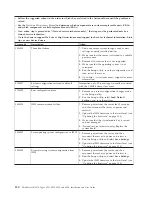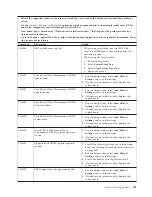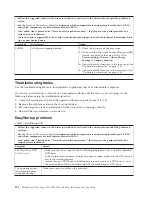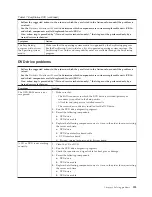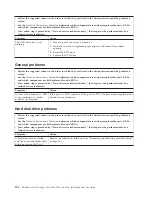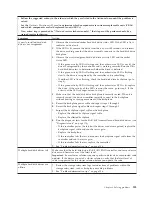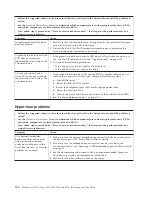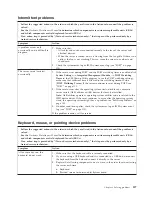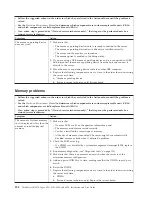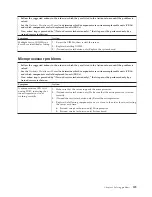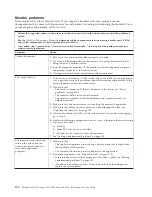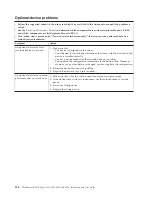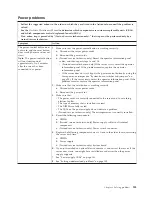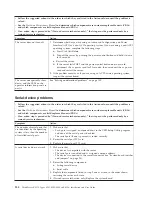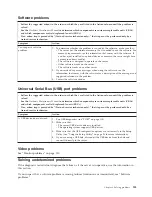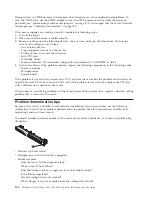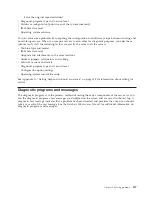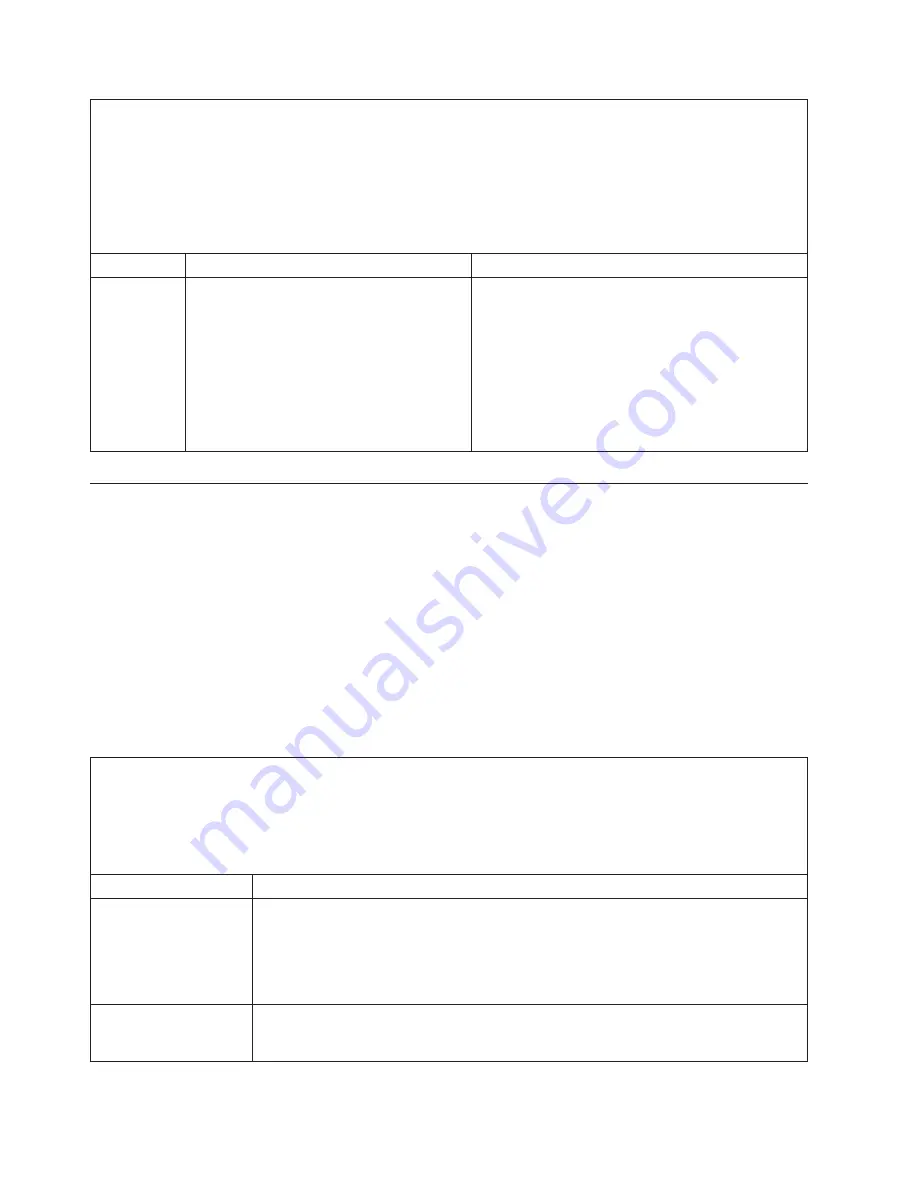
v
Follow the suggested actions in the order in which they are listed in the Action column until the problem is
solved.
v
See the
Hardware Maintenance Manual
to determine which components are customer replaceable units (CRUs)
and which components are field replaceable units (FRUs).
v
If an action step is preceded by “(Trained service technician only),” that step must be performed only by a
trained service technician.
v
Go to the Lenovo support Web site at http://www.lenovo.com/support to check for technical information, hints,
tips, or new device drivers.
Error code
Description
Action
3828004
AEM power capping disabled
1.
Check the settings and the event logs.
2.
Make sure that the Active Energy Manager (AEM)
feature is enabled in the Setup utility. Click
System Settings
→
Power
→
Active Energy
Manager
→
Capping Enabled
.
3.
Update the server firmware to the latest level (see
“Updating the firmware” on page 103).
4.
Update the IMM firmware to the latest level (see
“Updating the firmware” on page 103).
Troubleshooting tables
Use the troubleshooting tables to find solutions to problems that have identifiable symptoms.
If you have just added new software or a new optional device and the server is not working, do the
following before using the troubleshooting tables:
1.
Check the system-error LED on the operator information panel to see if it is lit.
2.
Remove the software or device that you just added.
3.
Run the diagnostic tests to determine whether the server is running correctly.
4.
Reinstall the new software or new device.
EasyStartup problems
Table 17. EasyStartup DVD
v
Follow the suggested actions in the order in which they are listed in the Action column until the problem is
resolved.
v
See the
Hardware Maintenance Manual
to determine which components are customer replaceable units (CRUs)
and which components are field replaceable units (FRUs).
v
If an action step is preceded by “(Trained service technician only),” that step must be performed only by a
trained service technician.
Symptom
Action
The
EasyStartup
DVD
will not start.
v
Make sure the server supports the EasyStartup program and has a startable (bootable)
DVD drive.
v
If the startup (boot) sequence settings have been changed, make sure the DVD drive is
first in the startup sequence.
v
If more than one DVD drive is installed, make sure that only one DVD drive is set as
the primary drive. Start the EasyStartup DVD from the primary DVD drive.
The operating-system
installation program
continuously loops.
Make more space available on the hard disk.
122
ThinkServer RS210, Types 6531, 6532, 6533, and 6534: Installation and User Guide
Summary of Contents for 653417U
Page 1: ...Installation and User Guide ThinkServer RS210 Machine Types 6531 6532 6533 and 6534 ...
Page 2: ......
Page 3: ...ThinkServer RS210 Types 6531 6532 6533 and 6534 Installation and User Guide ...
Page 8: ...vi ThinkServer RS210 Types 6531 6532 6533 and 6534 Installation and User Guide ...
Page 16: ...xiv ThinkServer RS210 Types 6531 6532 6533 and 6534 Installation and User Guide ...
Page 20: ...4 ThinkServer RS210 Types 6531 6532 6533 and 6534 Installation and User Guide ...
Page 22: ...6 ThinkServer RS210 Types 6531 6532 6533 and 6534 Installation and User Guide ...
Page 40: ...24 ThinkServer RS210 Types 6531 6532 6533 and 6534 Installation and User Guide ...
Page 66: ...50 ThinkServer RS210 Types 6531 6532 6533 and 6534 Installation and User Guide ...
Page 128: ...112 ThinkServer RS210 Types 6531 6532 6533 and 6534 Installation and User Guide ...
Page 160: ...144 ThinkServer RS210 Types 6531 6532 6533 and 6534 Installation and User Guide ...
Page 164: ...148 ThinkServer RS210 Types 6531 6532 6533 and 6534 Installation and User Guide ...
Page 173: ...Chinese Class A warning statement Korean Class A warning statement Appendix B Notices 157 ...
Page 174: ...158 ThinkServer RS210 Types 6531 6532 6533 and 6534 Installation and User Guide ...
Page 179: ......
Page 180: ...Printed in USA ...