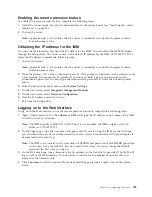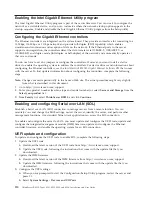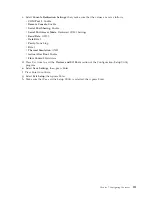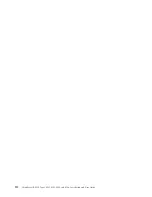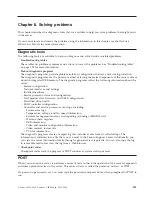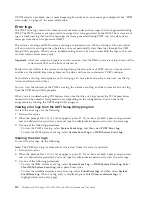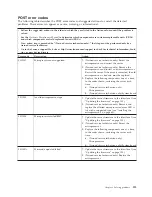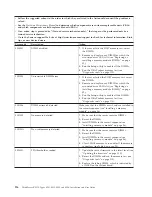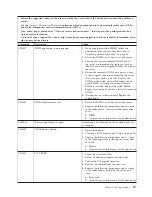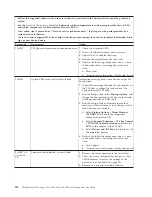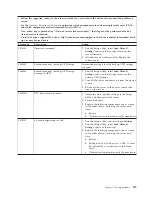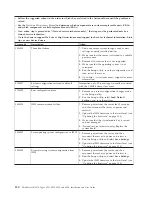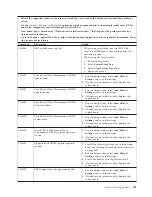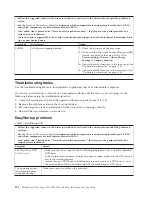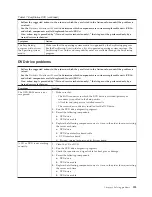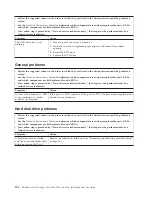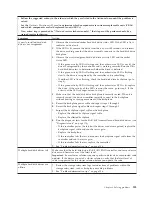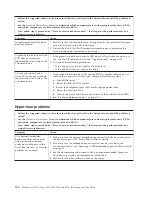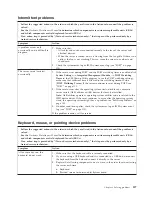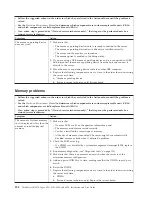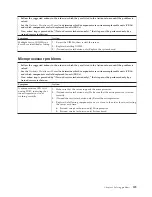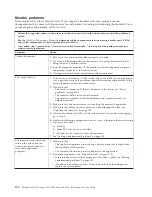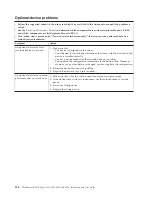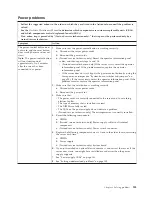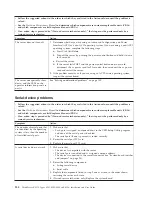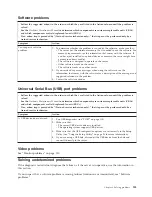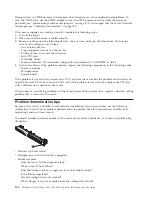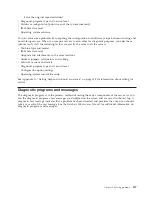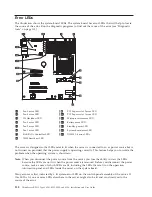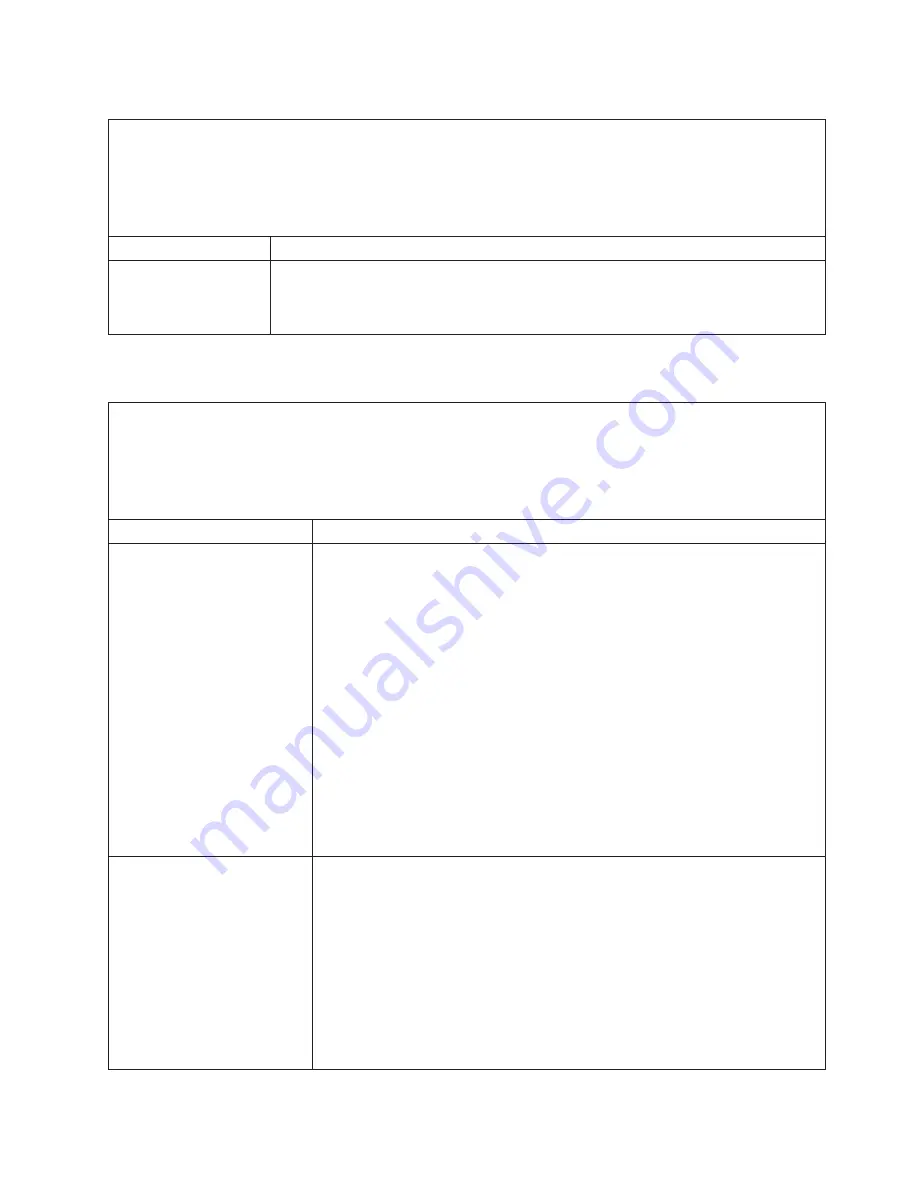
Table 17. EasyStartup DVD (continued)
v
Follow the suggested actions in the order in which they are listed in the Action column until the problem is
resolved.
v
See the
Hardware Maintenance Manual
to determine which components are customer replaceable units (CRUs)
and which components are field replaceable units (FRUs).
v
If an action step is preceded by “(Trained service technician only),” that step must be performed only by a
trained service technician.
Symptom
Action
The EasyStartup
program will not start
the operating-system
media.
Make sure that the operating-system media is supported by the EasyStartup program.
See the EasyStartup User Guide for a list of supported operating-system versions. The
EasyStartup User Guide and compatibility notes are available through the EasyStartup
program.
DVD drive problems
v
Follow the suggested actions in the order in which they are listed in the Action column until the problem is
solved.
v
See the
Hardware Maintenance Manual
to determine which components are customer replaceable units (CRUs)
and which components are field replaceable units (FRUs).
v
If an action step is preceded by “(Trained service technician only),” that step must be performed only by a
trained service technician.
Symptom
Action
The DVD-ROM drive is not
recognized.
1.
Make sure that:
v
The SATA connector to which the DVD drive is attached (primary or
secondary) is enabled in the Setup utility.
v
All cables and jumpers are installed correctly.
v
The correct device driver is installed for the DVD drive.
2.
Run the DVD drive diagnostic programs.
3.
Reseat the following components:
a.
DVD drive
b.
DVD drive cable
4.
Replace the following components one at a time, in the order shown, restarting
the server each time:
a.
DVD drive
b.
DVD drive interface board cable
c.
DVD interface board
d.
(Trained service technician only) System board
A CD or DVD is not working
correctly.
1.
Clean the CD or DVD.
2.
Run the DVD drive diagnostic programs.
3.
Check the connector and signal cable for bent pins or damage.
4.
Reseat the following components:
a.
DVD drive
b.
DVD drive cable
5.
Replace the following components one at a time, in the order shown, restarting
the server each time:
a.
DVD drive
b.
DVD drive cable
Chapter 8. Solving problems
123
Summary of Contents for 653417U
Page 1: ...Installation and User Guide ThinkServer RS210 Machine Types 6531 6532 6533 and 6534 ...
Page 2: ......
Page 3: ...ThinkServer RS210 Types 6531 6532 6533 and 6534 Installation and User Guide ...
Page 8: ...vi ThinkServer RS210 Types 6531 6532 6533 and 6534 Installation and User Guide ...
Page 16: ...xiv ThinkServer RS210 Types 6531 6532 6533 and 6534 Installation and User Guide ...
Page 20: ...4 ThinkServer RS210 Types 6531 6532 6533 and 6534 Installation and User Guide ...
Page 22: ...6 ThinkServer RS210 Types 6531 6532 6533 and 6534 Installation and User Guide ...
Page 40: ...24 ThinkServer RS210 Types 6531 6532 6533 and 6534 Installation and User Guide ...
Page 66: ...50 ThinkServer RS210 Types 6531 6532 6533 and 6534 Installation and User Guide ...
Page 128: ...112 ThinkServer RS210 Types 6531 6532 6533 and 6534 Installation and User Guide ...
Page 160: ...144 ThinkServer RS210 Types 6531 6532 6533 and 6534 Installation and User Guide ...
Page 164: ...148 ThinkServer RS210 Types 6531 6532 6533 and 6534 Installation and User Guide ...
Page 173: ...Chinese Class A warning statement Korean Class A warning statement Appendix B Notices 157 ...
Page 174: ...158 ThinkServer RS210 Types 6531 6532 6533 and 6534 Installation and User Guide ...
Page 179: ......
Page 180: ...Printed in USA ...