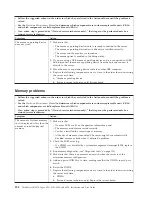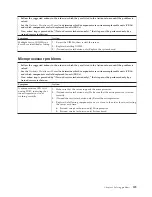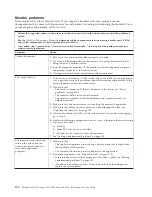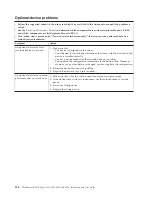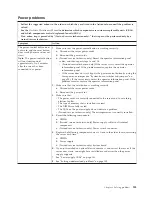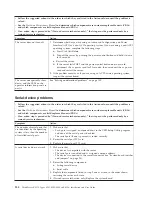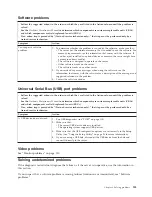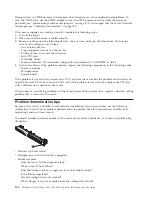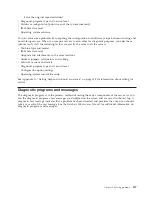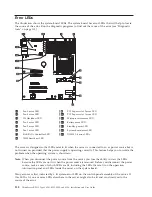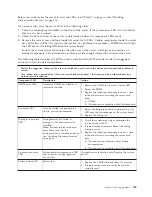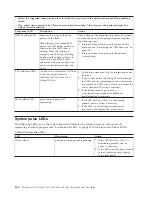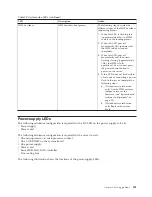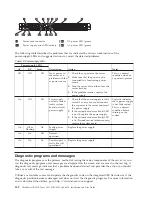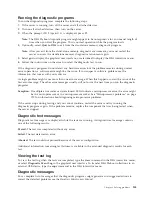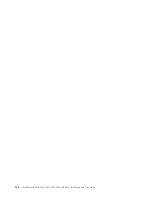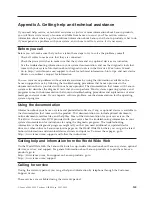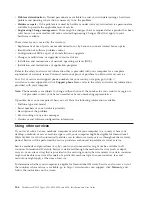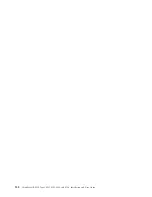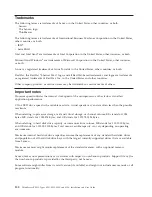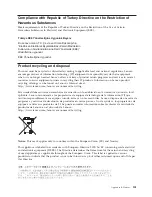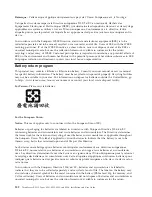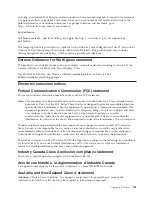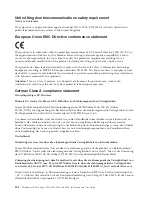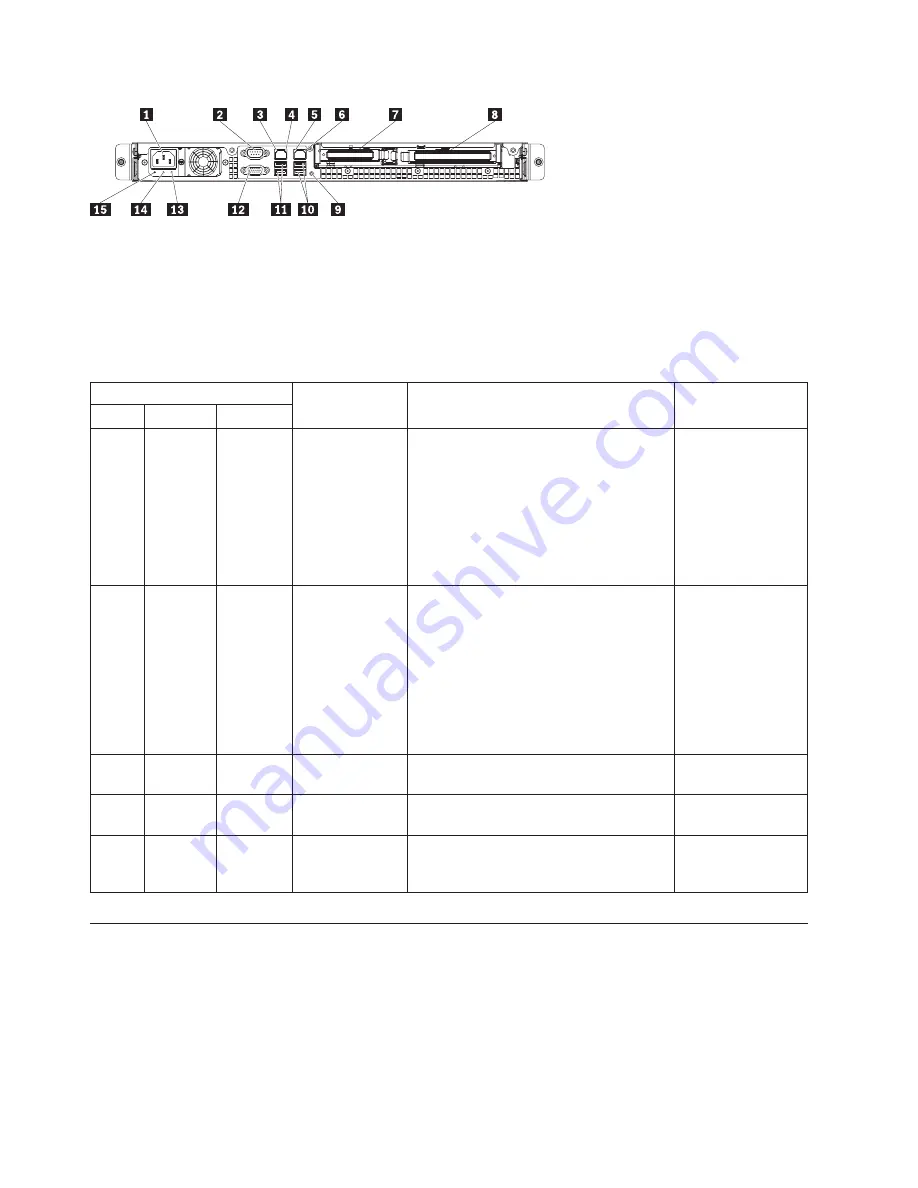
1
Power-cord connector
14
DC power LED (green)
13
Power supply error LED (amber)
15
AC power LED (green)
The following table describes the problems that are indicated by various combinations of the
power-supply LEDs and suggested actions to correct the detected problems.
Table 19. Power-supply LEDs
Power-supply LEDs
Description
Action
Notes
AC
DC
Error
Off
Off
Off
No ac power to
the server or a
problem with the
ac power source
1.
Check the ac power to the server.
2.
Make sure that the power cord is
connected to a functioning power
source.
3.
Turn the server off and then turn the
server back on.
4.
If the problem remains, replace the
power supply.
This is a normal
condition when no
ac power is present.
On
Off
Off
Power supply
not fully seated,
faulty system
board, or faulty
power supply
1.
Check that the power supply is fully
seated. You may have to disconnect
the ac power to the server and reseat
the power supply.
2.
If the system board error (fault) LED
is not lit, replace the power supply.
3.
If the system board error (fault) LED
is lit, (Trained service technician only)
replace the system board.
Typically indicates
that a power supply
is not fully seated.
This is a normal
condition before
turning on the
system.
On
Off or
Flashing
On
Faulty power
supply
Replace the power supply.
On
On
Off
Normal
operation
On
On
On
Power supply is
faulty but still
operational
Replace the power supply.
Diagnostic programs and messages
The diagnostic programs are the primary method of testing the major components of the server. As you
run the diagnostic programs, text messages are displayed on the screen and are saved in the test log. A
diagnostic text message indicates that a problem has been detected and provides the action you should
take as a result of the text message.
Utilities are available to reset and update the diagnostics code on the integrated USB flash device, if the
diagnostic partition becomes damaged and does not start the diagnostic programs. For more information
and to download the utilities, go to http://www.lenovo.com/support.
142
ThinkServer RS210, Types 6531, 6532, 6533, and 6534: Installation and User Guide
Summary of Contents for 653417U
Page 1: ...Installation and User Guide ThinkServer RS210 Machine Types 6531 6532 6533 and 6534 ...
Page 2: ......
Page 3: ...ThinkServer RS210 Types 6531 6532 6533 and 6534 Installation and User Guide ...
Page 8: ...vi ThinkServer RS210 Types 6531 6532 6533 and 6534 Installation and User Guide ...
Page 16: ...xiv ThinkServer RS210 Types 6531 6532 6533 and 6534 Installation and User Guide ...
Page 20: ...4 ThinkServer RS210 Types 6531 6532 6533 and 6534 Installation and User Guide ...
Page 22: ...6 ThinkServer RS210 Types 6531 6532 6533 and 6534 Installation and User Guide ...
Page 40: ...24 ThinkServer RS210 Types 6531 6532 6533 and 6534 Installation and User Guide ...
Page 66: ...50 ThinkServer RS210 Types 6531 6532 6533 and 6534 Installation and User Guide ...
Page 128: ...112 ThinkServer RS210 Types 6531 6532 6533 and 6534 Installation and User Guide ...
Page 160: ...144 ThinkServer RS210 Types 6531 6532 6533 and 6534 Installation and User Guide ...
Page 164: ...148 ThinkServer RS210 Types 6531 6532 6533 and 6534 Installation and User Guide ...
Page 173: ...Chinese Class A warning statement Korean Class A warning statement Appendix B Notices 157 ...
Page 174: ...158 ThinkServer RS210 Types 6531 6532 6533 and 6534 Installation and User Guide ...
Page 179: ......
Page 180: ...Printed in USA ...