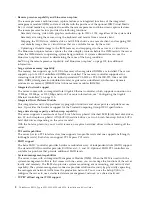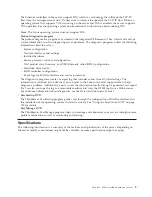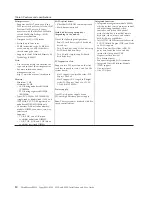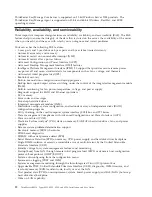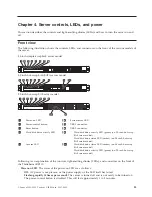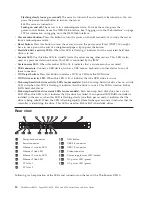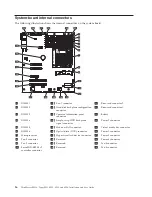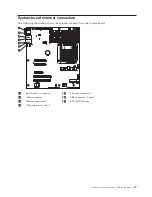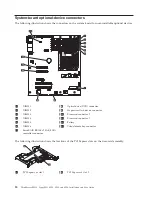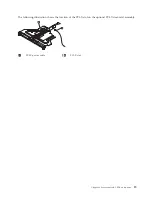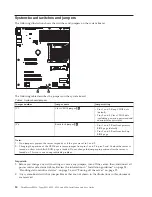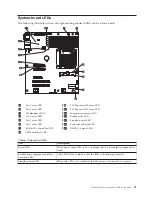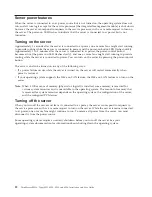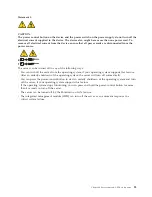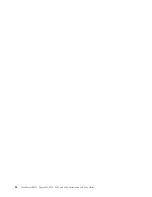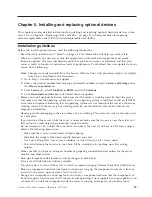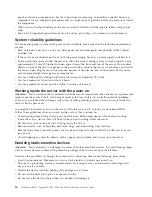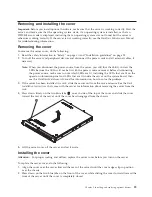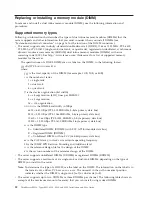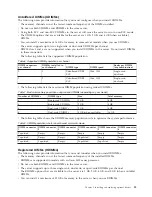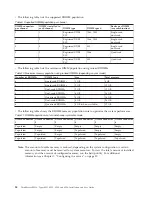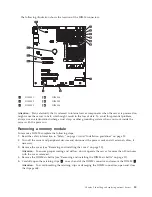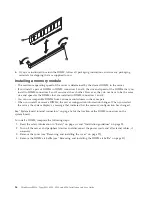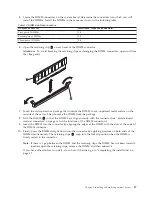Server power features
When the server is connected to an ac power source but is not turned on, the operating system does not
run, and all core logic except for the service processor (the integrated management module) is shut down;
however, the server can respond to requests to the service processor, such as a remote request to turn on
the server. The power-on LED flashes to indicate that the server is connected to ac power but is not
turned on.
Turning on the server
Approximately 5 seconds after the server is connected to ac power, one or more fans might start running
to provide cooling while the server is connected to power and the power-on button LED flashes quickly.
Approximately 1 to 3 minutes after the server is connected to ac power, the power-control button
becomes active (the power-on LED flashes slowly), and one or more fans might start running to provide
cooling while the server is connected to power. You can turn on the server by pressing the power-control
button.
The server can also be turned on in any of the following ways:
v
If a power failure occurs while the server is turned on, the server will restart automatically when
power is restored.
v
If your operating system supports the Wake on LAN feature, the Wake on LAN feature can turn on the
server.
Note:
When 4 GB or more of memory (physical or logical) is installed, some memory is reserved for
various system resources and is unavailable to the operating system. The amount of memory that
is reserved for system resources depends on the operating system, the configuration of the server,
and the configured PCI devices.
Turning off the server
When you turn off the server and leave it connected to ac power, the server can respond to requests to
the service processor, such as a remote request to turn on the server. While the server remains connected
to ac power, one or more fans might continue to run. To remove all power from the server, you must
disconnect it from the power source.
Some operating systems require an orderly shutdown before you turn off the server. See your
operating-system documentation for information about shutting down the operating system.
22
ThinkServer RS210, Types 6531, 6532, 6533, and 6534: Installation and User Guide
Summary of Contents for 653417U
Page 1: ...Installation and User Guide ThinkServer RS210 Machine Types 6531 6532 6533 and 6534 ...
Page 2: ......
Page 3: ...ThinkServer RS210 Types 6531 6532 6533 and 6534 Installation and User Guide ...
Page 8: ...vi ThinkServer RS210 Types 6531 6532 6533 and 6534 Installation and User Guide ...
Page 16: ...xiv ThinkServer RS210 Types 6531 6532 6533 and 6534 Installation and User Guide ...
Page 20: ...4 ThinkServer RS210 Types 6531 6532 6533 and 6534 Installation and User Guide ...
Page 22: ...6 ThinkServer RS210 Types 6531 6532 6533 and 6534 Installation and User Guide ...
Page 40: ...24 ThinkServer RS210 Types 6531 6532 6533 and 6534 Installation and User Guide ...
Page 66: ...50 ThinkServer RS210 Types 6531 6532 6533 and 6534 Installation and User Guide ...
Page 128: ...112 ThinkServer RS210 Types 6531 6532 6533 and 6534 Installation and User Guide ...
Page 160: ...144 ThinkServer RS210 Types 6531 6532 6533 and 6534 Installation and User Guide ...
Page 164: ...148 ThinkServer RS210 Types 6531 6532 6533 and 6534 Installation and User Guide ...
Page 173: ...Chinese Class A warning statement Korean Class A warning statement Appendix B Notices 157 ...
Page 174: ...158 ThinkServer RS210 Types 6531 6532 6533 and 6534 Installation and User Guide ...
Page 179: ......
Page 180: ...Printed in USA ...