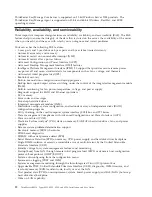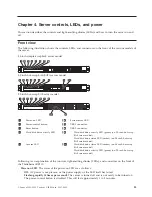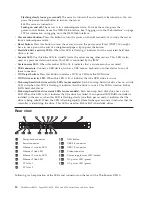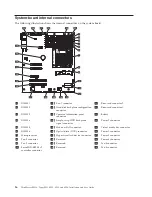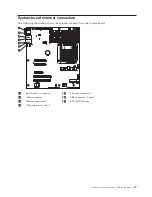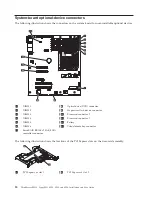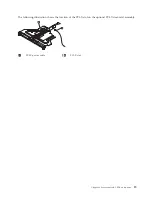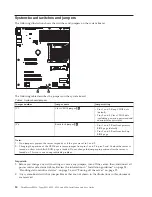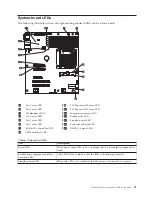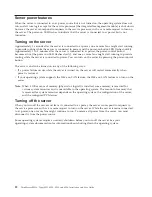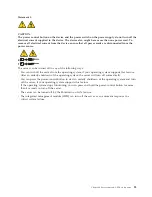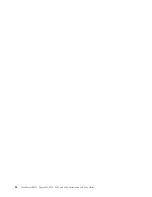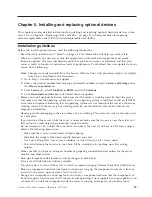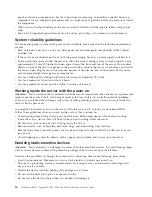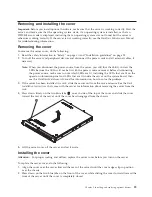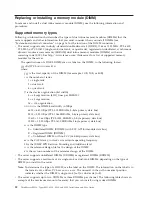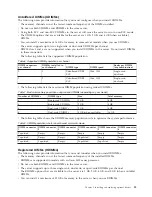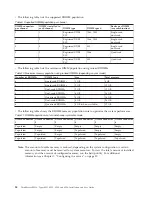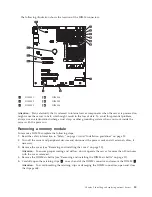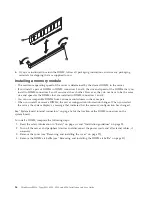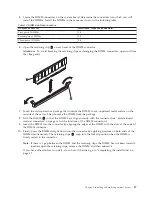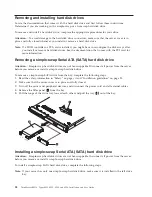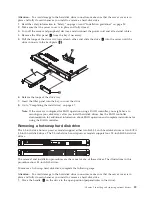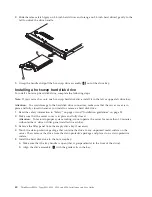Chapter 5. Installing and replacing optional devices
This chapter provides detailed instructions for installing and replacing optional hardware devices in the
server. Go to Chapter 6, “Replacing CRUs and FRUs,” on page 51 to find procedures for replacing
customer replaceable units (CRUs) and field replaceable units (FRUs).
Installation guidelines
Before you install optional devices, read the following information:
v
Read the safety information in “Safety” on page vii. This information will help you work safely.
v
When you install your new server, take the opportunity to download and apply the most recent
firmware updates. This step will help to ensure that any known issues are addressed and that your
server is ready to function at maximum levels of performance. To download firmware updates for your
server, do the following:
Note:
Changes are made periodically to the Lenovo Web site. The actual procedure might vary slightly
from what is described in this document.
1.
Go to http://www.lenovo.com/support.
2.
Enter your product number (machine type and model number) or select
Servers and Storage
from
the
Select your product
list.
3.
From
Family
list, select
ThinkServer RS210
, and click
Continue
.
4.
Click
Downloads and drivers
to download firmware updates.
v
Before you install optional hardware, make sure that the server is working correctly. Start the server,
and make sure that the operating system starts, if an operating system is installed, or that an I9990305
error code is displayed, indicating that an operating system was not found but the server is otherwise
working correctly. If the server is not working correctly, see the
Hardware Maintenance Manual
for
diagnostic information.
v
Observe good housekeeping in the area where you are working. Place removed covers and other parts
in a safe place.
v
If you must start the server while the cover is removed, make sure that no one is near the server and
that no tools or other objects have been left inside the server.
v
Do not attempt to lift an object that you think is too heavy for you. If you have to lift a heavy object,
observe the following precautions:
– Make sure that you can stand safely without slipping.
– Distribute the weight of the object equally between your feet.
– Use a slow lifting force. Never move suddenly or twist when you lift a heavy object.
– To avoid straining the muscles in your back, lift by standing or by pushing up with your leg
muscles.
v
Make sure that you have an adequate number of properly grounded electrical outlets for the server,
monitor, and other devices.
v
Back up all important data before you make changes to disk drives.
v
Have a small flat-blade screwdriver available.
v
You do not have to turn off the server to install or replace hot-plug Universal Serial Bus (USB) devices.
v
Blue on a component indicates touch points, where you can grip the component to remove it from or
install it in the server, open or close a latch, and so on.
v
Orange on a component or an orange label on or near a component indicates that the component can
be hot-swapped, which means that if the server and operating system support hot-swap capability, you
can remove or install the component while the server is running. (Orange can also indicate touch
© Lenovo 2008, 2009. Portions © IBM Corp. 2007, 2009.
25
Summary of Contents for 653417U
Page 1: ...Installation and User Guide ThinkServer RS210 Machine Types 6531 6532 6533 and 6534 ...
Page 2: ......
Page 3: ...ThinkServer RS210 Types 6531 6532 6533 and 6534 Installation and User Guide ...
Page 8: ...vi ThinkServer RS210 Types 6531 6532 6533 and 6534 Installation and User Guide ...
Page 16: ...xiv ThinkServer RS210 Types 6531 6532 6533 and 6534 Installation and User Guide ...
Page 20: ...4 ThinkServer RS210 Types 6531 6532 6533 and 6534 Installation and User Guide ...
Page 22: ...6 ThinkServer RS210 Types 6531 6532 6533 and 6534 Installation and User Guide ...
Page 40: ...24 ThinkServer RS210 Types 6531 6532 6533 and 6534 Installation and User Guide ...
Page 66: ...50 ThinkServer RS210 Types 6531 6532 6533 and 6534 Installation and User Guide ...
Page 128: ...112 ThinkServer RS210 Types 6531 6532 6533 and 6534 Installation and User Guide ...
Page 160: ...144 ThinkServer RS210 Types 6531 6532 6533 and 6534 Installation and User Guide ...
Page 164: ...148 ThinkServer RS210 Types 6531 6532 6533 and 6534 Installation and User Guide ...
Page 173: ...Chinese Class A warning statement Korean Class A warning statement Appendix B Notices 157 ...
Page 174: ...158 ThinkServer RS210 Types 6531 6532 6533 and 6534 Installation and User Guide ...
Page 179: ......
Page 180: ...Printed in USA ...