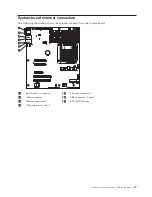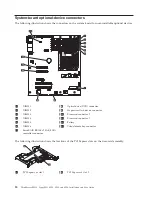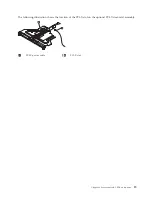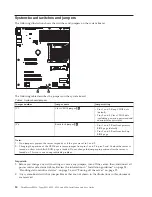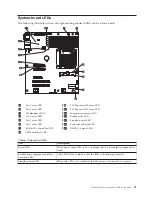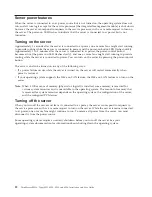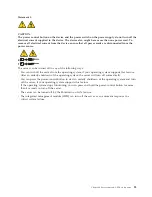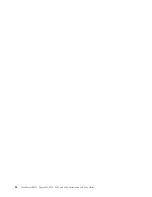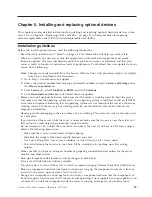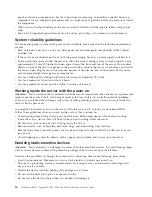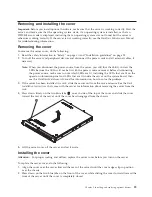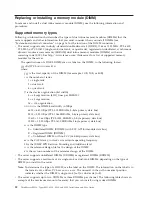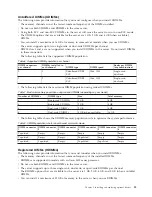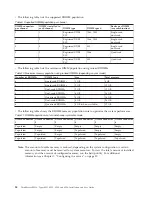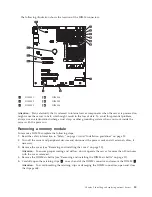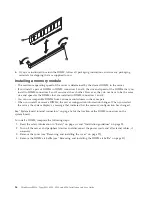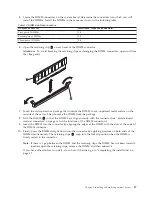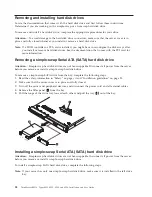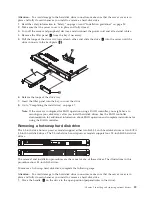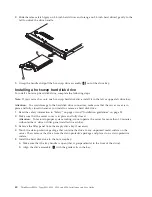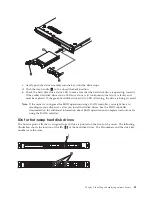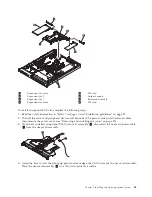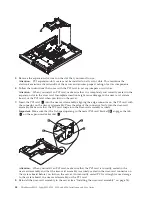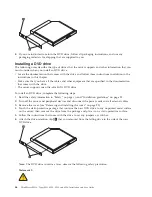Attention:
For proper cooling and airflow, replace the bezel and server cover before you turn on the
server.
To install the bezel, insert the tab at the right end of the bezel into the front of the chassis and pivot the
bezel until it snaps into place.
Attention:
For proper cooling and airflow, replace the server cover before you turn on the server.
Removing and installing the DIMM air baffle
The DIMM air baffle must be removed to allow access to some of the server components. To remove and
install the DIMM air baffle, complete the following procedures:
Removing the DIMM air baffle
To remove the DIMM air baffle, complete the following steps:
1.
Read the safety information in “Safety” on page vii and “Installation guidelines” on page 25.
2.
Turn off the server and peripheral devices and disconnect all power cords and external cables.
3.
Remove the server from the rack and remove the cover (see “Removing and installing the cover” on
page 29).
4.
Lift the DIMM air baffle
1
up and out of the server.
Attention:
For proper cooling and airflow, reinstall the DIMM air baffle before you turn on the
server. Operating the server with the air baffle removed might damage server components.
Installing the DIMM air baffle
To install the DIMM air baffle, complete the following steps:
1.
Align the DIMM air baffle
1
as shown above.
2.
Lower the DIMM air baffle into position until it clicks into place.
Attention:
For proper cooling and airflow, the air baffle must be installed before turning on the
server. Operating the server with an air baffle removed might damage server components.
3.
Go to “Completing the installation” on page 47.
Chapter 5. Installing and replacing optional devices
31
Summary of Contents for 653417U
Page 1: ...Installation and User Guide ThinkServer RS210 Machine Types 6531 6532 6533 and 6534 ...
Page 2: ......
Page 3: ...ThinkServer RS210 Types 6531 6532 6533 and 6534 Installation and User Guide ...
Page 8: ...vi ThinkServer RS210 Types 6531 6532 6533 and 6534 Installation and User Guide ...
Page 16: ...xiv ThinkServer RS210 Types 6531 6532 6533 and 6534 Installation and User Guide ...
Page 20: ...4 ThinkServer RS210 Types 6531 6532 6533 and 6534 Installation and User Guide ...
Page 22: ...6 ThinkServer RS210 Types 6531 6532 6533 and 6534 Installation and User Guide ...
Page 40: ...24 ThinkServer RS210 Types 6531 6532 6533 and 6534 Installation and User Guide ...
Page 66: ...50 ThinkServer RS210 Types 6531 6532 6533 and 6534 Installation and User Guide ...
Page 128: ...112 ThinkServer RS210 Types 6531 6532 6533 and 6534 Installation and User Guide ...
Page 160: ...144 ThinkServer RS210 Types 6531 6532 6533 and 6534 Installation and User Guide ...
Page 164: ...148 ThinkServer RS210 Types 6531 6532 6533 and 6534 Installation and User Guide ...
Page 173: ...Chinese Class A warning statement Korean Class A warning statement Appendix B Notices 157 ...
Page 174: ...158 ThinkServer RS210 Types 6531 6532 6533 and 6534 Installation and User Guide ...
Page 179: ......
Page 180: ...Printed in USA ...