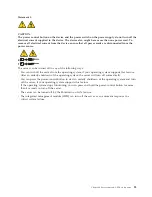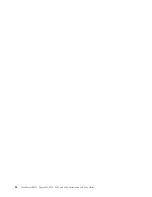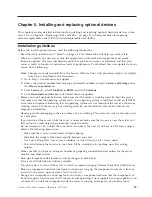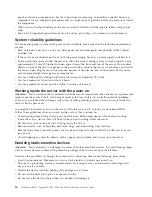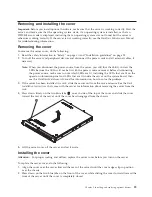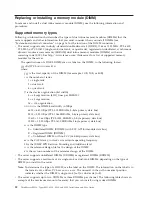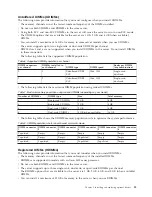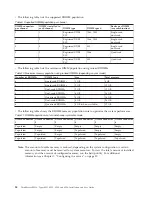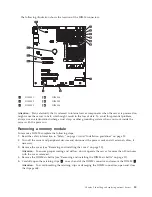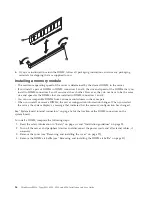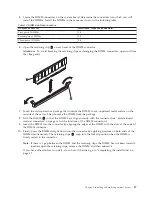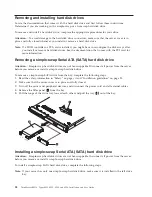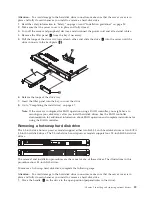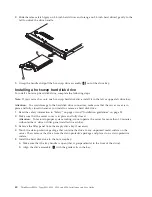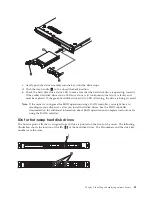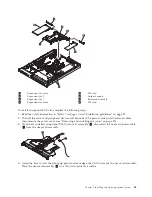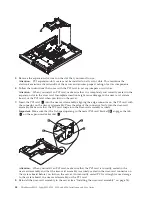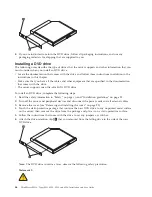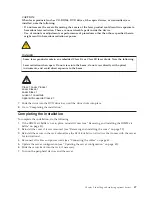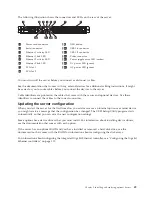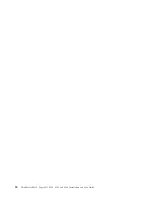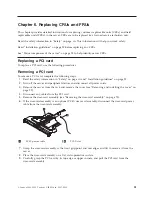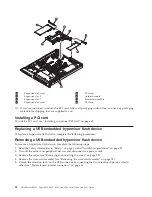5.
Locate the DIMM connectors on the system board. Determine the connectors into which you will
install the DIMMs. Install the DIMMs in the sequence shown in the following table.
Table 12. DIMM installation sequence
Number of DIMMs
Installation sequence (connectors)
First pair of DIMMs
1, 4
Second pair of DIMMs
2, 5
Third pair of DIMMs
3, 6
6.
Open the retaining clip
2
on each end of the DIMM connector.
Attention:
To avoid breaking the retaining clips or damaging the DIMM connectors, open and close
the clips gently.
7.
Touch the static-protective package that contains the DIMM to any unpainted metal surface on the
outside of the server. Then, remove the DIMM from the package.
8.
Turn the DIMM
1
so that the DIMM keys align correctly with the connector (see “System-board
internal connectors” on page 16 for the locations of the DIMM connectors).
9.
Insert the DIMM into the connector by aligning the edges of the DIMM with the slots at the ends of
the DIMM connector .
10.
Firmly press the DIMM straight down into the connector by applying pressure on both ends of the
DIMM simultaneously. The retaining clips
2
snap into the locked position when the DIMM is
firmly seated in the connector.
Note:
If there is a gap between the DIMM and the retaining clips, the DIMM has not been correctly
inserted; open the retaining clips, remove the DIMM, and then reinsert it.
If you have other devices to install , do so now. Otherwise, go to “Completing the installation” on
page 47.
Chapter 5. Installing and replacing optional devices
37
Summary of Contents for 653417U
Page 1: ...Installation and User Guide ThinkServer RS210 Machine Types 6531 6532 6533 and 6534 ...
Page 2: ......
Page 3: ...ThinkServer RS210 Types 6531 6532 6533 and 6534 Installation and User Guide ...
Page 8: ...vi ThinkServer RS210 Types 6531 6532 6533 and 6534 Installation and User Guide ...
Page 16: ...xiv ThinkServer RS210 Types 6531 6532 6533 and 6534 Installation and User Guide ...
Page 20: ...4 ThinkServer RS210 Types 6531 6532 6533 and 6534 Installation and User Guide ...
Page 22: ...6 ThinkServer RS210 Types 6531 6532 6533 and 6534 Installation and User Guide ...
Page 40: ...24 ThinkServer RS210 Types 6531 6532 6533 and 6534 Installation and User Guide ...
Page 66: ...50 ThinkServer RS210 Types 6531 6532 6533 and 6534 Installation and User Guide ...
Page 128: ...112 ThinkServer RS210 Types 6531 6532 6533 and 6534 Installation and User Guide ...
Page 160: ...144 ThinkServer RS210 Types 6531 6532 6533 and 6534 Installation and User Guide ...
Page 164: ...148 ThinkServer RS210 Types 6531 6532 6533 and 6534 Installation and User Guide ...
Page 173: ...Chinese Class A warning statement Korean Class A warning statement Appendix B Notices 157 ...
Page 174: ...158 ThinkServer RS210 Types 6531 6532 6533 and 6534 Installation and User Guide ...
Page 179: ......
Page 180: ...Printed in USA ...