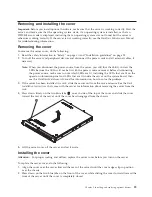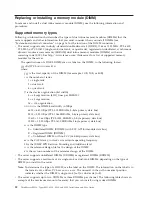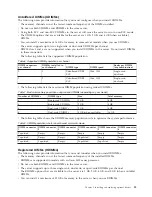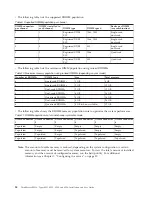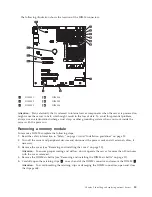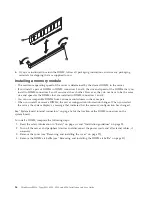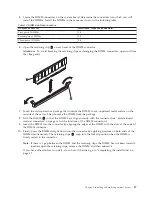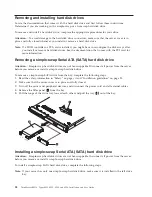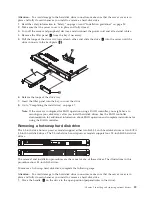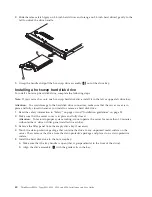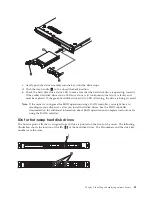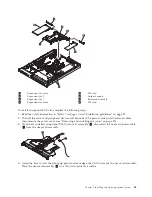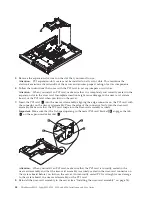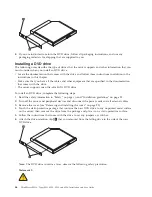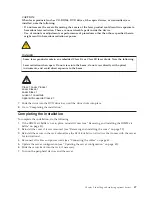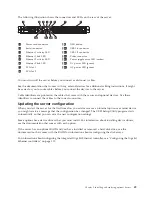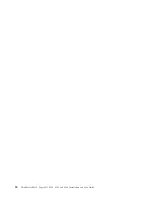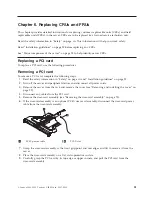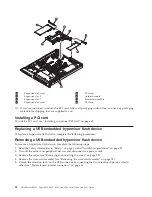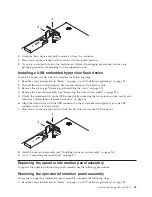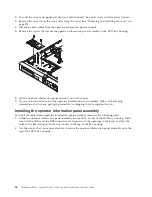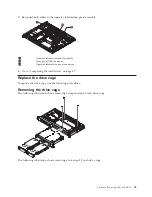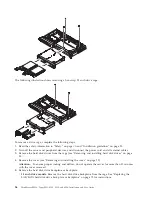Installing an optional PCI card
The following notes describe the types of PCI cards that the server supports and other information that
you must consider when you install a card:
v
Locate the documentation that comes with the PCI card and follow those instructions in addition to the
instructions in this section. If you have to change switch settings or jumper settings on the PCI card,
follow the instructions that come with the PCI card.
v
The PCI card slots are on the riser-card assembly. You must first remove the riser-card assembly to
access the PCI card slots.
v
The two PCI Express slots on the riser-card assembly support PCI Express x8 1.0a PCI cards.
v
You can install one low-profile half-length PCI card in expansion slot 1 and one full-height,
three-quarter length PCI card in expansion slot 2.
v
If you have installed an optional PCI-X riser-card assembly in the server, you can install a full-height,
three-quarter length PCI-X 64/133 MHz PCI card in the PCI-X slot on the riser-card assembly. The
server does not support full-length PCI cards.
v
The server uses a rotational interrupt technique to configure PCI Express PCI cards so that you can
install PCI Express PCI cards that do not support sharing of interrupts.
To ensure that your ServeRAID controllers function properly on UEFI-based servers, make sure that the
controller firmware level is updated to at least 11.x.x-XXX , and the supporting drivers.
The server scans the PCI slots to assign system resources. The scan sequence is related to the startup
sequence. If you have not changed the default startup sequence, the server scans the PCI slots in the
following order: the integrated Ethernet controllers 1 and 2; then, the drives that are connected to the
SAS/SATA controller; then, PCI Express slots 1 and 2.
v
A PCI Express riser-card assembly has a black connector and supports PCI Express PCI cards, and a
PCI-X riser-card assembly has a white (light in color) connector and supports PCI-X PCI cards.
42
ThinkServer RS210, Types 6531, 6532, 6533, and 6534: Installation and User Guide
Summary of Contents for 653417U
Page 1: ...Installation and User Guide ThinkServer RS210 Machine Types 6531 6532 6533 and 6534 ...
Page 2: ......
Page 3: ...ThinkServer RS210 Types 6531 6532 6533 and 6534 Installation and User Guide ...
Page 8: ...vi ThinkServer RS210 Types 6531 6532 6533 and 6534 Installation and User Guide ...
Page 16: ...xiv ThinkServer RS210 Types 6531 6532 6533 and 6534 Installation and User Guide ...
Page 20: ...4 ThinkServer RS210 Types 6531 6532 6533 and 6534 Installation and User Guide ...
Page 22: ...6 ThinkServer RS210 Types 6531 6532 6533 and 6534 Installation and User Guide ...
Page 40: ...24 ThinkServer RS210 Types 6531 6532 6533 and 6534 Installation and User Guide ...
Page 66: ...50 ThinkServer RS210 Types 6531 6532 6533 and 6534 Installation and User Guide ...
Page 128: ...112 ThinkServer RS210 Types 6531 6532 6533 and 6534 Installation and User Guide ...
Page 160: ...144 ThinkServer RS210 Types 6531 6532 6533 and 6534 Installation and User Guide ...
Page 164: ...148 ThinkServer RS210 Types 6531 6532 6533 and 6534 Installation and User Guide ...
Page 173: ...Chinese Class A warning statement Korean Class A warning statement Appendix B Notices 157 ...
Page 174: ...158 ThinkServer RS210 Types 6531 6532 6533 and 6534 Installation and User Guide ...
Page 179: ......
Page 180: ...Printed in USA ...