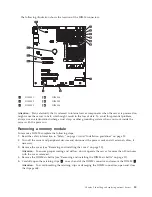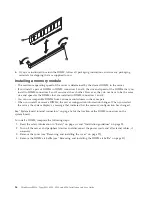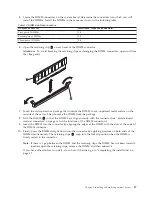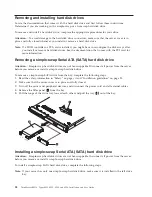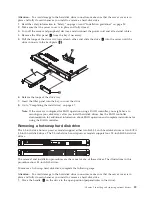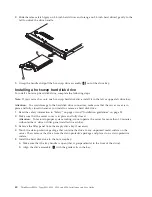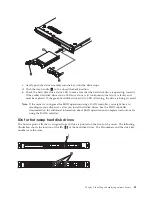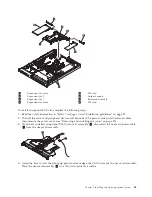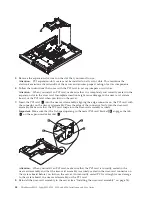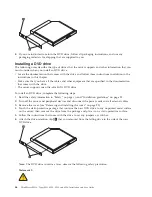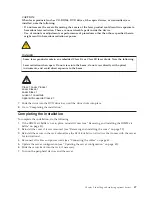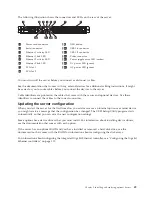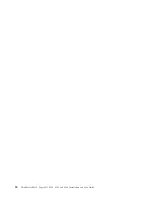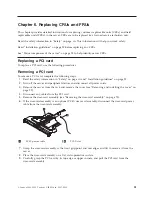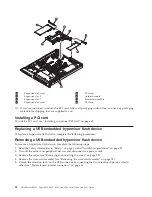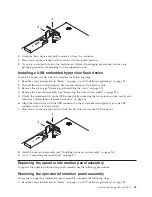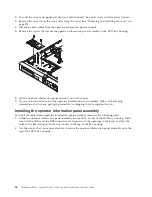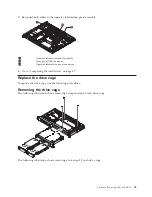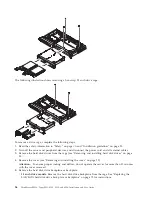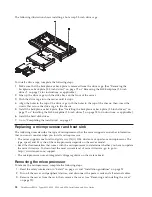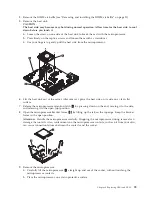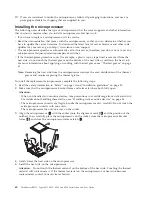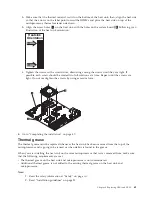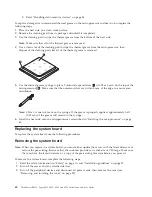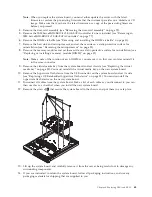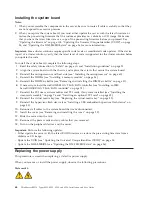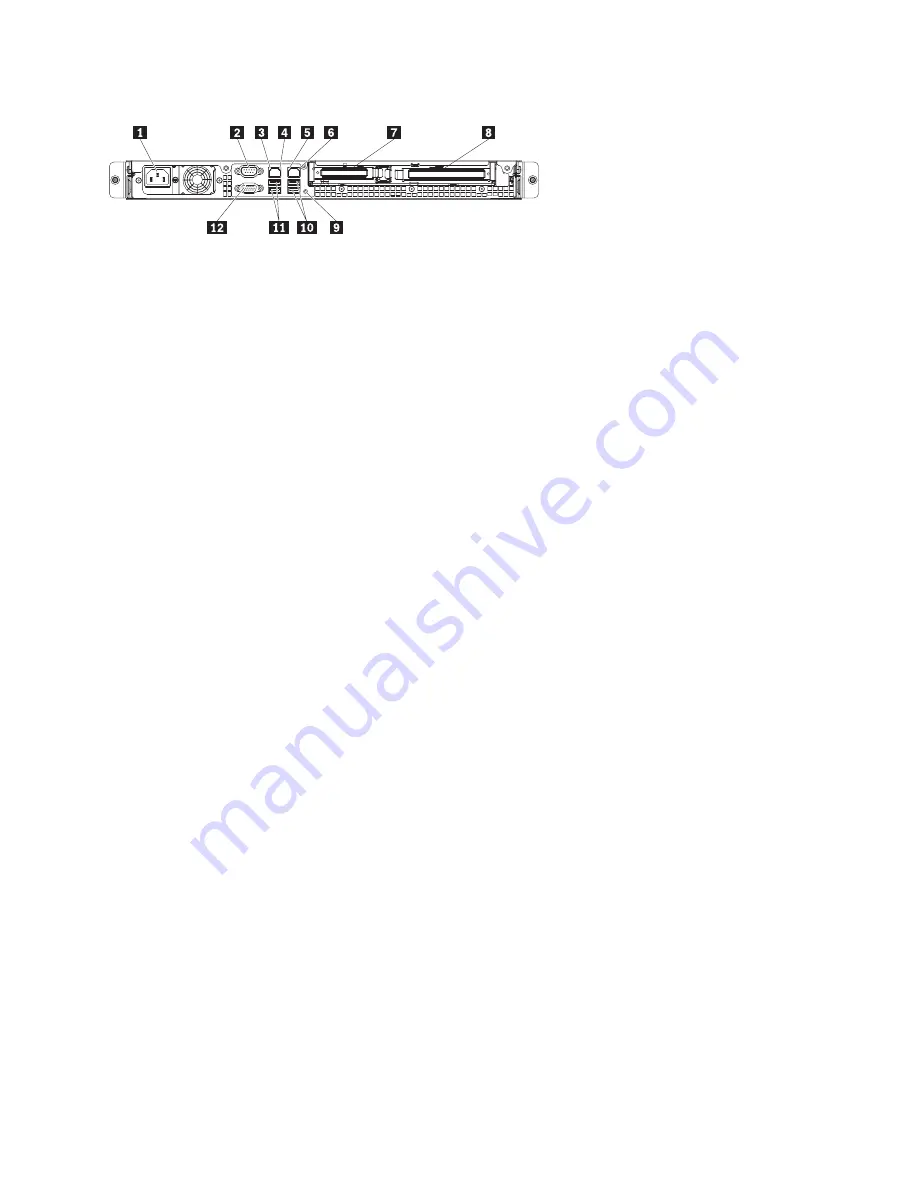
The following illustration shows the connectors and LEDs on the rear of the server.
1
Power-cord connector
9
NMI button
2
Serial connector
10
USB 3-4 connector
3
Ethernet 1 activity LED
11
USB 1-2 connector
4
Ethernet 1 link LED
12
Video connector
5
Ethernet 2 activity LED
13
Power supply error LED (amber)
6
Ethernet 2 link LED
14
DC power LED (green)
7
PCI slot 1
15
AC power LED (green)
8
PCI slot 2
You must turn off the server before you connect or disconnect cables.
See the documentation that comes with any external devices for additional cabling instructions. It might
be easier for you to route cables before you connect the devices to the server.
Cable identifiers are printed on the cables that come with the server and optional devices. Use these
identifiers to connect the cables to the correct connectors.
Updating the server configuration
When you start the server for the first time after you add or remove an internal option or external device,
you might receive a message that the configuration has changed. The UEFI Setup Utility program starts
automatically so that you can save the new configuration settings.
Some options have device drivers that you must install. For information about installing device drivers,
see the documentation that comes with each option.
If the server has an optional RAID and you have installed or removed a hard disk drive, see the
documentation that comes with the RAID for information about reconfiguring the disk arrays.
For information about configuring the integrated Gigabit Ethernet controller, see “Configuring the Gigabit
Ethernet controllers” on page 110.
Chapter 5. Installing and replacing optional devices
49
Summary of Contents for 653417U
Page 1: ...Installation and User Guide ThinkServer RS210 Machine Types 6531 6532 6533 and 6534 ...
Page 2: ......
Page 3: ...ThinkServer RS210 Types 6531 6532 6533 and 6534 Installation and User Guide ...
Page 8: ...vi ThinkServer RS210 Types 6531 6532 6533 and 6534 Installation and User Guide ...
Page 16: ...xiv ThinkServer RS210 Types 6531 6532 6533 and 6534 Installation and User Guide ...
Page 20: ...4 ThinkServer RS210 Types 6531 6532 6533 and 6534 Installation and User Guide ...
Page 22: ...6 ThinkServer RS210 Types 6531 6532 6533 and 6534 Installation and User Guide ...
Page 40: ...24 ThinkServer RS210 Types 6531 6532 6533 and 6534 Installation and User Guide ...
Page 66: ...50 ThinkServer RS210 Types 6531 6532 6533 and 6534 Installation and User Guide ...
Page 128: ...112 ThinkServer RS210 Types 6531 6532 6533 and 6534 Installation and User Guide ...
Page 160: ...144 ThinkServer RS210 Types 6531 6532 6533 and 6534 Installation and User Guide ...
Page 164: ...148 ThinkServer RS210 Types 6531 6532 6533 and 6534 Installation and User Guide ...
Page 173: ...Chinese Class A warning statement Korean Class A warning statement Appendix B Notices 157 ...
Page 174: ...158 ThinkServer RS210 Types 6531 6532 6533 and 6534 Installation and User Guide ...
Page 179: ......
Page 180: ...Printed in USA ...