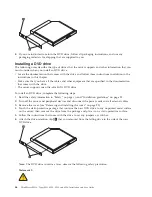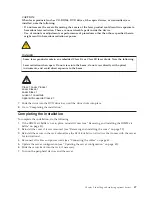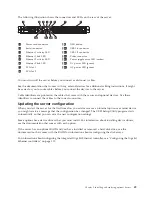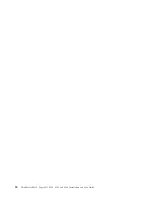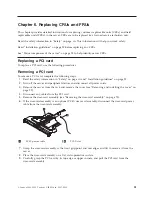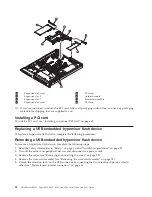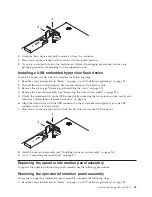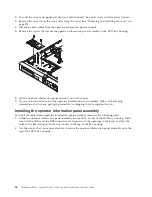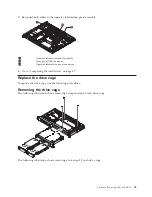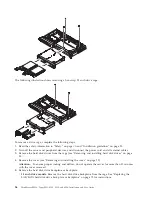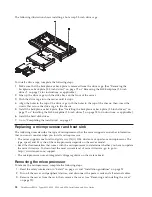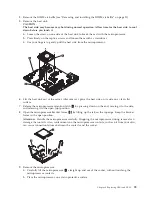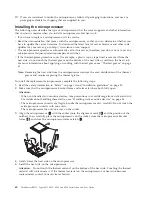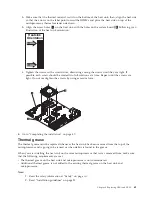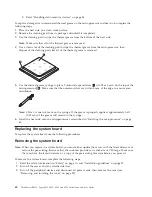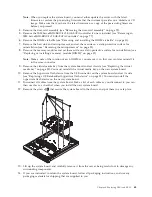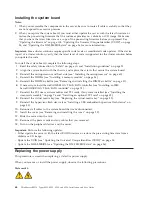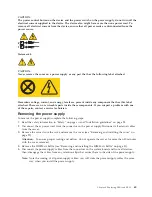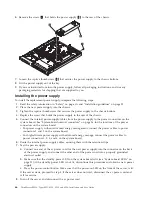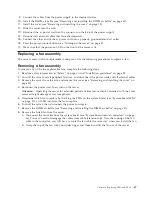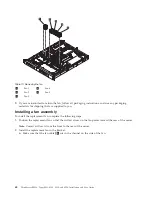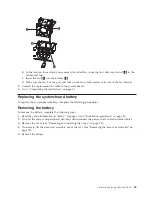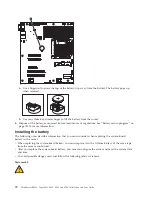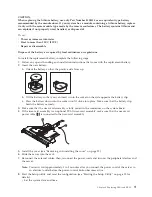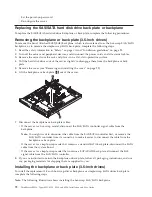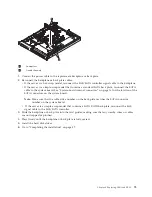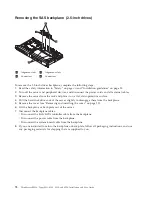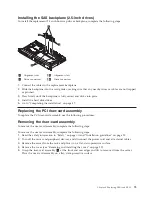10.
If you are instructed to return the microprocessor, follow all packaging instructions, and use any
packaging materials for shipping that are supplied to you.
Installing the microprocessor
The following notes describe the type of microprocessor that the server supports and other information
that you must consider when you install a microprocessor and heat sink:
v
If you have to replace a microprocessor, call for service.
v
Read the documentation that comes with the microprocessor, so that you can determine whether you
have to update the server firmware. To download the latest level of server firmware and other code
updates for your server, go to http://www.lenovo.com/support.
v
The microprocessor speeds are automatically set for this server; therefore, you do not have to set any
microprocessor frequency-selection jumpers or switches.
v
If the thermal-grease protective cover (for example, a plastic cap or tape liner) is removed from the
heat sink, do not touch the thermal grease on the bottom of the heat sink or set down the heat sink.
For more information about applying or working with thermal grease, see “Thermal grease” on page
61.
Note:
Removing the heat sink from the microprocessor destroys the even distribution of the thermal
grease and requires replacing the thermal grease.
To install the replacement microprocessor, complete the following steps:
1.
Read the safety information in “Safety” on page vii and “Installation guidelines” on page 25.
2.
Make sure that the microprocessor bracket frame and release latch are both fully open.
Attention:
v
When you handle static-sensitive devices, take precautions to avoid damage from static electricity.
For details about handling these devices, see “Handling static-sensitive devices” on page 26.
v
The microprocessor contacts are fragile; handle the microprocessor very carefully. Do not touch the
microprocessor contacts with your skin.
v
The microprocessor fits only one way on the socket.
3.
Align the microprocessor
1
with the socket (note the alignment mark
2
and the position of the
notches); then, carefully place the microprocessor on the socket, close the microprocessor bracket
frame
4
, and close the microprocessor release latch
3
.
4.
Gently lower the heat sink on the microprocessor.
5.
Install the heat sink on the microprocessor.
Attention:
Do not touch the thermal material on the bottom of the heat sink. Touching the thermal
material will contaminate it. If the thermal material on the microprocessor or heat sink becomes
contaminated, contact your service technician.
60
ThinkServer RS210, Types 6531, 6532, 6533, and 6534: Installation and User Guide
Summary of Contents for 653417U
Page 1: ...Installation and User Guide ThinkServer RS210 Machine Types 6531 6532 6533 and 6534 ...
Page 2: ......
Page 3: ...ThinkServer RS210 Types 6531 6532 6533 and 6534 Installation and User Guide ...
Page 8: ...vi ThinkServer RS210 Types 6531 6532 6533 and 6534 Installation and User Guide ...
Page 16: ...xiv ThinkServer RS210 Types 6531 6532 6533 and 6534 Installation and User Guide ...
Page 20: ...4 ThinkServer RS210 Types 6531 6532 6533 and 6534 Installation and User Guide ...
Page 22: ...6 ThinkServer RS210 Types 6531 6532 6533 and 6534 Installation and User Guide ...
Page 40: ...24 ThinkServer RS210 Types 6531 6532 6533 and 6534 Installation and User Guide ...
Page 66: ...50 ThinkServer RS210 Types 6531 6532 6533 and 6534 Installation and User Guide ...
Page 128: ...112 ThinkServer RS210 Types 6531 6532 6533 and 6534 Installation and User Guide ...
Page 160: ...144 ThinkServer RS210 Types 6531 6532 6533 and 6534 Installation and User Guide ...
Page 164: ...148 ThinkServer RS210 Types 6531 6532 6533 and 6534 Installation and User Guide ...
Page 173: ...Chinese Class A warning statement Korean Class A warning statement Appendix B Notices 157 ...
Page 174: ...158 ThinkServer RS210 Types 6531 6532 6533 and 6534 Installation and User Guide ...
Page 179: ......
Page 180: ...Printed in USA ...