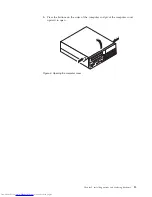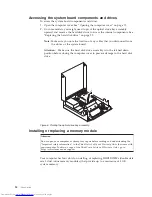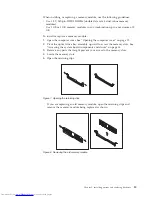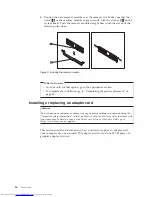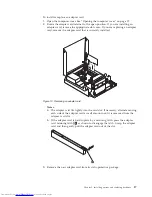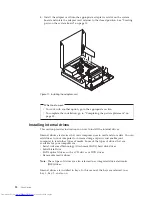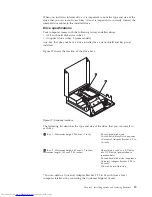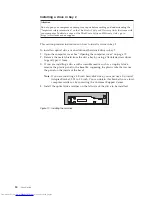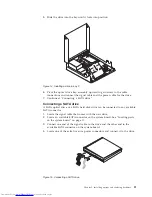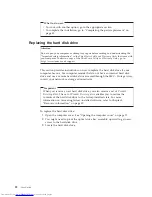6.
Install
the
new
optical
drive
into
the
drive
bay
until
it
snaps
into
position.
7.
Connect
the
signal
cable
and
the
power
cable
to
the
rear
of
the
optical
drive.
8.
Go
to
“Completing
the
parts
replacement”
on
page
35.
Replacing
the
battery
Attention
Do
not
open
your
computer
or
attempt
any
repair
before
reading
and
understanding
the
“Important
safety
information”
in
the
ThinkCentre
Safety
and
Warranty
Guide
that
came
with
your
computer.
To
obtain
a
copy
of
the
ThinkCentre
Safety
and
Warranty
Guide
,
go
to:
http://www.lenovo.com/support
Your
computer
has
a
special
type
of
memory
that
maintains
the
date,
time,
and
settings
for
built-in
features,
such
as
parallel-port
assignments
(configuration).
A
battery
keeps
this
information
active
when
you
turn
off
the
computer.
The
battery
normally
requires
no
charging
or
maintenance
throughout
its
life;
however,
no
battery
lasts
forever.
If
the
battery
fails,
the
date,
time,
and
configuration
information
(including
passwords)
are
lost.
An
error
message
is
displayed
when
you
turn
on
the
computer.
Refer
to
the
“Lithium
battery
notice”
in
the
ThinkCentre
Safety
and
Warranty
Guide
for
information
about
replacing
and
disposing
of
the
battery.
To
replace
the
battery:
1.
Open
the
computer
cover.
See
“Opening
the
computer
cover”
on
page
12.
2.
Access
the
system
board.
See
“Accessing
the
system
board
components
and
drives”
on
page
14.
3.
Locate
the
battery.
See
“Locating
parts
on
the
system
board”
on
page
10.
Figure
21.
Installing
a
new
optical
drive
Chapter
2.
Installing
options
and
replacing
hardware
27
Summary of Contents for 7360APU
Page 1: ......
Page 2: ......
Page 3: ...ThinkCentre User Guide ...
Page 6: ...iv User Guide ...
Page 8: ...vi User Guide ...
Page 54: ...46 User Guide ...
Page 62: ...54 User Guide ...
Page 78: ...70 User Guide ...
Page 79: ......
Page 80: ...Part Number 53Y9876 Printed in USA 1P P N 53Y9876 ...