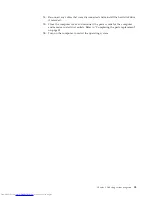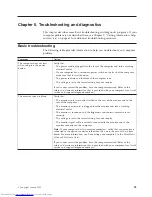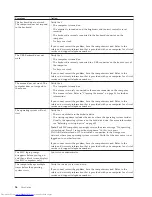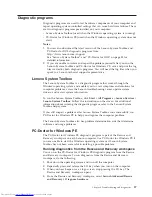Attention:
If
you
restore
the
hard
disk
drive
from
a
Rescue
and
Recovery
backup
or
restore
the
hard
disk
drive
to
the
factory
contents,
all
files
on
the
primary
hard
disk
drive
partition
(usually
drive
C
)
will
be
deleted
in
the
recovery
process.
If
possible,
make
copies
of
important
files.
If
you
are
unable
to
start
the
Windows
operating
system,
you
can
use
the
Rescue
files
feature
in
the
Rescue
and
Recovery
workspace
to
copy
files
from
your
hard
disk
drive
to
other
media.
To
start
the
Rescue
and
Recovery
workspace,
do
the
following:
1.
Turn
off
your
computer.
2.
Restart
your
computer.
3.
Repeatedly
press
and
release
the
F11
key.
4.
When
you
hear
beeps
or
see
a
logo
screen,
release
the
F11
key.
5.
If
you
set
a
Rescue
and
Recovery
password,
type
your
password
when
prompted.
The
Rescue
and
Recovery
workspace
opens
after
a
short
delay.
Note:
If
the
Rescue
and
Recovery
workspace
fails
to
open,
see
“Solving
recovery
problems”
on
page
45.
6.
Do
one
of
the
of
the
following:
v
To
rescue
files
from
your
hard
disk
drive
or
from
a
backup,
click
Rescue
files
;
then,
follow
the
instructions
on
the
screen.
v
To
restore
your
hard
disk
drive
from
a
Rescue
and
Recovery
backup
or
to
restore
your
hard
disk
drive
to
the
factory
contents,
click
Restore
your
system
;
then
follow
the
instructions
on
the
screen.
v
For
information
about
other
features
of
the
Rescue
and
Recovery
workspace,
click
Help
.
Notes:
1.
After
restoring
a
hard
disk
drive
to
the
original
factory
contents,
you
might
have
to
reinstall
device
drivers
for
some
devices.
See
“Recovering
or
installing
device
drivers”
on
page
44.
2.
Some
computers
come
with
Microsoft
Office
or
Microsoft
Works
preinstalled.
If
you
need
to
recover
or
reinstall
your
Microsoft
Office
or
Microsoft
Works
applications,
you
must
use
the
Microsoft
Office
CD
or
Microsoft
Works
CD
.
These
CDs
are
provided
only
with
computers
that
come
with
Microsoft
Office
or
Microsoft
Works
preinstalled.
Creating
and
using
rescue
media
Rescue
media
such
as
a
CD,
DVD,
or
USB
hard
disk
drive
enables
you
to
recover
from
failures
that
prevent
you
from
gaining
access
to
the
Rescue
and
Recovery
workspace
on
your
hard
disk
drive.
Note:
The
recovery
operations
you
can
perform
using
rescue
media
vary
depending
on
the
operating
system.
The
rescue
disc
can
be
started
in
any
type
of
CD
drive
or
DVD
drive.
Rescue
media
also
contains
a
PC-Doctor
diagnostics
program,
which
enables
you
to
run
diagnostics
from
the
rescue
media.
To
create
rescue
media,
do
the
following:
1.
Click
Start
→
All
Programs
→
ThinkVantage
→
Create
Recovery
Media
.
2.
In
the
Rescue
Media
area,
select
the
type
of
rescue
media
you
want
to
create.
You
can
create
rescue
media
using
a
CD,
DVD,
USB
hard
disk
drive,
or
a
secondary
internal
hard
disk
drive.
42
User
Guide
Summary of Contents for 7360APU
Page 1: ......
Page 2: ......
Page 3: ...ThinkCentre User Guide ...
Page 6: ...iv User Guide ...
Page 8: ...vi User Guide ...
Page 54: ...46 User Guide ...
Page 62: ...54 User Guide ...
Page 78: ...70 User Guide ...
Page 79: ......
Page 80: ...Part Number 53Y9876 Printed in USA 1P P N 53Y9876 ...