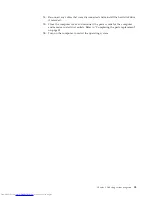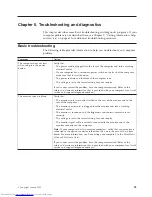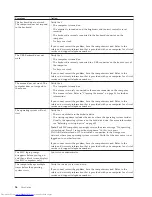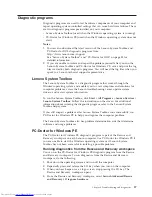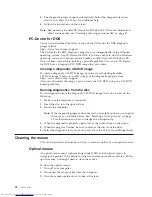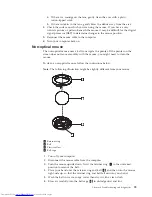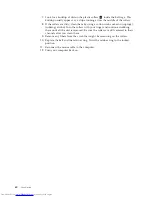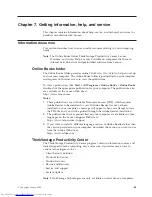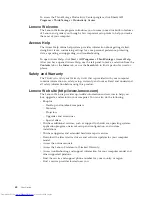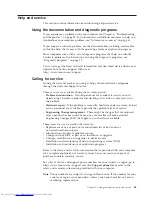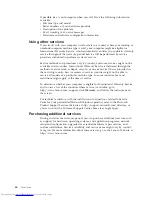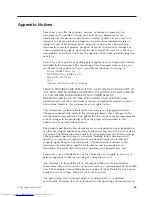Selecting
or
changing
the
startup
device
sequence
To
view
or
permanently
change
the
configured
startup
device
sequence,
do
the
following:
1.
Start
the
Setup
Utility
program.
See
“Starting
the
Setup
Utility
program”
on
page
47.
2.
Select
Startup
→
Startup
Sequence
.
See
the
information
displayed
on
the
right
side
of
the
screen.
3.
Select
the
devices
for
the
Primary
Startup
Sequence,
the
Automatic
Startup
Sequence,
and
the
Error
Startup
Sequence.
4.
Select
Exit
from
the
Setup
Utility
menu
and
then
Save
Settings
or
Save
and
exit
the
Setup
Utility
.
If
you
have
changed
these
settings
and
want
to
return
to
the
default
settings,
select
Load
Default
Settings
on
the
Exit
menu.
Advanced
settings
On
some
computer
models,
the
Advanced
menu
includes
a
setting
to
enable
or
disable
HyperThreading.
This
feature
works
only
with
HyperThreading-aware
operating
systems,
such
as
Windows
Vista
and
Windows
XP.
The
default
setting
for
HyperThreading
is
Enabled
.
However,
if
you
select
Set
Defaults
and
are
using
an
operating
system
other
than
Windows
Vista
and
Windows
XP,
your
computer
performance
might
be
degraded.
Therefore,
you
should
always
set
HyperThreading
to
Disabled
unless
you
are
sure
your
operating
system
supports
HyperThreading.
Exiting
from
the
Setup
Utility
program
After
you
finish
viewing
or
changing
settings,
press
Esc
to
return
to
the
Setup
Utility
program
menu
(you
might
have
to
press
Esc
several
times).
If
you
want
to
save
the
new
settings,
select
Save
Settings
or
Save
and
exit
the
Setup
Utility
.
Otherwise,
your
changes
will
not
be
saved.
50
User
Guide
Summary of Contents for 7360APU
Page 1: ......
Page 2: ......
Page 3: ...ThinkCentre User Guide ...
Page 6: ...iv User Guide ...
Page 8: ...vi User Guide ...
Page 54: ...46 User Guide ...
Page 62: ...54 User Guide ...
Page 78: ...70 User Guide ...
Page 79: ......
Page 80: ...Part Number 53Y9876 Printed in USA 1P P N 53Y9876 ...