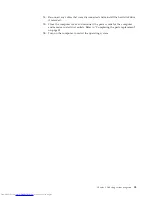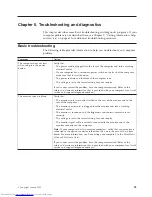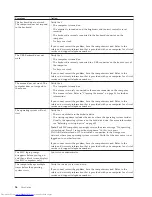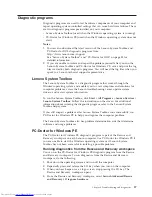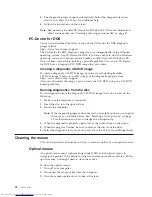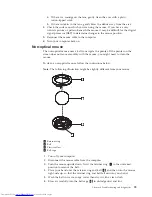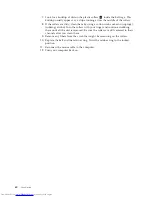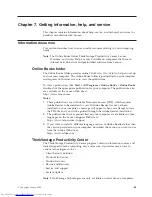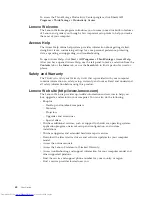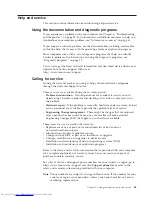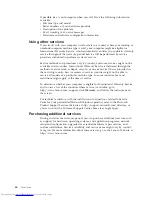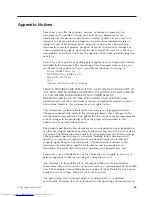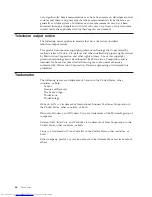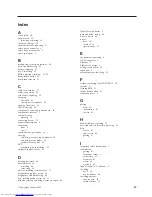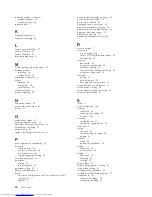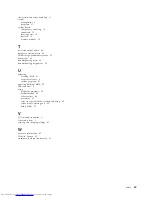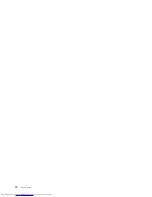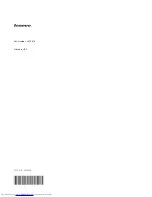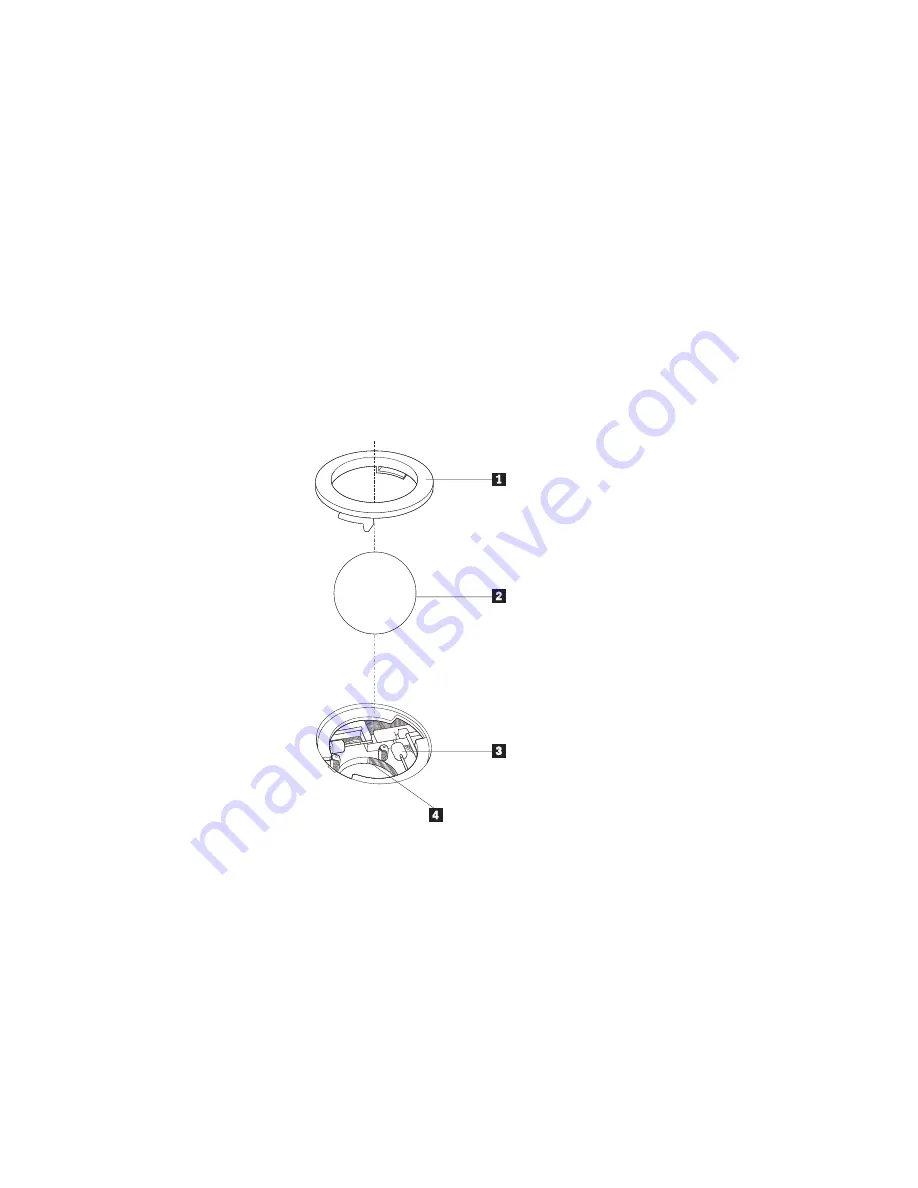
a.
If
there
is
a
smudge
on
the
lens,
gently
clean
the
area
with
a
plain
cotton-tipped
swab.
b.
If
there
is
debris
in
the
lens,
gently
blow
the
debris
away
from
the
area.
4.
Check
the
surface
on
which
you
are
using
the
mouse.
If
you
have
a
very
intricate
picture
or
pattern
beneath
the
mouse
it
may
be
difficult
for
the
digital
signal
processor
(DSP)
to
determine
changes
in
the
mouse
position.
5.
Reconnect
the
mouse
cable
to
the
computer.
6.
Turn
your
computer
back
on.
Non-optical
mouse
The
non-optical
mouse
uses
a
ball
to
navigate
the
pointer.
If
the
pointer
on
the
screen
does
not
move
smoothly
with
the
mouse,
you
might
need
to
clean
the
mouse.
To
clean
a
non-optical
mouse,
follow
the
instructions
below:
Note:
The
following
illustration
might
be
slightly
different
from
your
mouse.
1
Retainer
ring
2
Ball
3
Plastic
rollers
4
Ball
cage
1.
Turn
off
your
computer.
2.
Disconnect
the
mouse
cable
from
the
computer.
3.
Turn
the
mouse
upside
down.
Twist
the
retainer
ring
1
to
the
unlocked
position
to
remove
the
ball.
4.
Place
your
hand
over
the
retainer
ring
and
ball
2
,
and
then
turn
the
mouse
right-side
up,
so
that
the
retainer
ring
and
ball
fall
out
into
your
hand.
5.
Wash
the
ball
in
warm,
soapy
water
then
dry
it
with
a
clean
cloth.
6.
Blow
air
carefully
into
the
ball
cage
4
to
dislodge
dust
and
lint.
Chapter
6.
Troubleshooting
and
diagnostics
59
Summary of Contents for 7360APU
Page 1: ......
Page 2: ......
Page 3: ...ThinkCentre User Guide ...
Page 6: ...iv User Guide ...
Page 8: ...vi User Guide ...
Page 54: ...46 User Guide ...
Page 62: ...54 User Guide ...
Page 78: ...70 User Guide ...
Page 79: ......
Page 80: ...Part Number 53Y9876 Printed in USA 1P P N 53Y9876 ...