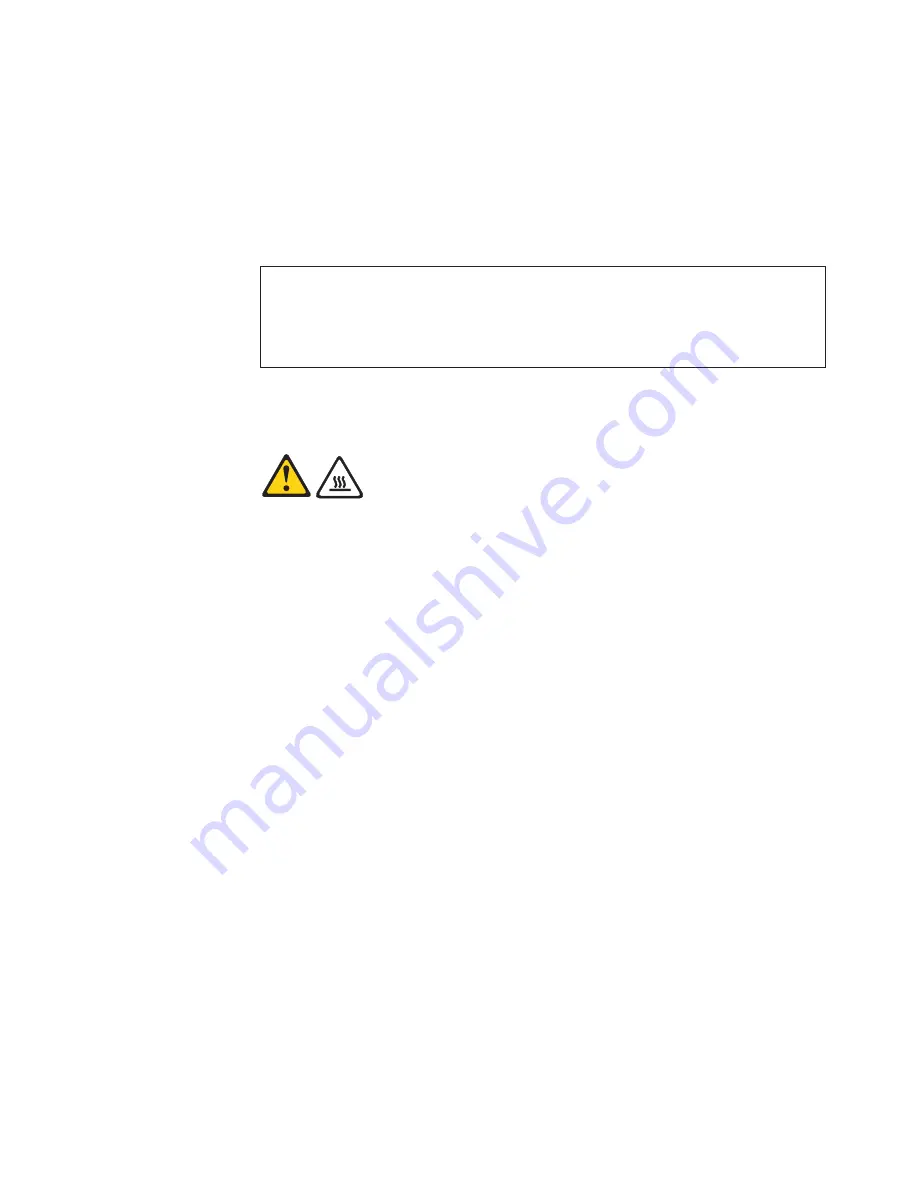
8.
Alternate tightening each screw a small and equal amount until the heat sink
and fan assembly is secured to the system board. Do not over-tighten the
screws.
9.
Connect the new heat sink and fan assembly cable to the microprocessor fan
connector on the system board.
10.
Go to “Completing the parts replacement” on page 46.
Replacing the microprocessor
Attention
Do not open your computer or attempt any repair before reading and understanding the
“Important safety information” in the
ThinkCentre Safety and Warranty Guide
that came with
your computer. To obtain a copy of the
ThinkCentre Safety and Warranty Guide
, go to:
http://www.lenovo.com/support
This section provides instructions on how to replace the microprocessor.
CAUTION:
The heat sink and microprocessor might be very hot. Turn off the computer and
wait three to five minutes to let the computer cool before removing the
computer cover.
To replace the microprocessor:
1.
Remove the computer cover. See “Removing the computer cover” on page 14.
2.
Lay the computer on its side for easier access to the system board.
3.
Remove any parts or cables that may prevent your access to the system board.
4.
Disconnect the heat sink and fan assembly cable from the microprocessor fan
connector on the system board. See “Locating parts on the system board” on
page 11.
5.
Remove the heat sink and fan assembly. See “Replacing the heat sink and fan
assembly” on page 27.
6.
Place the heat sink and fan assembly on its side so that the thermal grease
does not come in contact with anything.
Chapter 2. Installing options and replacing hardware
29
Summary of Contents for 7515-J9U - ThinkCentre A58 Desktop PC
Page 1: ...Machine Types 7515 7523 7569 and 7611 ThinkCentre User Guide ...
Page 2: ......
Page 3: ...ThinkCentre User Guide ...
Page 8: ...vi User Guide ...
Page 20: ...12 User Guide ...
Page 74: ...66 User Guide ...
Page 90: ...82 User Guide ...
Page 91: ......
Page 92: ...Part Number 53Y6259 Printed in USA 1P P N 53Y6259 ...
















































