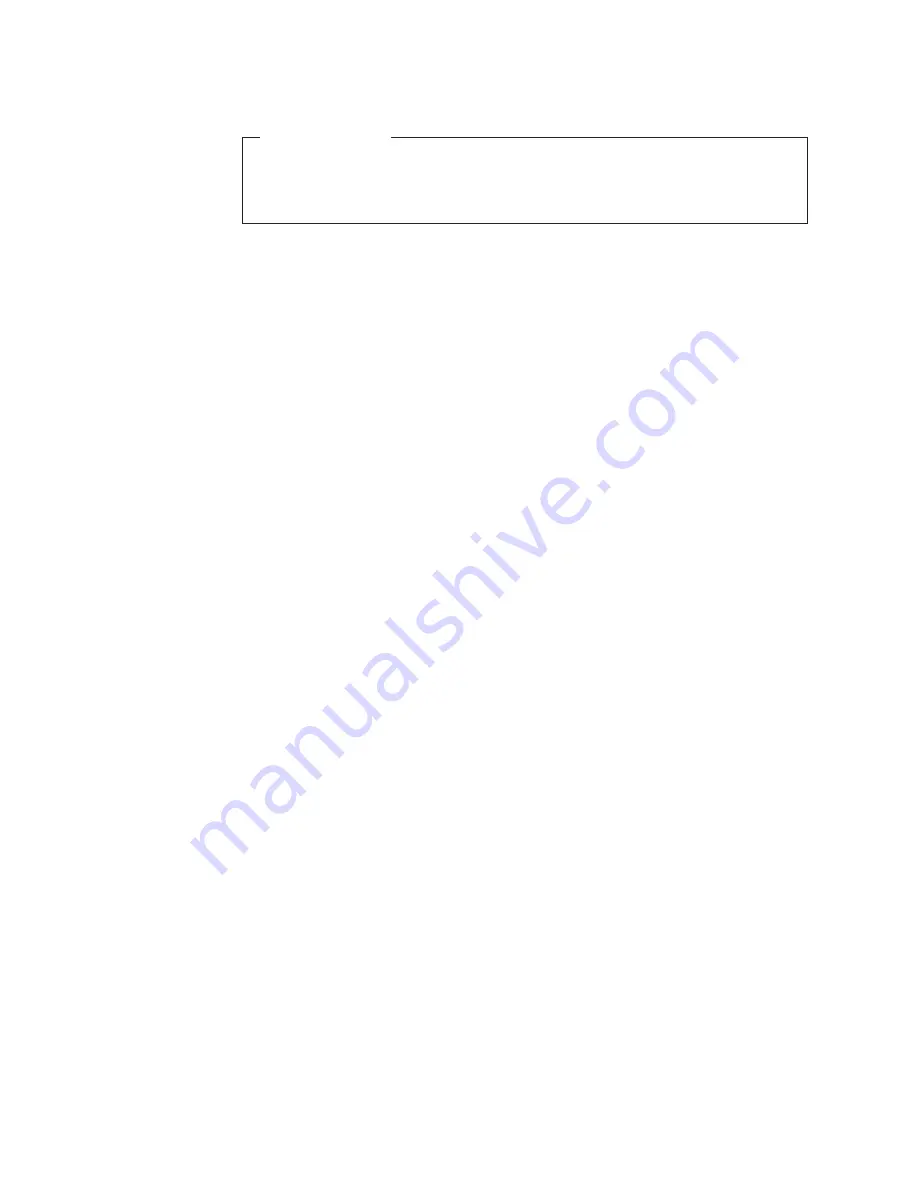
What
to
do
next:
v
To
work
with
another
option,
go
to
the
appropriate
section.
v
To
complete
the
installation,
go
to
“Completing
the
parts
replacement”
on
page
35.
Erasing
lost
or
forgotten
passwords
(clearing
CMOS)
This
section
contains
instructions
on
erasing
lost
or
forgotten
passwords,
such
as
a
user
password.
For
more
information
about
lost
or
forgotten
passwords,
go
to
the
Lenovo
Care
program.
To
access
the
Lenovo
Care,
click
Start
→
All
Programs
→
ThinkVantage
→
Lenovo
Care
.
To
erase
lost
or
forgotten
passwords:
1.
Open
the
computer
cover.
See
“Opening
the
computer
cover”
on
page
12.
2.
Locate
the
Clear
CMOS/Recovery
jumper
on
the
system
board.
See
“Locating
parts
on
the
system
board”
on
page
10.
3.
Move
the
jumper
from
the
standard
position
(pin
1
and
pin
2)
to
the
maintenance
or
configure
position
(pins
2
and
pin
3).
4.
Close
the
computer
cover
and
connect
the
power
cord.
See
“Completing
the
parts
replacement”
on
page
35.
5.
Restart
the
computer,
leave
it
on
for
approximately
10
seconds,
and
then
turn
off
the
computer
by
holding
the
power
switch
for
approximately
five
seconds.
6.
Repeat
step
1
and
step
2.
7.
Move
the
Clear
CMOS/Recovery
jumper
back
to
the
standard
position
(pin
1
and
pin
2).
8.
Close
the
computer
cover
and
connect
the
power
cord.
See
“Completing
the
parts
replacement”
on
page
35.
38
User
Guide
Summary of Contents for 7522 - ThinkCentre A58 - 2 GB RAM
Page 1: ...Machine Types 7522 7560 7610 and 7705 ThinkCentre User Guide ...
Page 2: ......
Page 3: ...ThinkCentre User Guide ...
Page 6: ...iv User Guide ...
Page 8: ...vi User Guide ...
Page 62: ...54 User Guide ...
Page 68: ...11 Reconnect the mouse cable to the computer 12 Turn your computer back on 60 User Guide ...
Page 78: ...70 User Guide ...
Page 79: ......
Page 80: ...Part Number 53Y6289 Printed in USA 1P P N 53Y6289 ...
















































