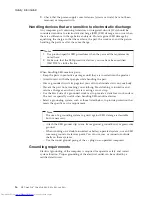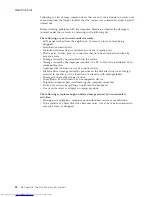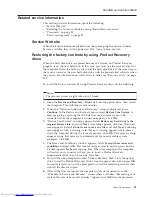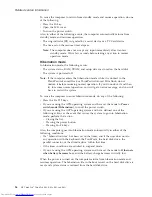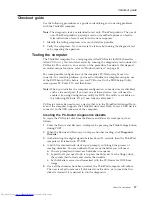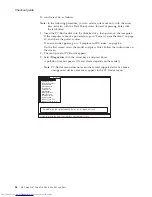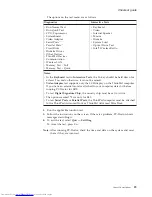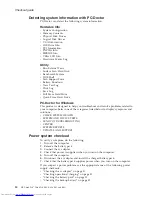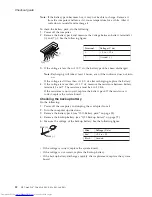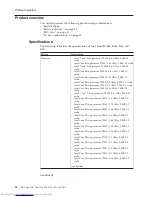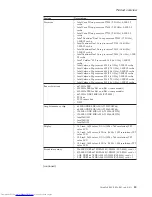Passwords
As
many
as
three
passwords
may
be
needed
for
any
ThinkPad
computer:
the
power-on
password
(POP),
the
hard-disk
password
(HDP),
and
the
supervisor
password
(SVP).
If
any
of
these
passwords
has
been
set,
a
prompt
for
it
appears
on
the
screen
whenever
the
computer
is
turned
on.
The
computer
does
not
start
until
the
password
is
entered.
Exception:
If
only
an
SVP
is
installed,
the
password
prompt
does
not
appear
when
the
operating
system
is
booted.
Power-on
password:
A
power-on
password
(POP)
protects
the
system
from
being
powered
on
by
an
unauthorized
person.
The
password
must
be
entered
before
an
operating
system
can
be
booted.
Hard-disk
password:
There
are
two
hard-disk
passwords
(HDPs):
v
User
HDP—for
the
user
v
Master
HDP—for
the
system
administrator,
who
can
use
it
to
get
access
to
the
hard
disk
even
if
the
user
has
changed
the
user
HDP
Note:
There
are
two
modes
for
the
HDP:
User
only
and
Master
+
User
.
The
Master
+
User
mode
requires
two
HDPs;
the
system
administrator
enters
both
in
the
same
operation.
The
system
administrator
then
provides
the
user
HDP
to
the
system
user.
Attention:
If
the
user
HDP
has
been
forgotten,
check
whether
a
master
HDP
has
been
set.
If
it
has,
it
can
be
used
for
access
to
the
hard
disk
drive.
If
no
master
HDP
is
available,
neither
Lenovo
nor
Lenovo
authorized
servicers
provide
any
services
to
reset
either
the
user
or
the
master
HDP,
or
to
recover
data
from
the
hard
disk
drive.
The
hard
disk
drive
can
be
replaced
for
a
scheduled
fee.
Supervisor
password:
A
supervisor
password
(SVP)
protects
the
system
information
stored
in
the
BIOS
Setup
Utility.
The
user
must
enter
the
SVP
in
order
to
get
access
to
the
BIOS
Setup
Utility
and
change
the
system
configuration.
Attention:
If
the
SVP
has
been
forgotten
and
cannot
be
made
available
to
the
servicer,
there
is
no
service
procedure
to
reset
the
password.
The
system
board
must
be
replaced
for
a
scheduled
fee.
How
to
remove
the
power-on
password
To
remove
a
POP
that
you
have
forgotten,
do
the
following:
(A)
If
no
SVP
has
been
set:
1.
Turn
off
the
computer.
2.
Remove
the
battery
pack.
For
how
to
remove
the
battery
pack,
see
“1010
Battery
pack”
on
page
58.
3.
Remove
the
backup
battery.
For
how
to
remove
the
backup
battery,
see
“1120
Backup
battery”
on
page
79.
4.
Turn
on
the
computer
and
wait
until
the
POST
ends.
Related
service
information
General
descriptions
23
Summary of Contents for 765002U
Page 2: ......
Page 3: ...ThinkPad R60 R60e R61 and R61i Hardware Maintenance Manual ...
Page 6: ...iv MT ThinkPad ThinkPad R60 R60e R61 and R61i ...
Page 8: ...2 MT ThinkPad ThinkPad R60 R60e R61 and R61i ...
Page 81: ...3 Removing and replacing a FRU ThinkPad R60 R60e R61 and R61i 75 ...
Page 83: ...3 Removing and replacing a FRU ThinkPad R60 R60e R61 and R61i 77 ...
Page 203: ...LCD FRUs 1 3 2 5 6 7 8 9 4 Parts list ThinkPad R60 R60e R61 and R61i 197 ...