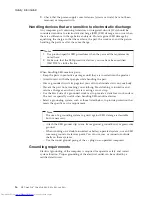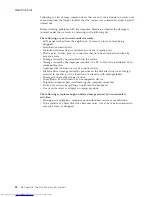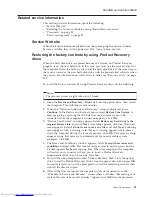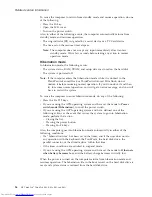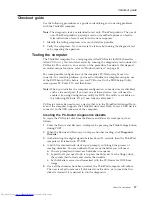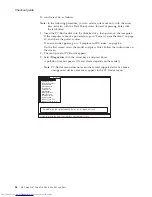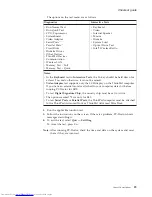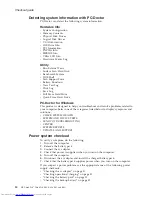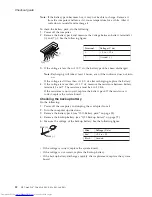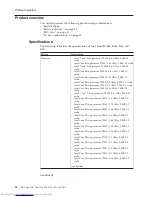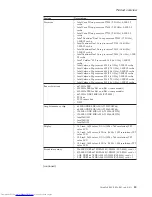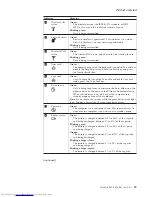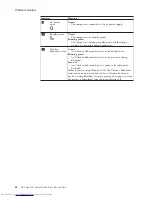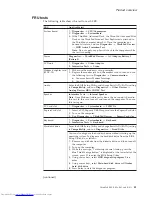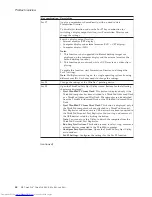Detecting
system
information
with
PC-Doctor
PC-Doctor
can
detect
the
following
system
information:
Hardware
Info
v
System
Configuration
v
Memory
Contents
v
Physical
Disk
Drives
v
Logical
Disk
Drives
v
VGA
Information
v
IDE
Drive
Info
v
PCI
Information
v
PNPISA
Info
v
SMBIOS
Info
v
VESA
LCD
Info
v
Hardware
Events
Log
Utility
v
Run
External
Tests
v
Surface
Scan
Hard
Disk
v
Benchmark
System
v
DOS
Shell
v
Tech
Support
Form
v
Battery
Rundown
v
View
Test
Log
v
Log
v
Save
Log
v
Full
Erase
Hard
Drive
v
Quick
Erase
Hard
Drive
PC-Doctor
for
Windows
This
product
is
designed
to
help
you
troubleshoot
and
resolve
problems
related
to
your
computer.
Select
one
of
the
categories
listed
below
to
display
symptoms
and
solutions:
v
CHECK
SYSTEM
HEALTH
v
SYSTEM
AND
DEVICE
TESTS
v
LENOVO
TROUBLESHOOTING
v
CENTER
v
SYSTEM
REPORTS
v
UPDATES
AND
SUPPORT
Power
system
checkout
To
verify
a
symptom,
do
the
following:
1.
Turn
off
the
computer.
2.
Remove
the
battery
pack.
3.
Connect
the
ac
adapter.
4.
Check
that
power
is
supplied
when
you
turn
on
the
computer.
5.
Turn
off
the
computer.
6.
Disconnect
the
ac
adapter
and
install
the
charged
battery
pack.
7.
Check
that
the
battery
pack
supplies
power
when
you
turn
on
the
computer.
If
you
suspect
a
power
problem,
see
the
appropriate
one
of
the
following
power
supply
checkouts:
v
“Checking
the
ac
adapter”
on
page
31
v
“Checking
operational
charging”
on
page
31
v
“Checking
the
battery
pack”
on
page
31
v
“Checking
the
backup
battery”
on
page
32
Checkout
guide
30
MT
ThinkPad
®
ThinkPad
R60,
R60e,
R61,
and
R61i
Summary of Contents for 765002U
Page 2: ......
Page 3: ...ThinkPad R60 R60e R61 and R61i Hardware Maintenance Manual ...
Page 6: ...iv MT ThinkPad ThinkPad R60 R60e R61 and R61i ...
Page 8: ...2 MT ThinkPad ThinkPad R60 R60e R61 and R61i ...
Page 81: ...3 Removing and replacing a FRU ThinkPad R60 R60e R61 and R61i 75 ...
Page 83: ...3 Removing and replacing a FRU ThinkPad R60 R60e R61 and R61i 77 ...
Page 203: ...LCD FRUs 1 3 2 5 6 7 8 9 4 Parts list ThinkPad R60 R60e R61 and R61i 197 ...