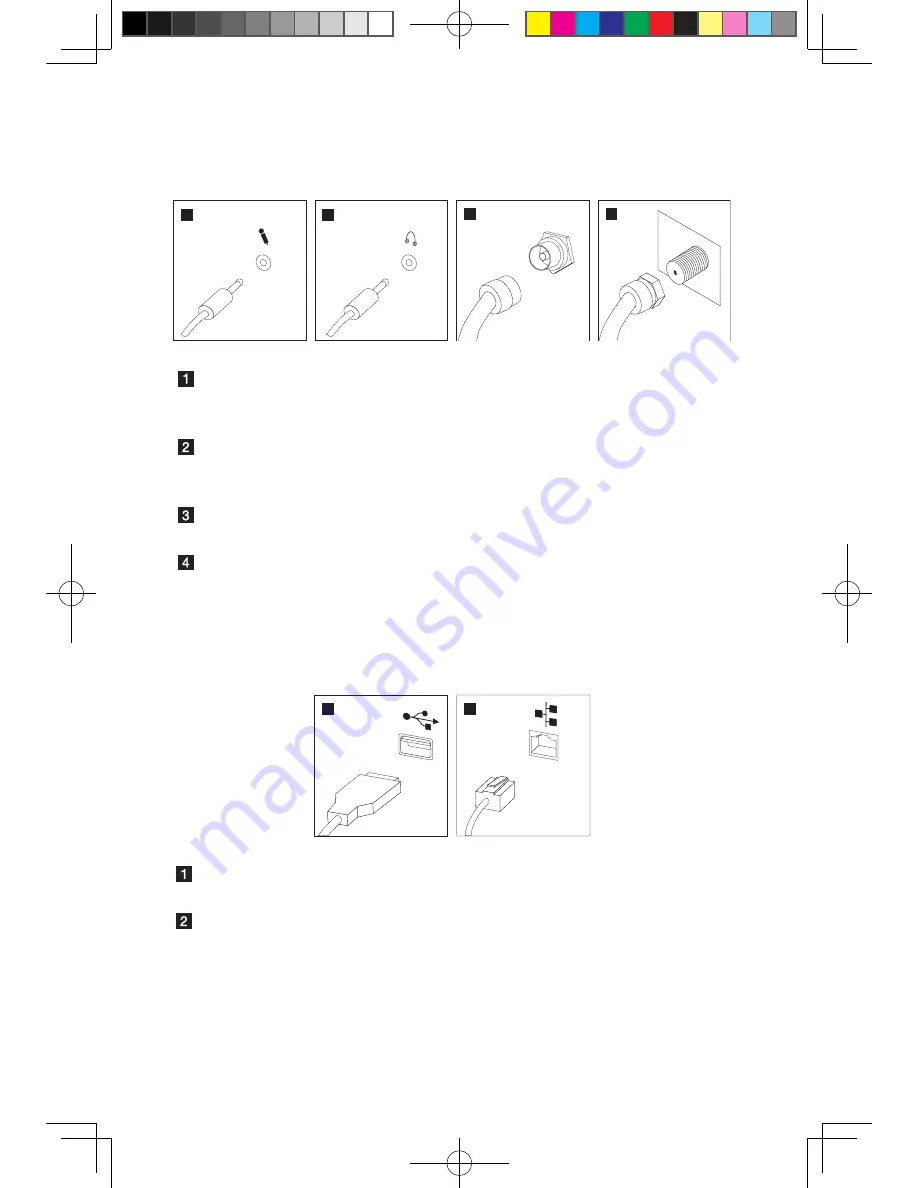
8
User Guide
1.5.4 If you have audio devices, attach them using the
following instructions:
1
2
3
4
TV IN
Microphone
Use this connector to attach a microphone (purchased
separately) to your computer when you want to record
sound or if you use speech-recognition software.
Headphone
Use this connector to attach headphones (purchased
separately) to your computer when you want to listen to
music or other sounds without disturbing anyone.
TV-Tuner connector
(IEC type)
Only supported on systems with optional TV tuner card
(Some models are equipped with this connector).
TV antenna
connector (F type)
To connect the signal input cable for CATV (Some
models are equipped with this connector).
1.5.5 Connect any additional devices that you have. Your
computer might not have all connectors shown.
1
2
USB connector
Use this connector to attach a device that requires a
USB connection.
Network adapter
connector
Use this connector to attach the computer to an
ethernet-type local area network.
31048832 IdeaCentre B3 UG V2.0 (EN)(R).indd 8
2010-12-24 10:10:41














































