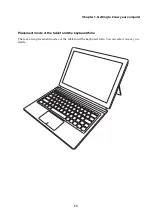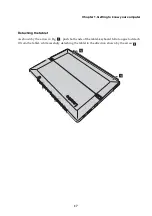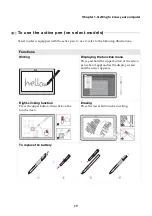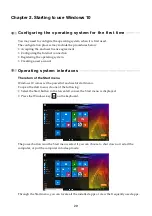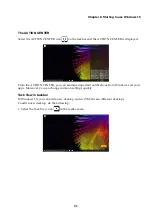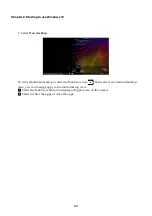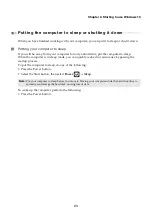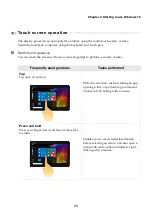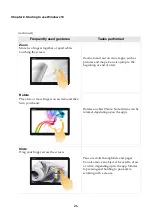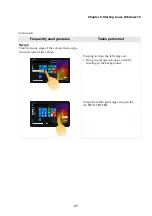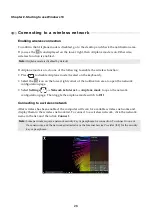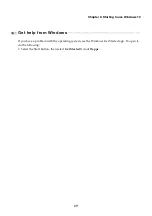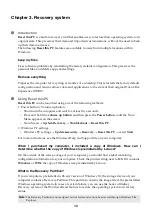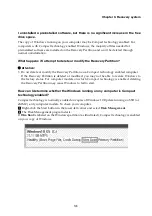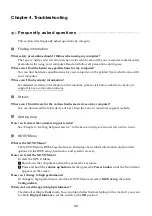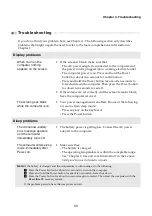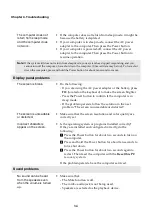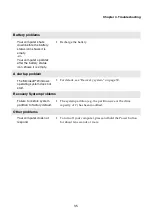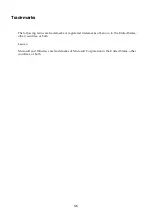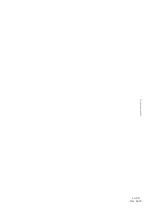28
Chapter 2. Starting to use Windows 10
Connecting to a wireless network
- - - - - - - - - - - - - - - - - - - - - - - - - - - - - - - - - - - - - - - - - - - -
Enabling wireless connection
To confirm that Airplane mode is disabled, go to the desktop and check the notification area.
If you see the
icon displayed on the lower right, then Airplane mode is on. Otherwise,
wireless function is enabled.
If Airplane mode is on, do one of the following to enable the wireless function:
• Press
to disable Airplane mode (located on the keyboard).
• Select the
icon on the lower right corner of the notification area to open the network
configuration page.
• Select
Settings
→
Network & Internet
→
Airplane mode
to open the network
configuration page. Then toggle the airplane mode switch to
Off
.
Connecting to a wireless network
After wireless has been enabled, the computer will scan for available wireless networks and
display them in the wireless network list. To connect to a wireless network, click the network
name in the list, and then click
Connect
.
Note:
Airplane mode is disabled by default.
Note:
Some networks require a network security key or passphrase for connection. To connect to one of
those networks, ask the network administrator or the Internet Service Provider (ISP) for the security
key or passphrase.
Summary of Contents for 80VV002EUK
Page 4: ......