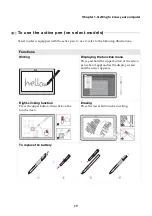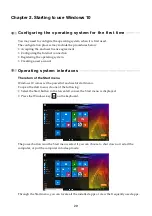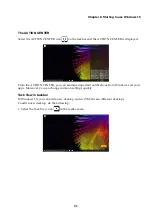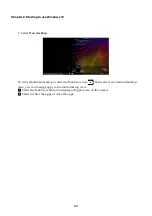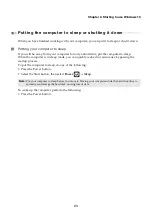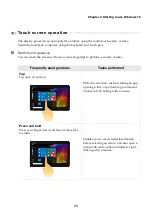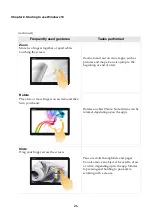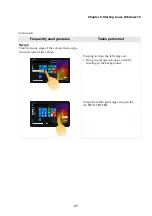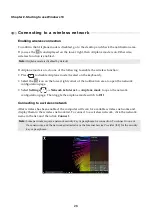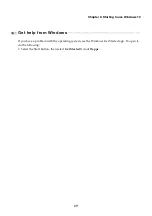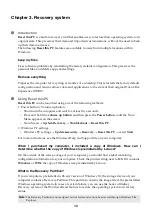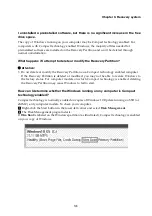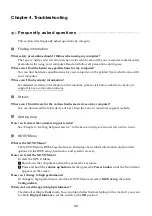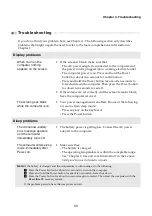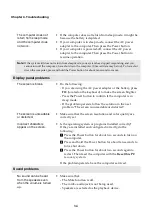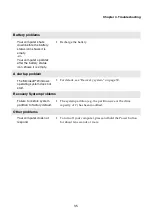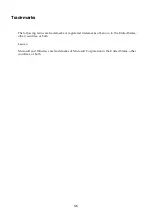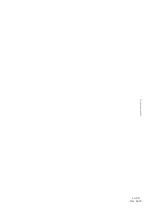Chapter 4. Troubleshooting
33
Troubleshooting
- - - - - - - - - - - - - - - - - - - - - - - - - - - - - - - - - - - - - - - - - - - - - - - - - - - - - - - - - - - - - - - - - - - - - - - - - - - -
If you do not find your problem here, see Chapter 1. The following section only describes
problems that might negate the need to refer to the more comprehensive information in
Chapter 1.
Display problems
When I turn on the
computer, nothing
appears on the screen.
•
If the screen is blank, make sure that:
- The AC power adapter is connected to the computer and
the power cord is plugged into a working electrical outlet.
- The computer power is on. Press and hold the Power
button for about two seconds for confirmation.
- Press and hold the Power button for about ten seconds to
force shut down the computer. Then press the Power button
for about two seconds to restart.
•
If these items are set correctly and the screen remains blank,
have the computer serviced.
The screen goes blank
while the computer is on.
•
Your power management is enabled. Do one of the following
to resume from sleep mode:
- Press any key on the keyboard.
- Press the Power button.
Sleep problems
The critical low-battery
error message appears,
and the computer
immediately turns off.
•
The battery power is getting low. Connect the AC power
adapter to the computer.
The computer enters sleep
mode immediately after
Power-on.
•
Make sure that:
- The battery is charged.
- The operating temperature is within the acceptable range.
See “Chapter 2. Use and care Information” in the Lenovo
Safety and General Information Guide
.
Note:
If the battery is charged and the temperature is within range, do the following:
a
Press the Power button for about two seconds to turn on the computer.
b
Press and hold the Power button for about ten seconds to force shut down.
c
Press the Power button for about two seconds again to restart. Then reset the computer with the
Reset this PC
recovery system.
If the problem persists, have the computer serviced.
Summary of Contents for 80VV002EUK
Page 4: ......